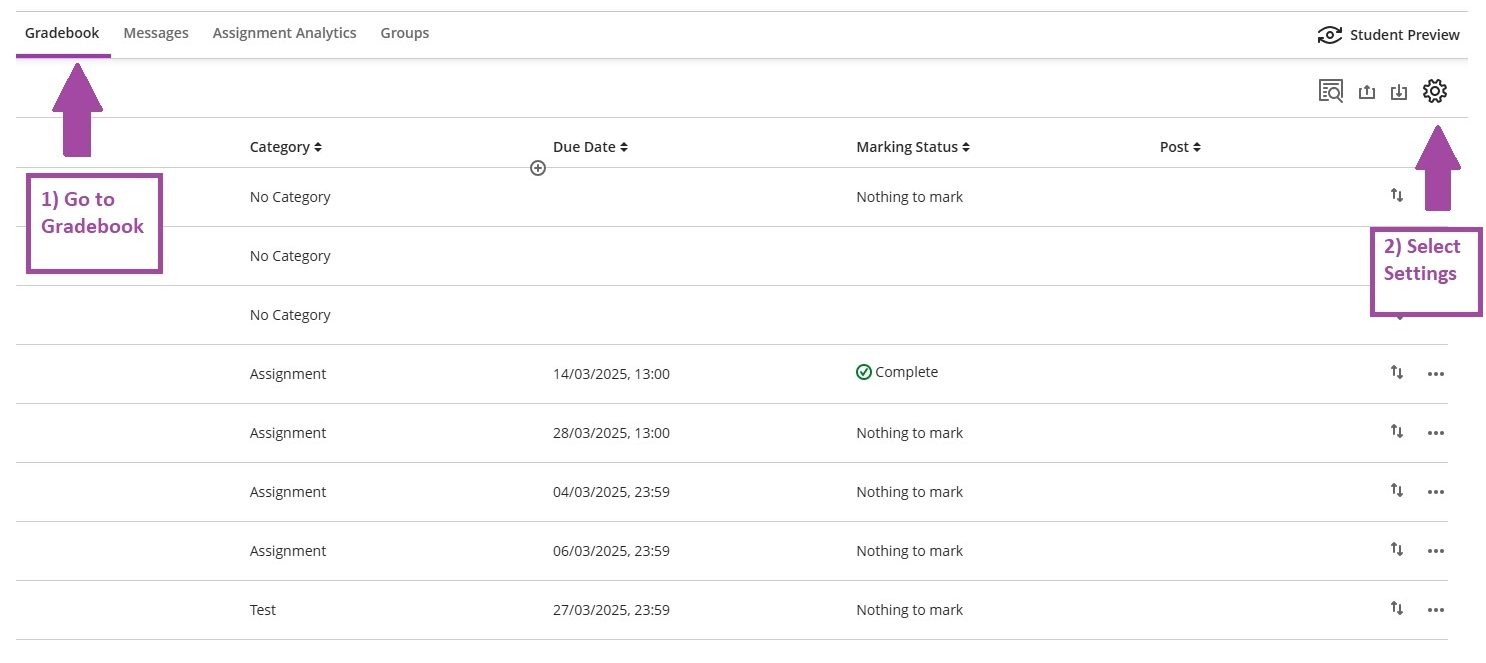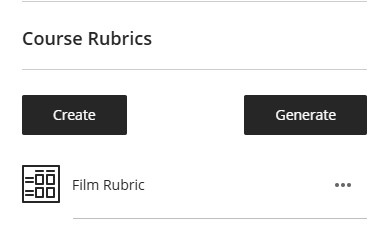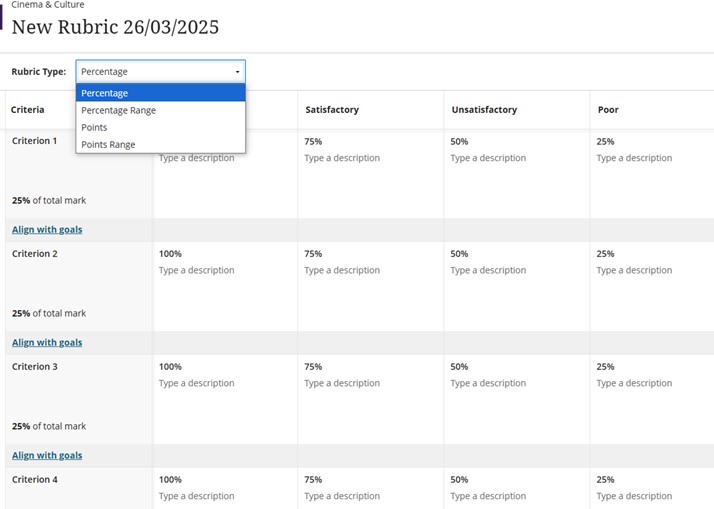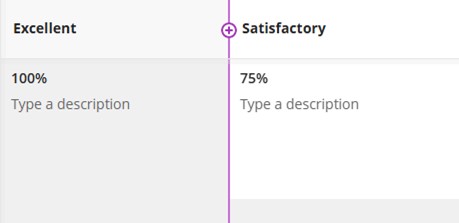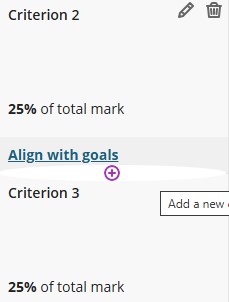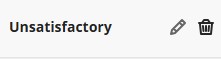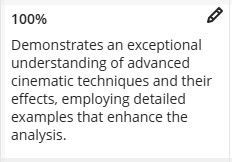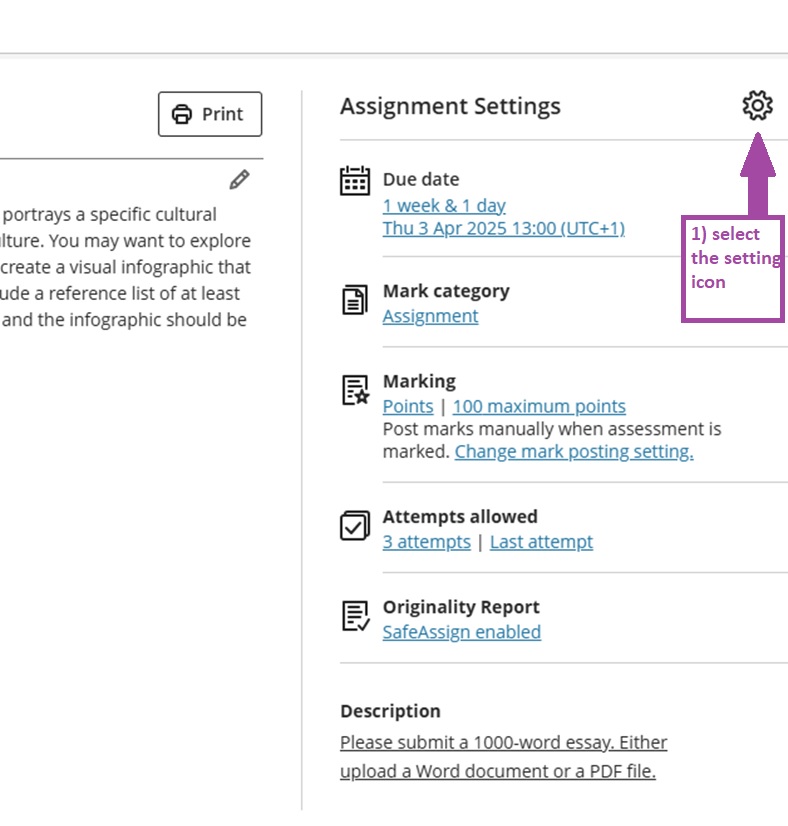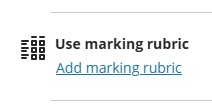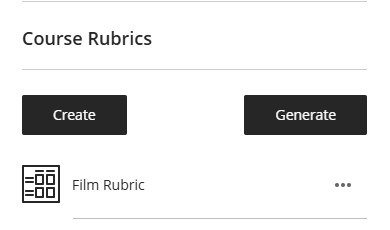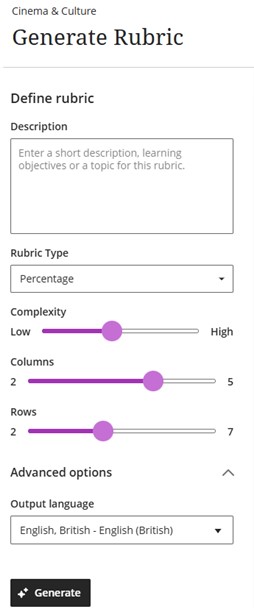With AI Design Assistant you can generate rubrics using AI. This is a great way to help create a simple rubric or to help generate ideas for your rubric. It is also a great way to save time from creating rubrics from scratch. You can generate a rubric either through the gradebook or through the assessment.
Please always double-check and confirm the output of your AI-generated rubric. This is because AI cannot always be reliable, so it is the responsibility of anyone who uses it to ensure the content is correct.
When you are choosing to create a rubric, select the option “Generate”.
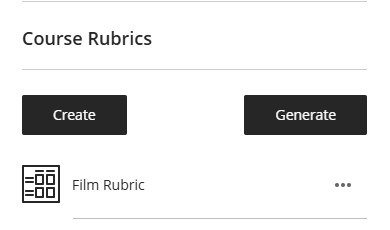
When you select Generate, the AI Design Assistant editor will open a rubric preview. From here, you can create your rubric. It will generate a generic rubric related to your assessment or module by default. This can be beneficial as it helps create inspiration for the instructor to create a rubric.
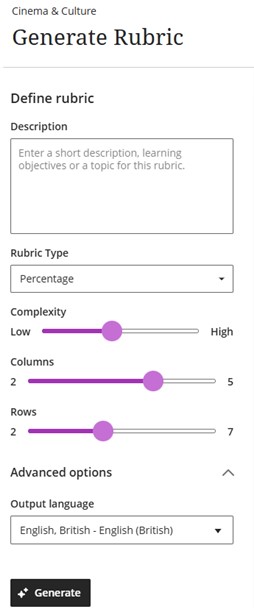
To the left of the Rubric preview, you can define the rubric you wish to generate.
Description: Enter the prompt of the rubric you wish to generate. This includes adding a description of the assignment and the learning objectives.
Rubric Type: This option allows you to choose how you wish to mark using the rubric. You can choose between Percentages, Percentage Range, Points and Points Range.
Complexity: You can adjust the complexity of the rubric.
Columns & Rows: By default, you can create a maximum of 5 columns and 7 rows. However, once you have generated the rubric, you manually add unlimited columns and rows before you save the rubric.
Advanced Option: Under the advanced option, you have the option of Output language. You can choose the language output.
Once you have generated the rubric, select “continue”, which is located on the bottom right side of the AI Design Assistant. This will take you to the Rubric Editor, where you can edit the generated rubric. It is advisable that you double-check and amend the rubric. Once you have edited the rubric, select save, and it will save your rubric.