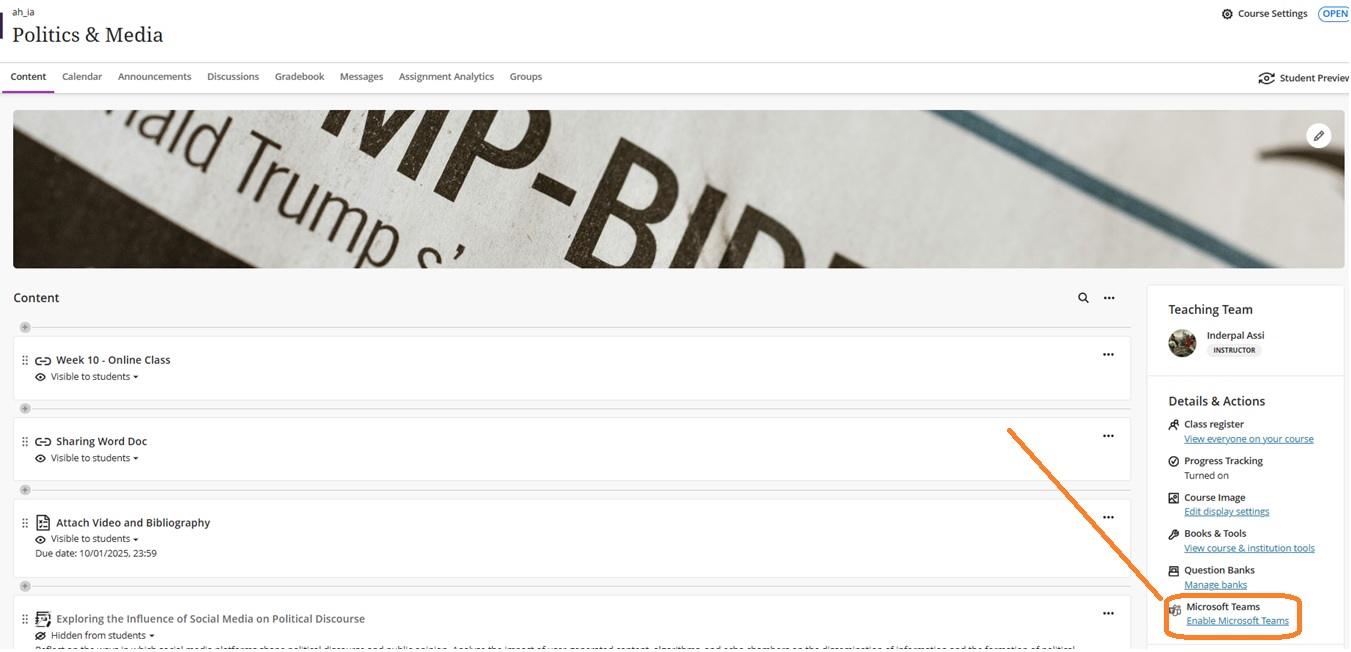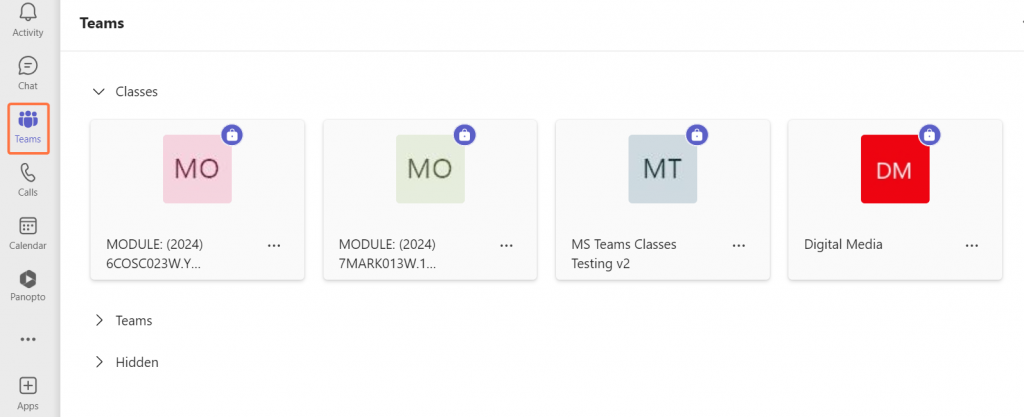Navigate to your module site and in the left-hand panel under “Details and Actions” you should see Microsoft Teams.
The first time you use this you will need to click on “Enable Microsoft Teams“. This is a 1 time process. If it is not visible, try refreshing the page.
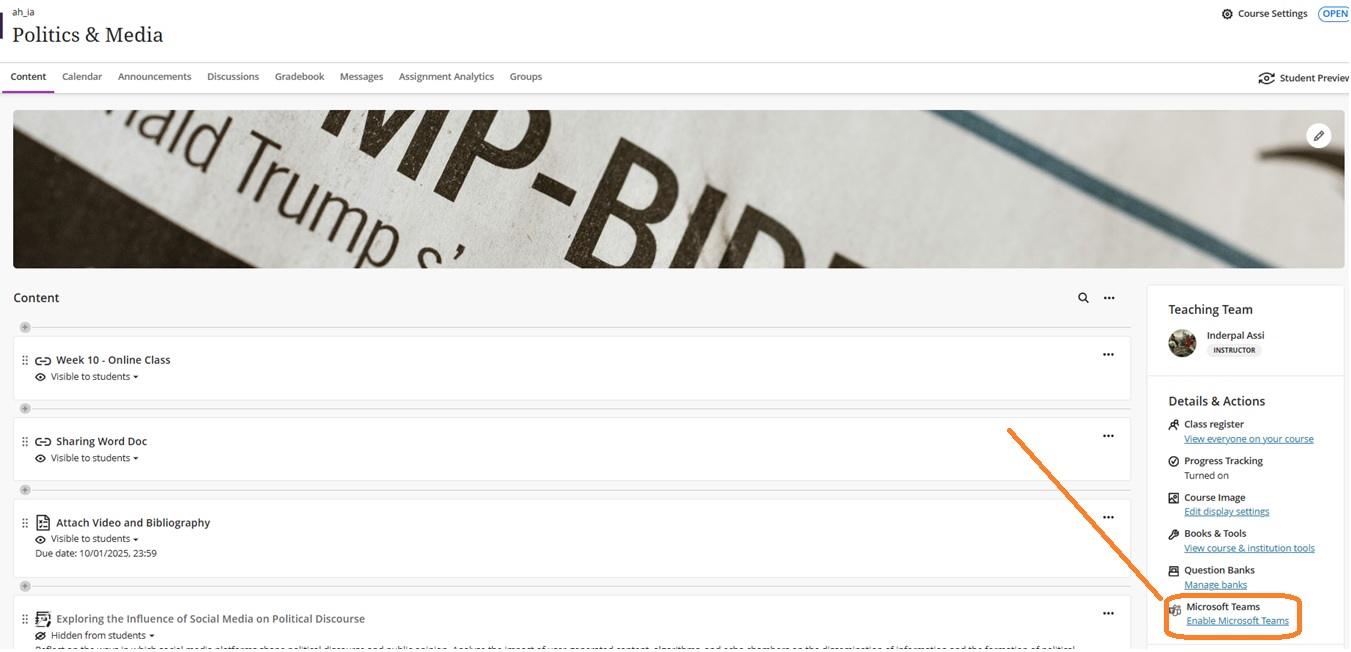
You will then be sent to the “setting up page” where you will be prompted to sync with Microsoft Teams by clicking on the dark blue button.
This will create a Class Team for your students to collaborate online using Microsoft Teams with in your module.

While this is happening, you will get an alert in your Teams Activity to let you know the Class Team has been created.
Even after you receive this alert, it will take up to approximately 2 hrs to fully sync everything across Blackboard and Teams. Do not attempt to open it during this setup period.

All your Class Teams can be found under the Teams button on the left-hand menu. The Class will need to be activated before any students can access it. To activate the Class Team, open the Class, and you will see a banner message with a button to activate it.