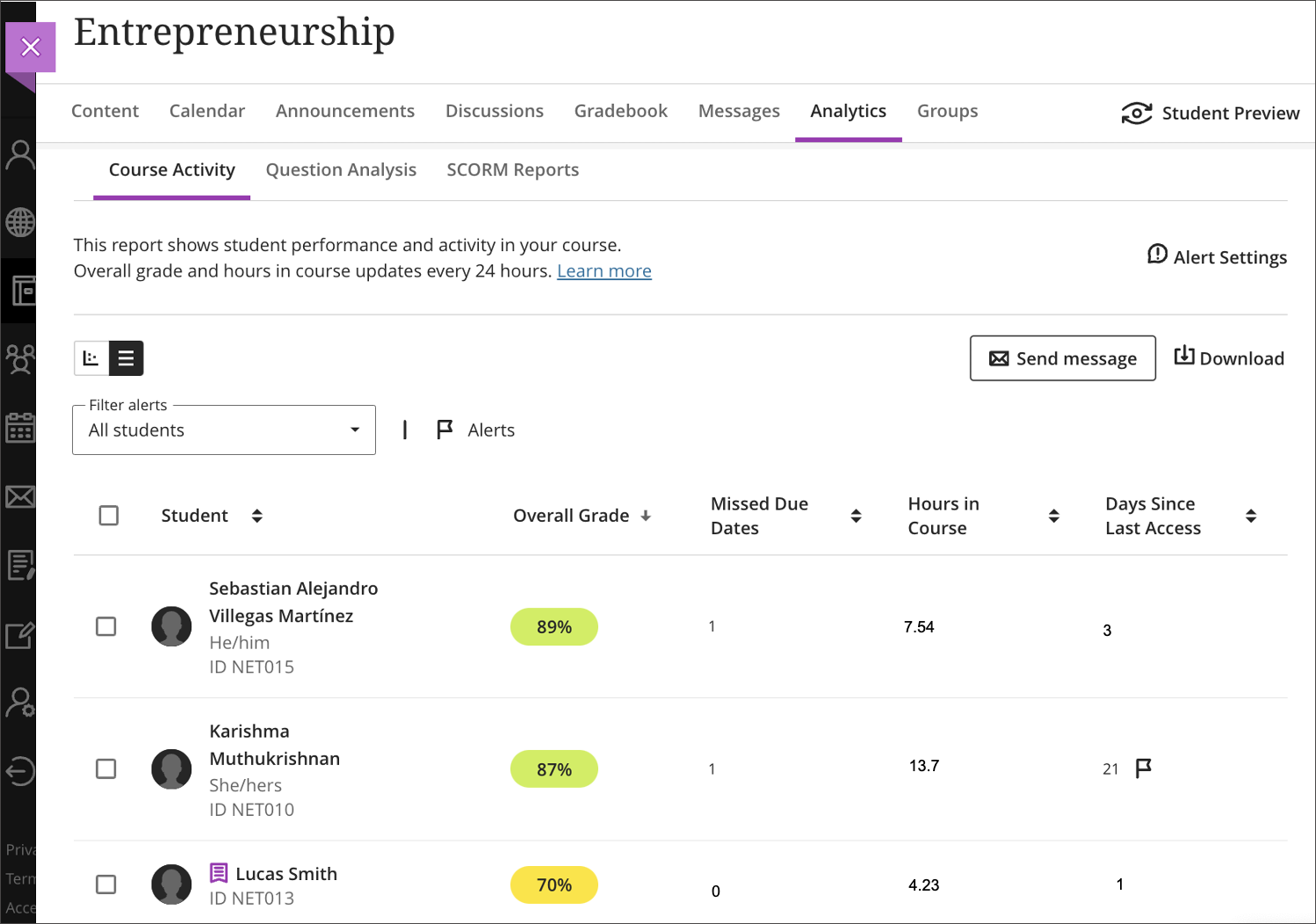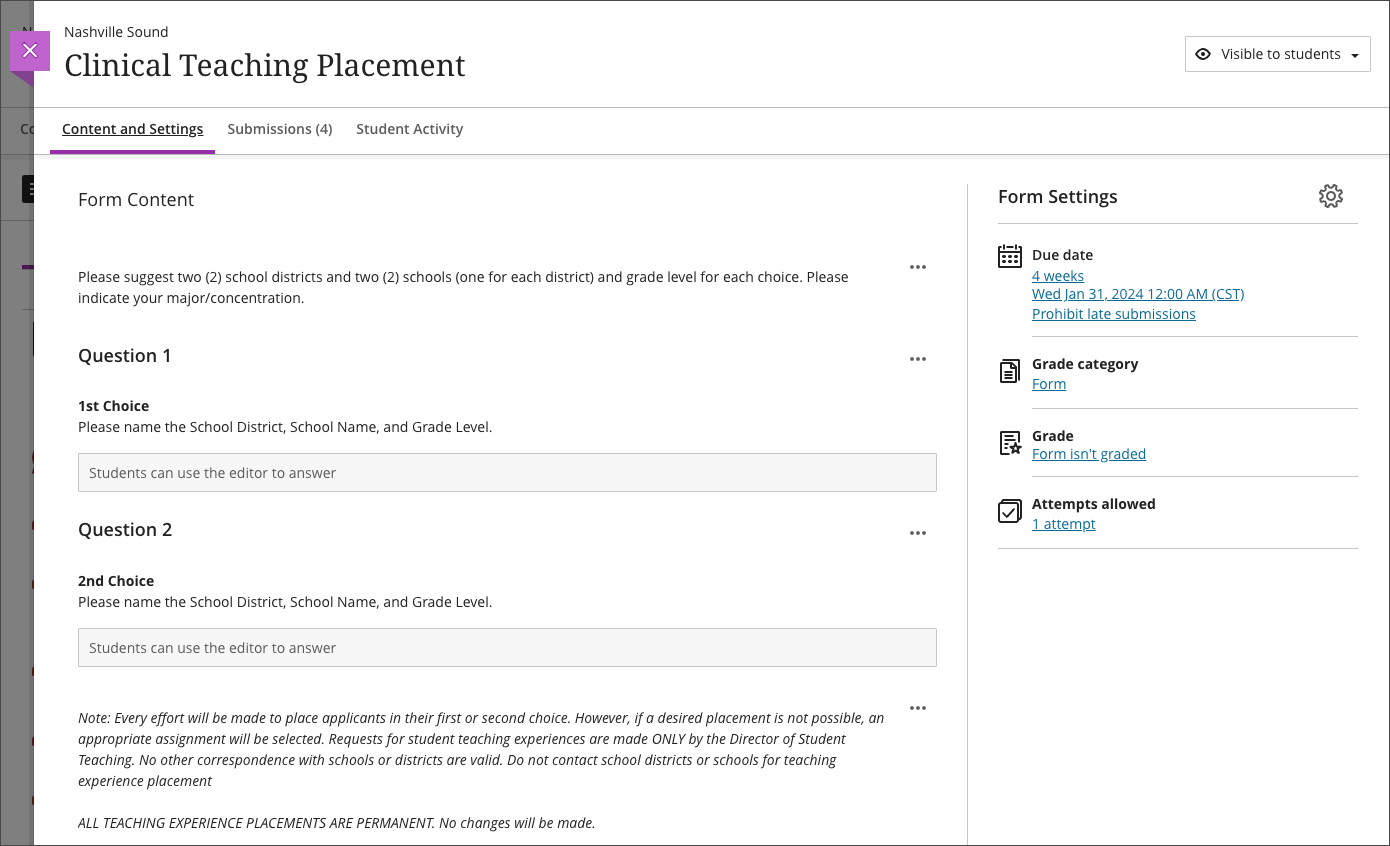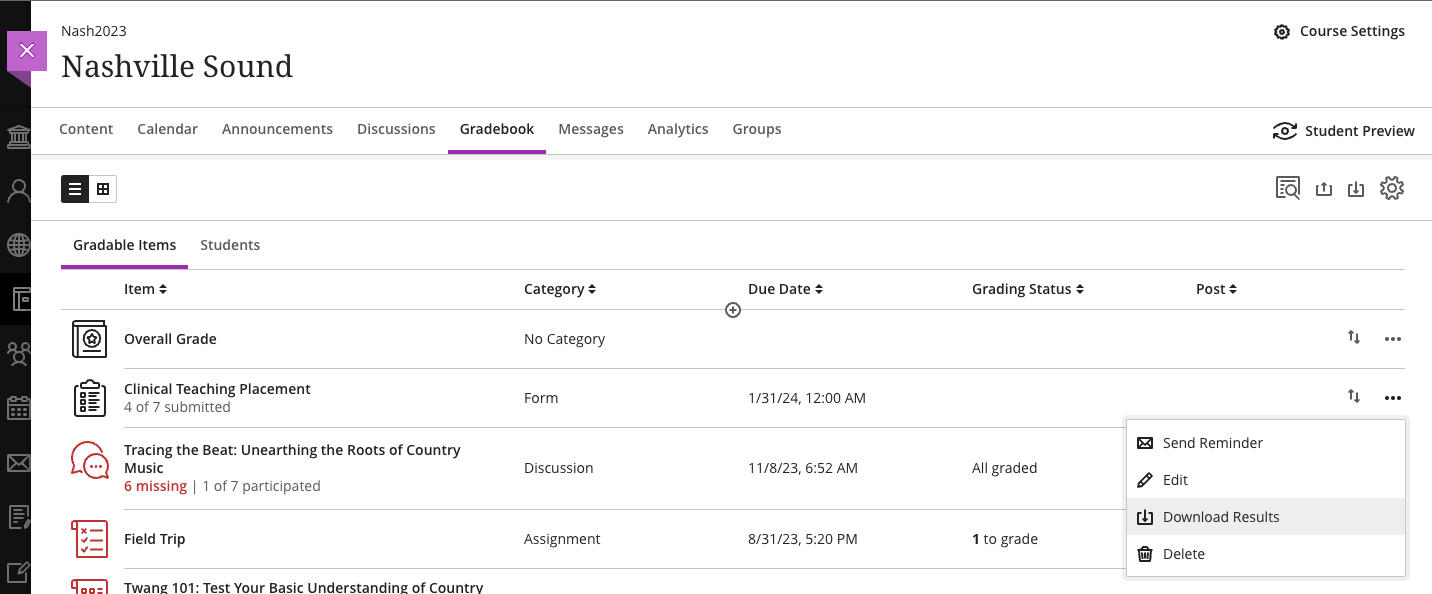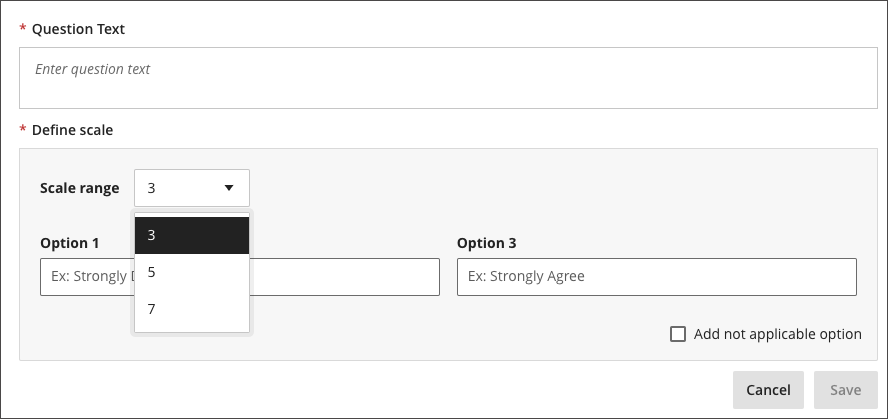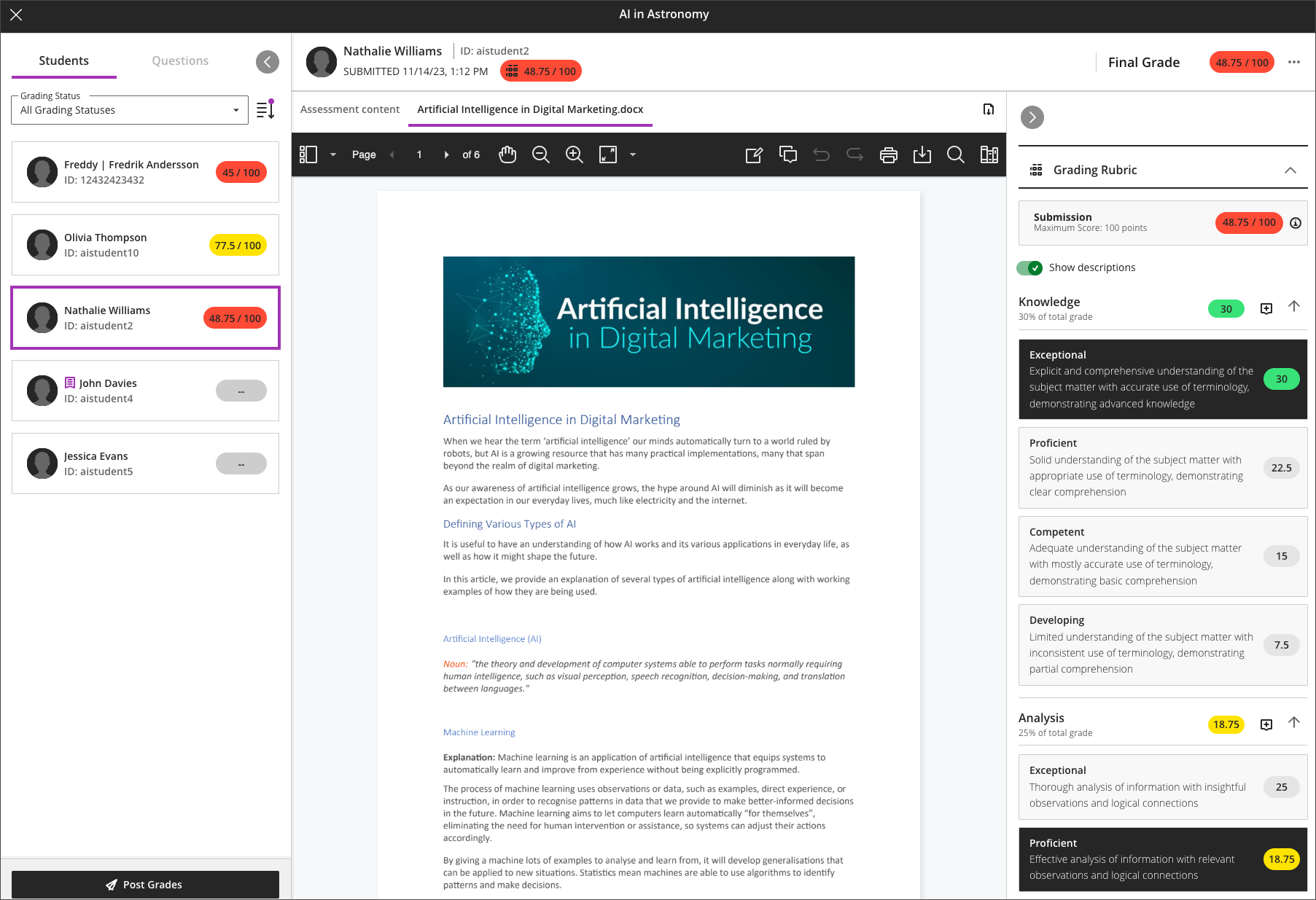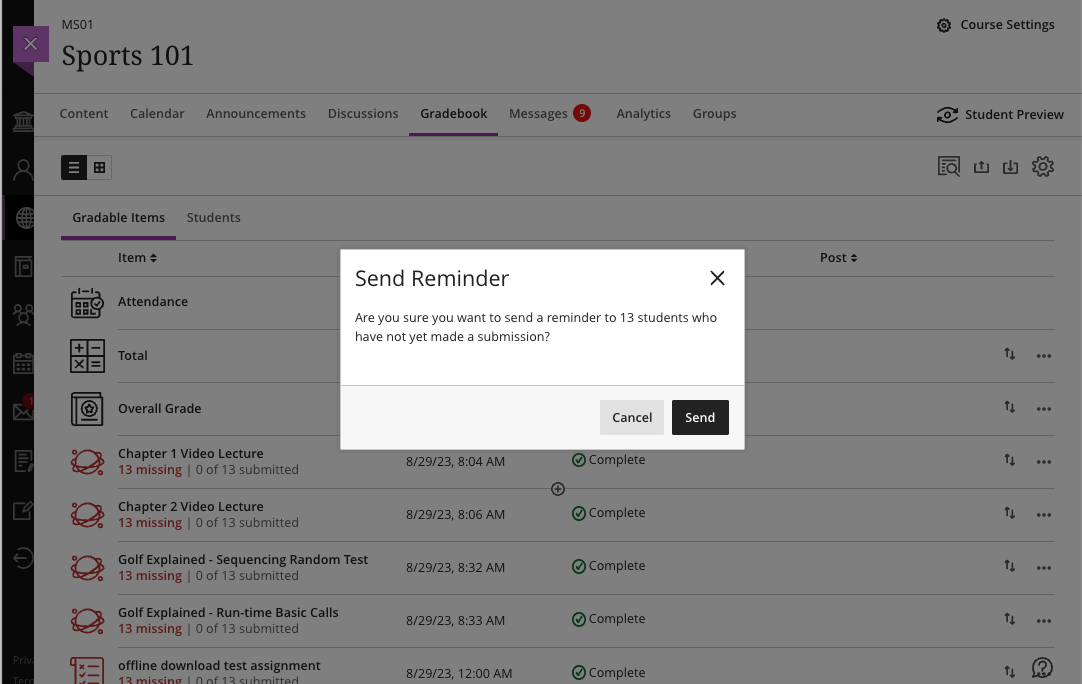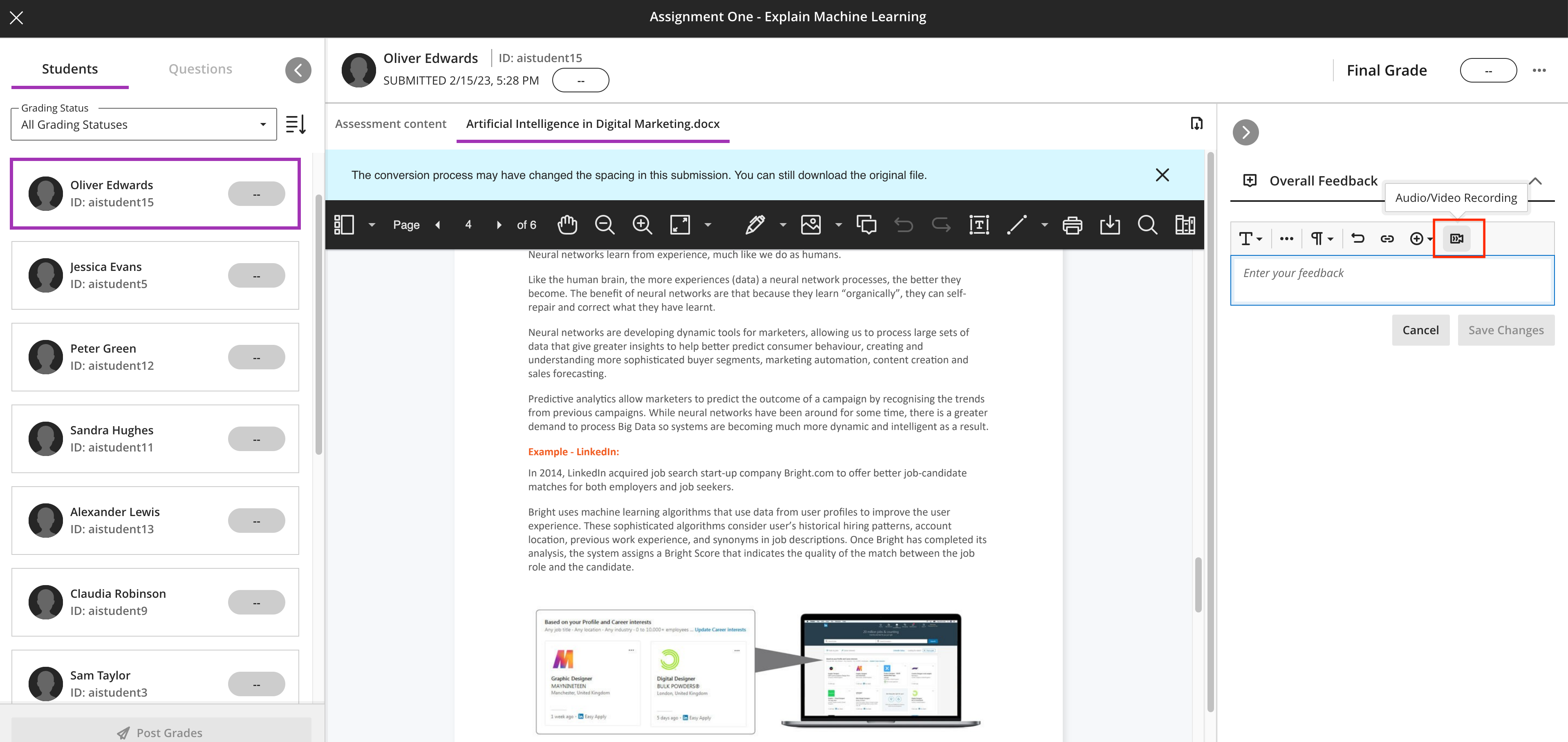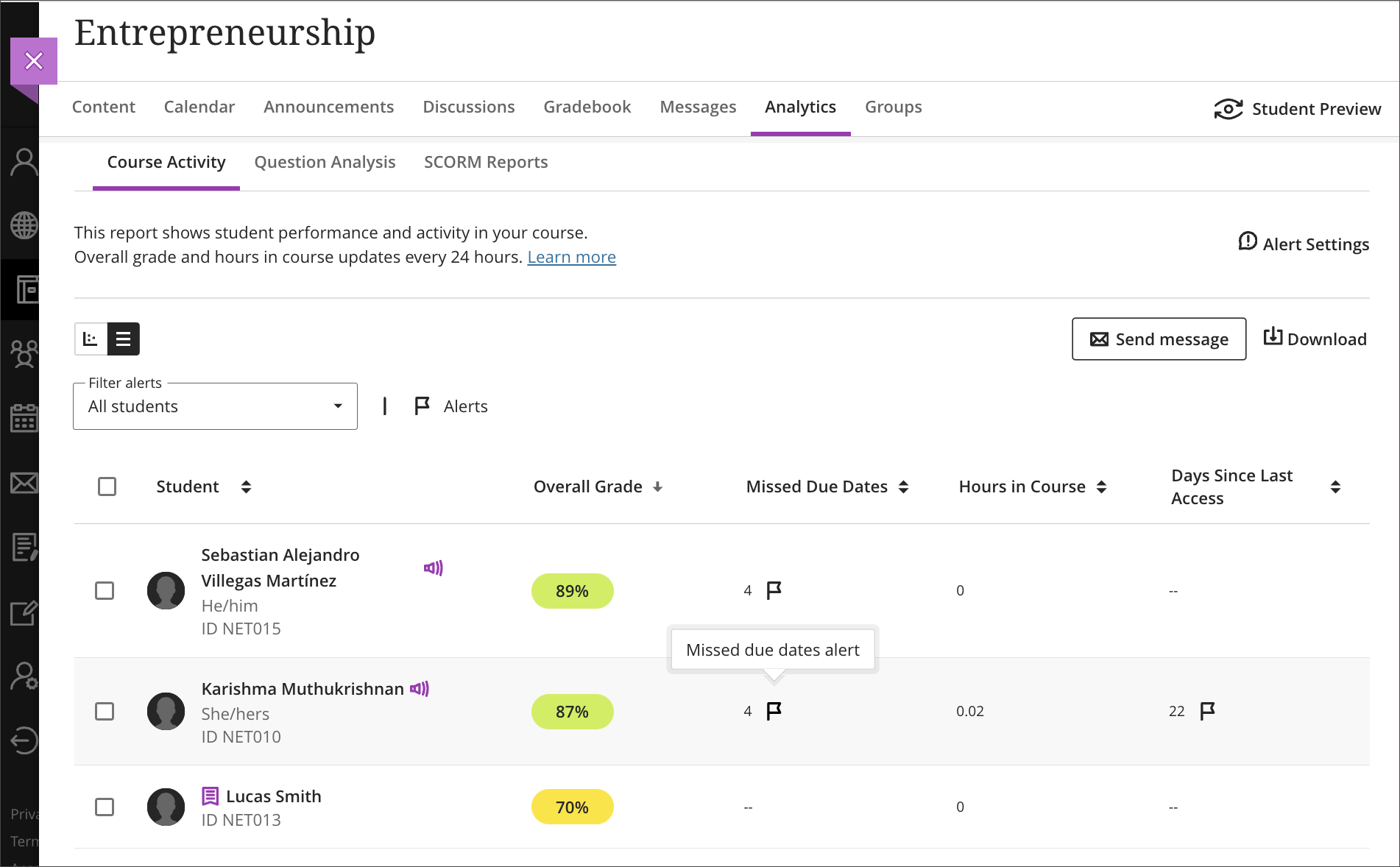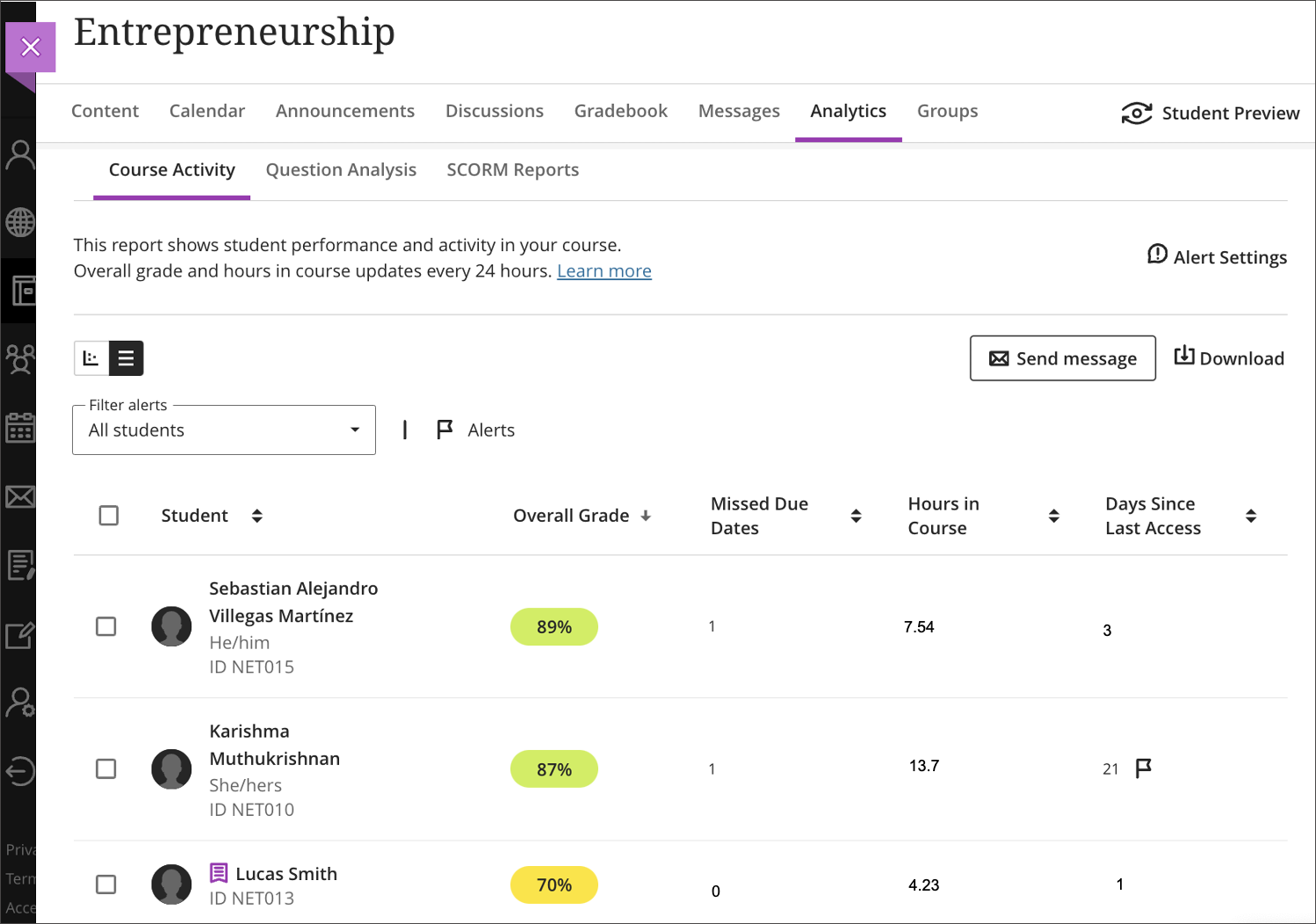Forms
Instructors can now create a Form to collect information.
The following items are supported in a Form:
- essay question
- Likert question
- multiple choice question
- true/false question
- text
- local file
- file from cloud storage
- page break
Instructors may view Form submissions by the student or by question in the new grading view.
Instructors may download the Form results from the Gradebook and Submissions page as an Excel spreadsheet or CSV file.
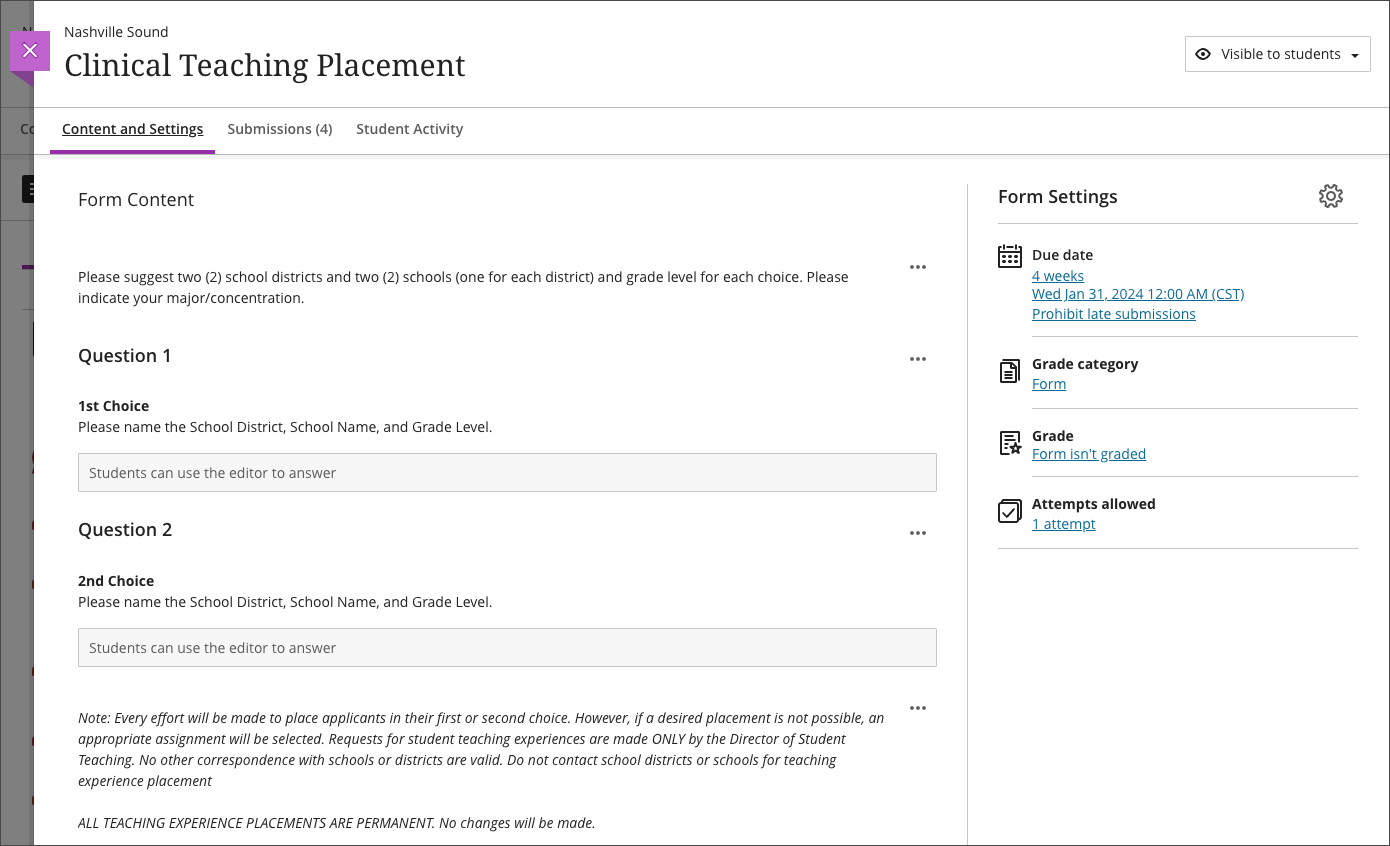
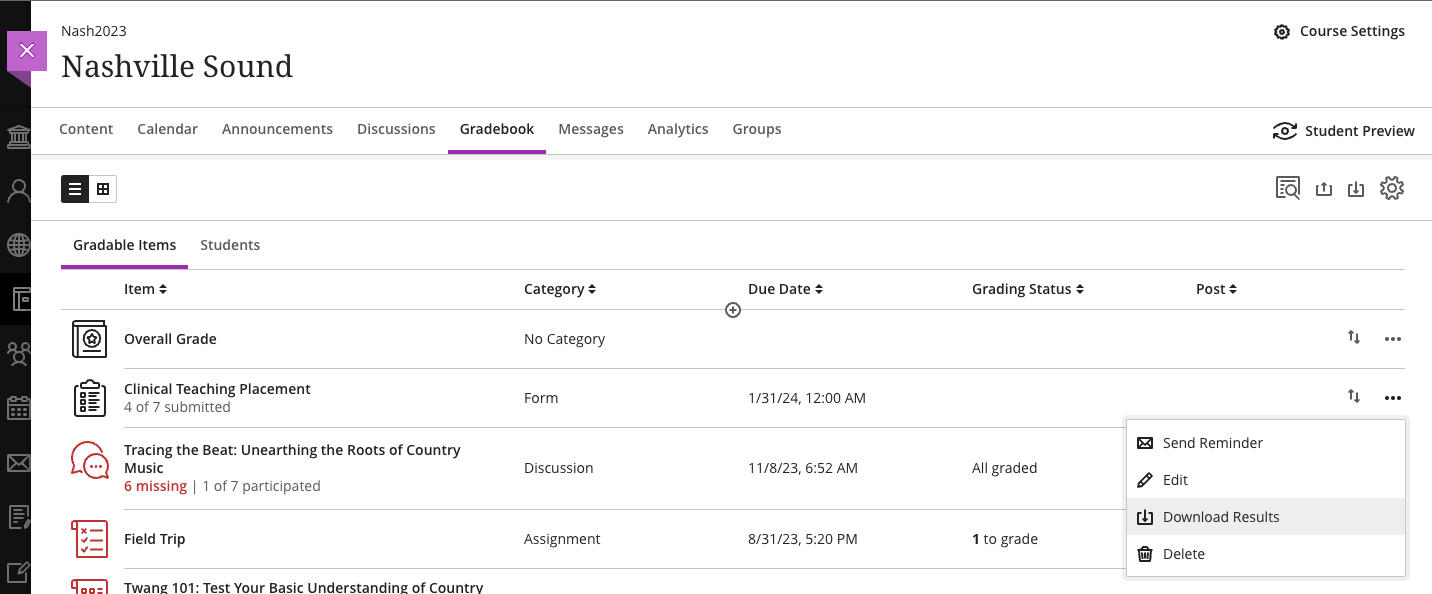
Likert question type
The Likert question type is now available in the Form assessment type. The scale range defaults to 3 options, with suggested labelling for options 1 and 3 as strongly disagree and strongly agree. Instructors may select a range of 3, 5, or 7 and label the poles as desired. Instructors may also choose to include a “not applicable” option.
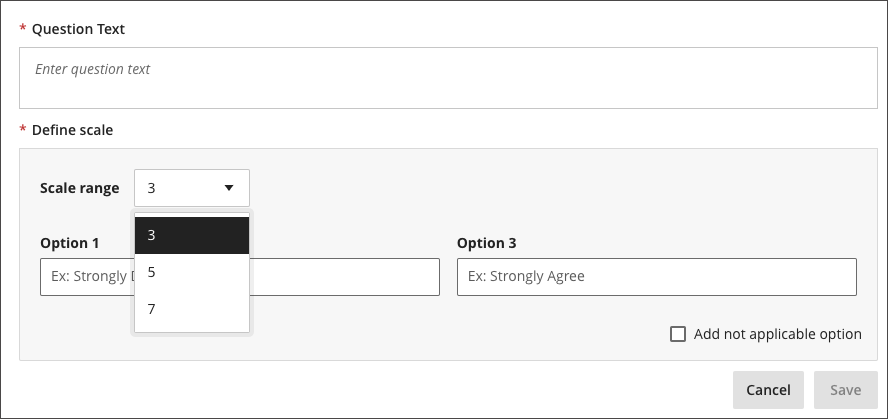
Rubrics performance level descriptions: Display choice persists
Now, the rubrics grading interface stores the most recently used display option, meaning that instructors who rely on performance level descriptions when grading don’t have to turn them on each time they navigate to grade another submission. The performance level display option preference is stored on a per-user per-assessment basis.
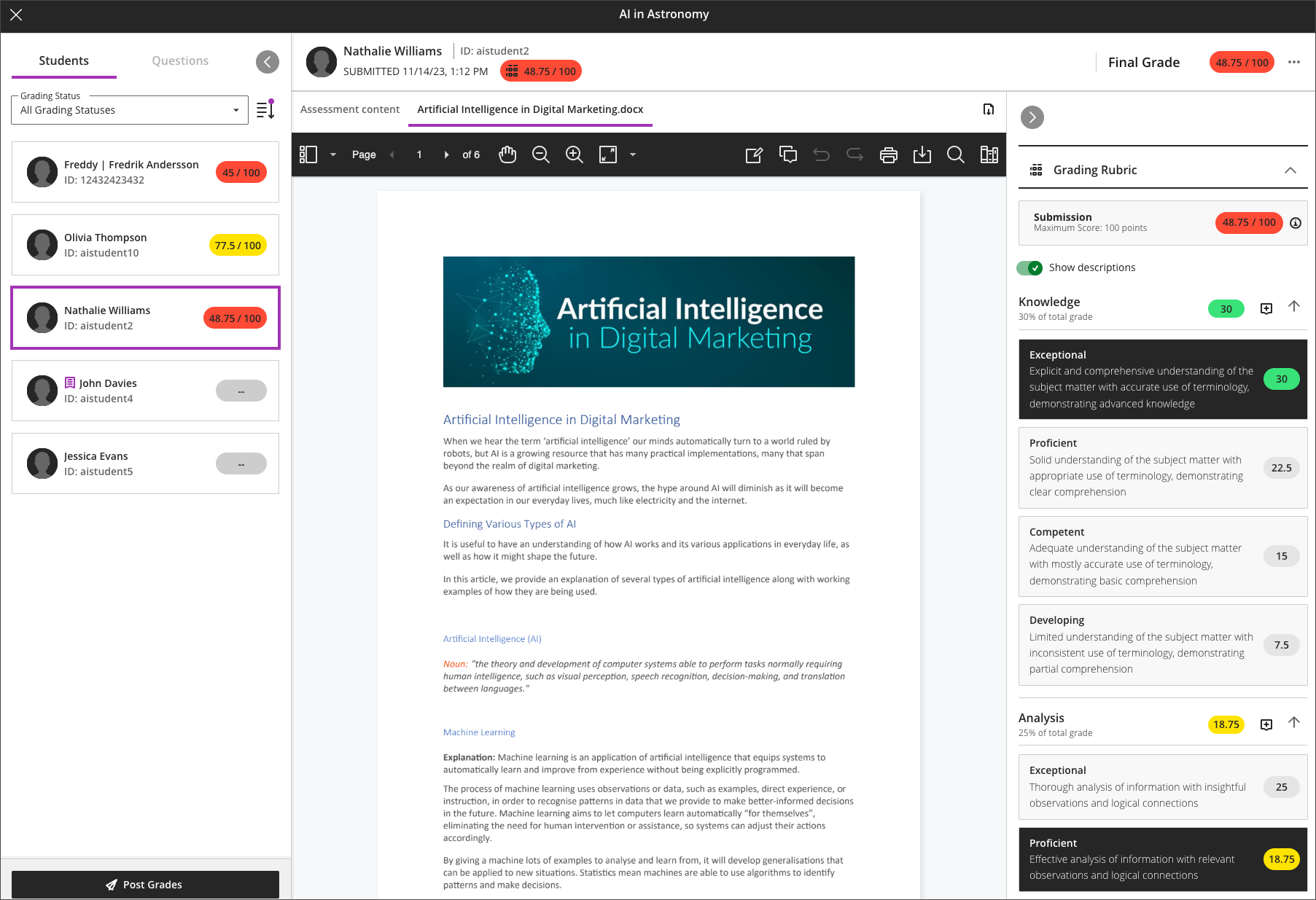
Send reminders from gradebook: Improved student count for instructors
The scenarios that determine the students who will receive reminders have been refined, making the recipient list more accurate.
A student user will be counted and receive the reminder if they didn’t submit and:
- they are available in the course
- they have not received an automatic zero
- they don’t have a manual override score that was posted
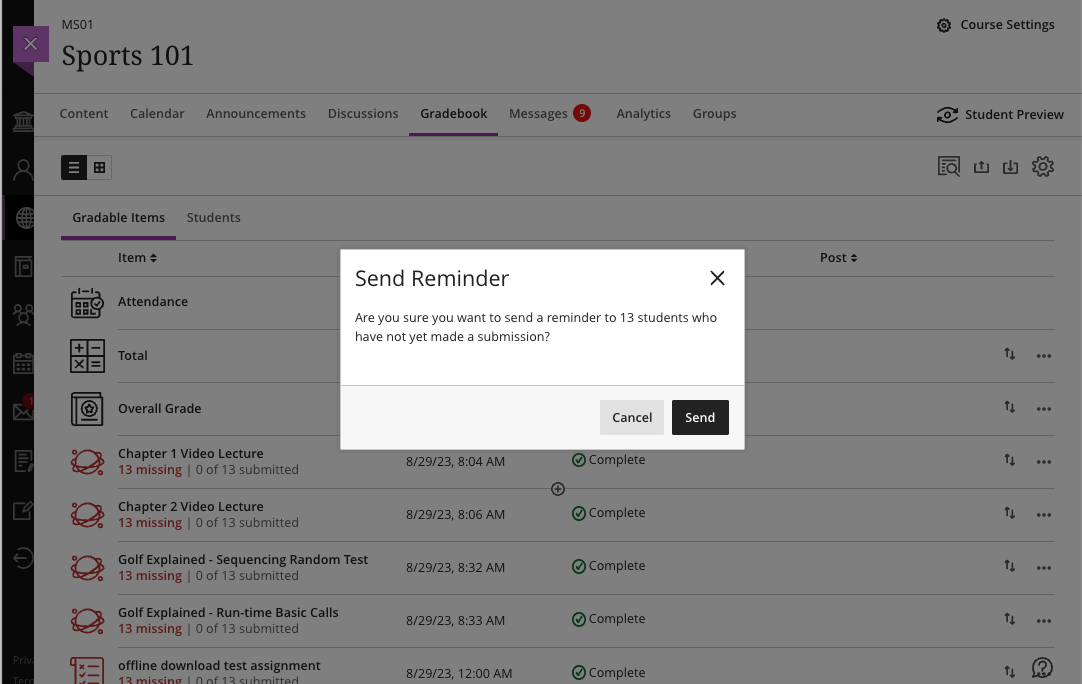
Audio/Video Recording in feedback: Usability improvements
The Audio/Video option on the feedback toolbar is now exposed. When in use, the recording window appears on the right side of the screen so that the instructor can view the student submission. The instructor can scroll through a student’s response while recording their feedback. The instructor can maximize the recording window for better visibility.
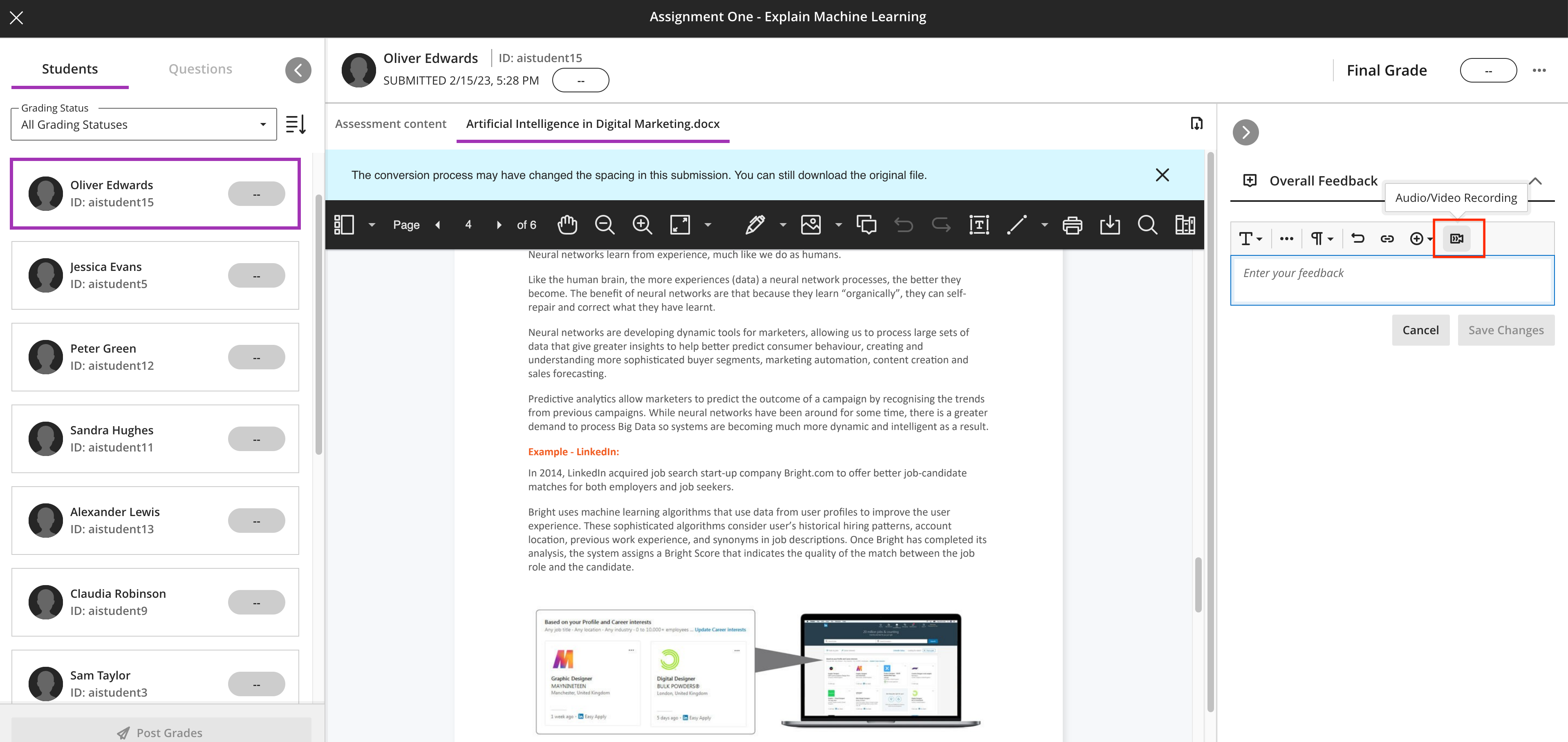
Missed due dates included in the Course Activity report
Instructors can now view the number of missed due dates for students in the Course Activity Report and can customise the missed due date alert in the Alert Settings.
Students who trigger the missed due dates alert appear in the Course Activity report table and chart and in the downloaded report.
As before, activity stream notifications for instructors include a summary of students with alerts per course. Now, the summary includes missed due dates alerts. These alerts are triggered every day in case there are new students with alerts in a course. New courses need at least 2 weeks of activity to start triggering these notifications.
The missed due date alert applies when a student doesn’t submit before the due date in the following:
- Assessments, including group and formative
- Assessments with the “collect submissions offline” option selected – when an instructor creates an attempt and enters the submission date/time after the due date
- Assessments with the “hide student names” option selected – alerts only after all student submissions are graded and student names are exposed
- Discussions and journals marked for a grade
Special considerations:
- Students with a due date accommodation never have their work marked late. A student with due date accommodation won’t have any missed due date alerts.
- Students with a due date exception will have a missed due date alert if the excepted due date passes and there is no submission.
- Students with an exemption never have their work marked late. A student with an exemption won’t have any missed due date alerts.
- Hidden content with a due date or content with date/time and performance release conditions are included in missed due date alerts.
- Content with a due date and release conditions for individual course members or groups will alert only those students/groups included in the condition who miss the due date.
- New items added to the gradebook with a due date are not included in the missed due date alerts.
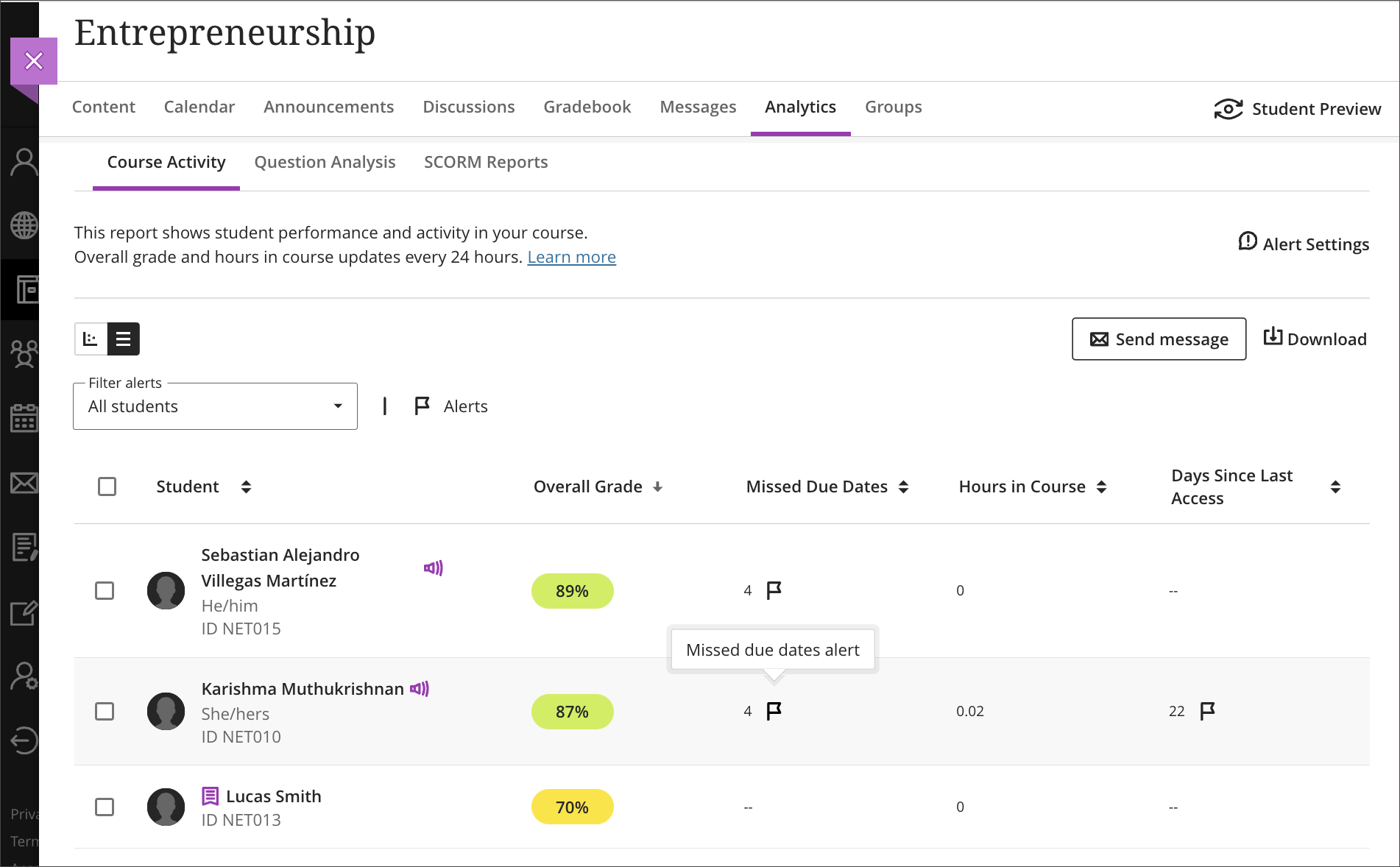
Long student names visibility in the Course Activity report
Long names in the Course Activity Report have been adjusted, ensuring that names are visible even on small devices.