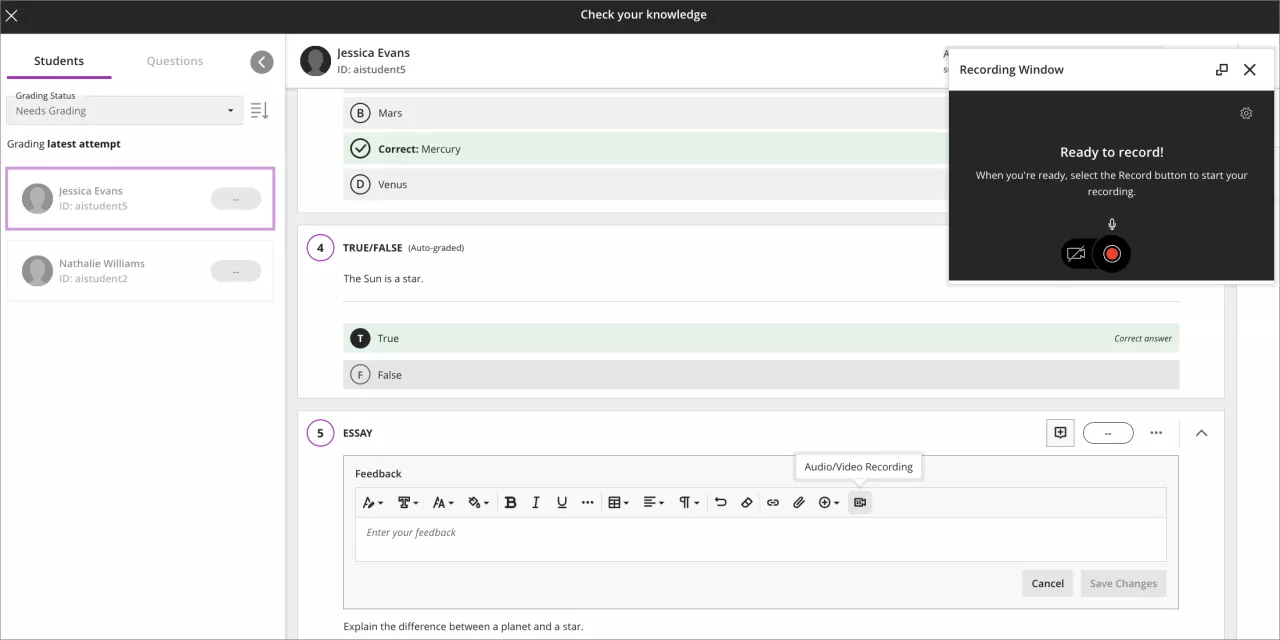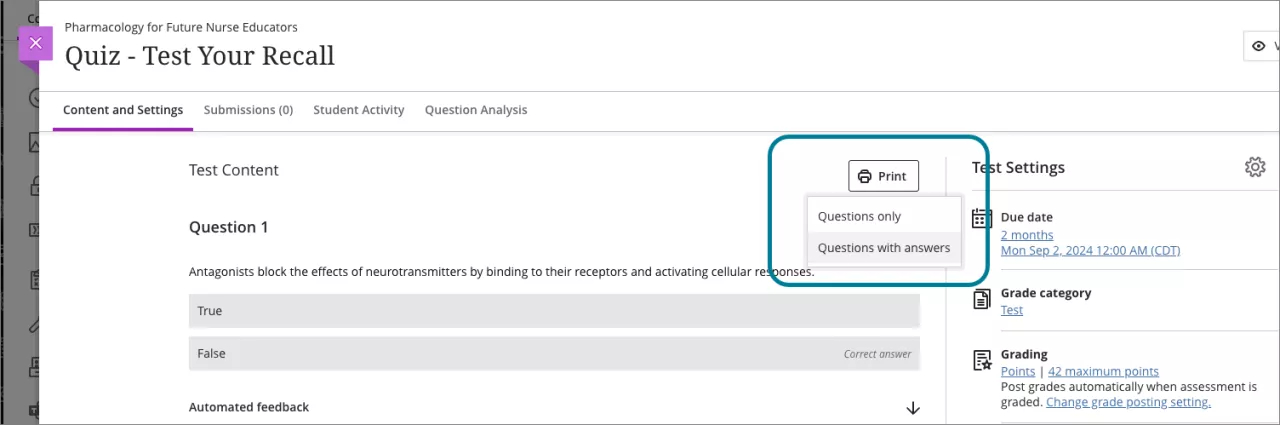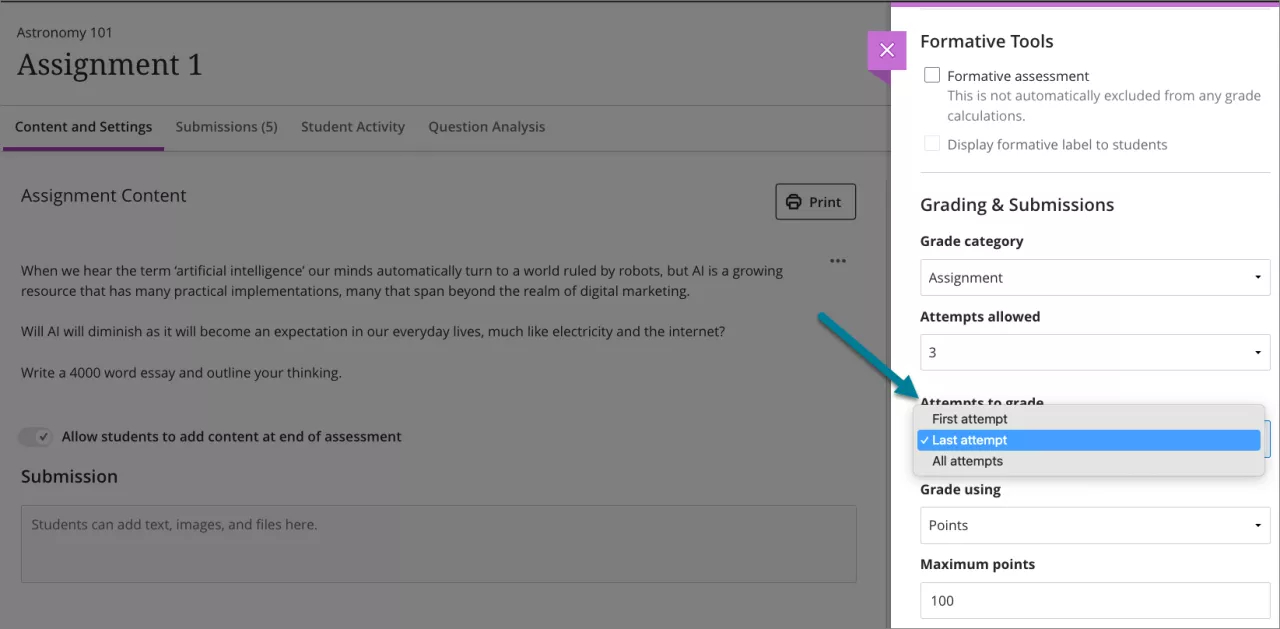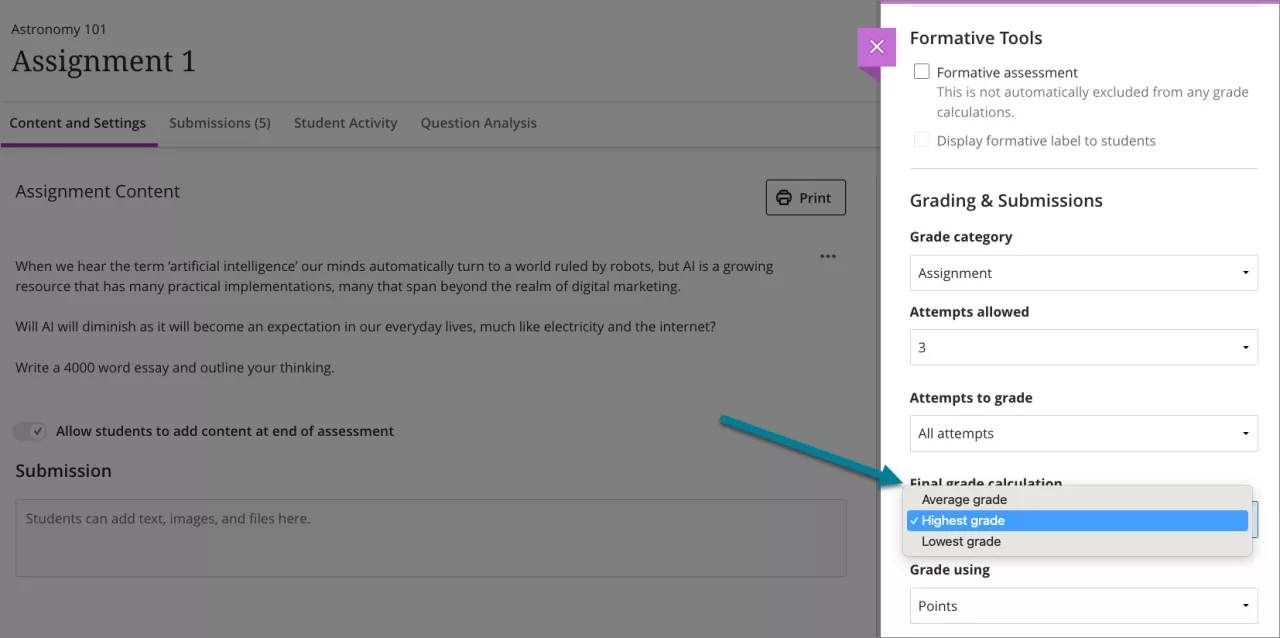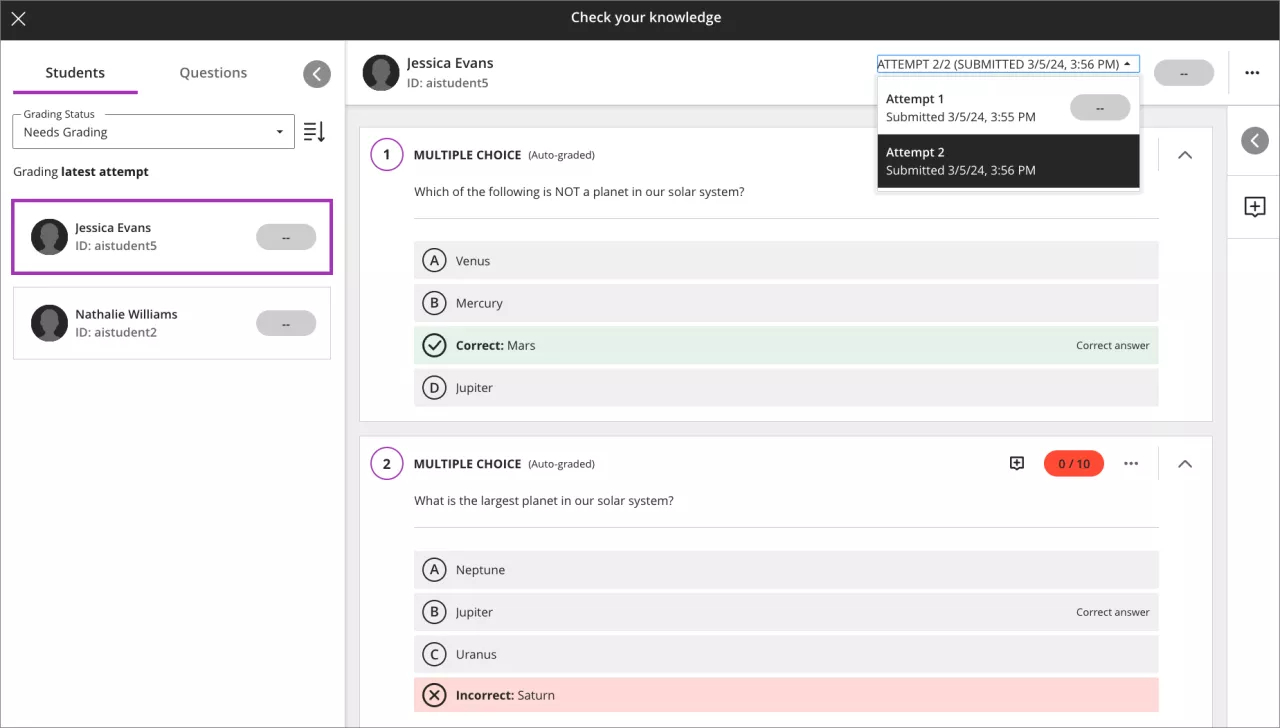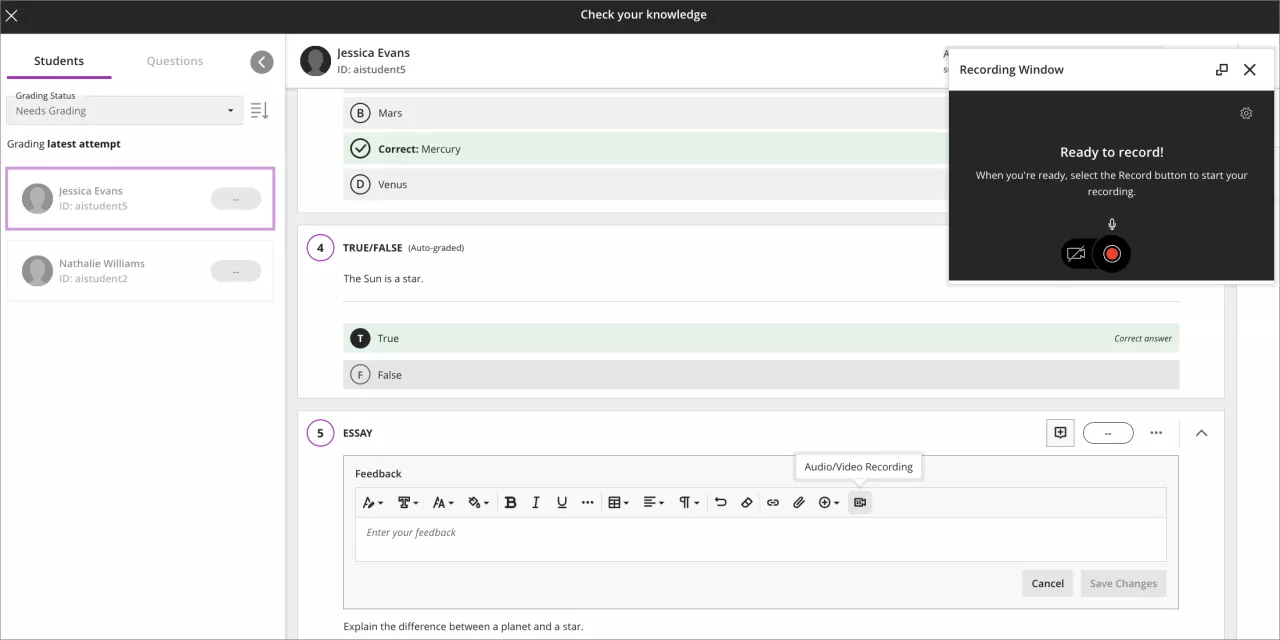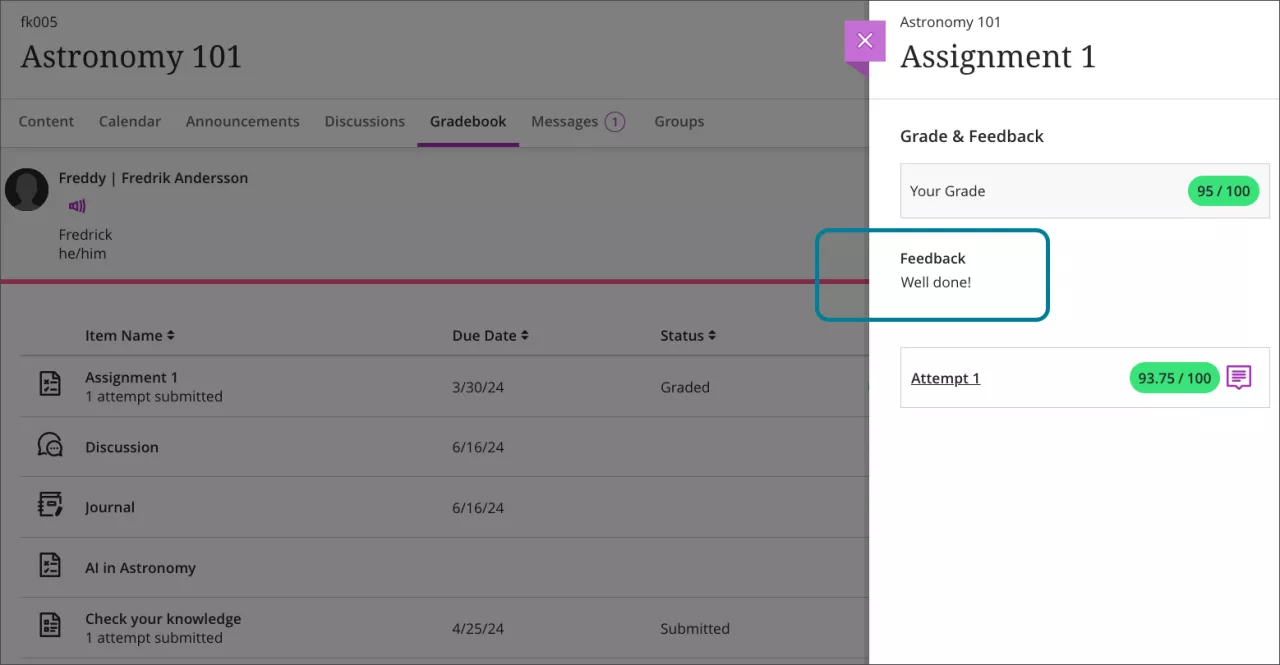Print answer key for assessments
Instructors can now print an answer key for their assessments. A printed answer key is helpful for grading any printed assessment.
To print an answer key from an assessment, navigate to the assessment. Select Print from the Content and Settings tab.
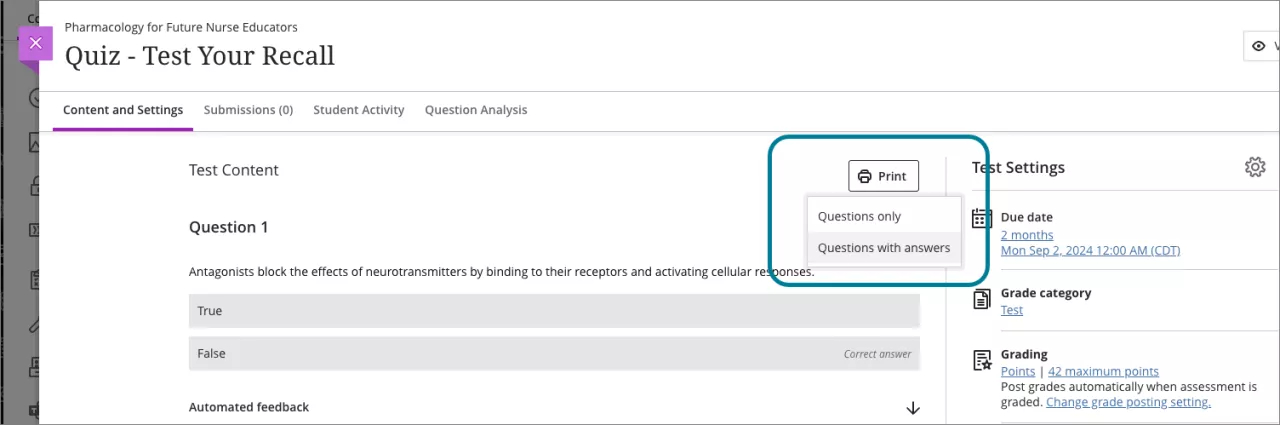
Improvements to prevent printing a question across pages
The print functionality for assessments has been enhanced to ensure a more user-friendly experience. Questions now print so that a question is not separated incorrectly on the physical or digital paper page break (e.g., in PDFs).
Needs Grading improvements for assessments allowing multiple attempts
To help instructors grade assessments with multiple attempts, new settings have been added.
When an instructor chooses to allow multiple attempts, there is now a way to see which attempt(s) display as Needs Grading.
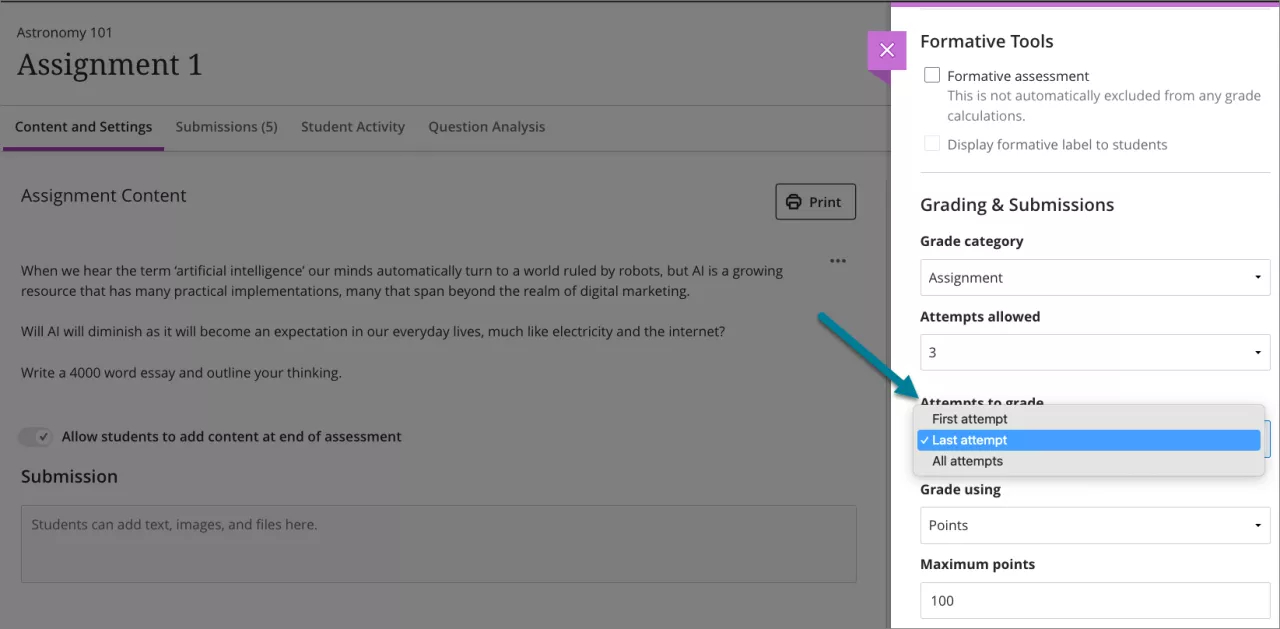
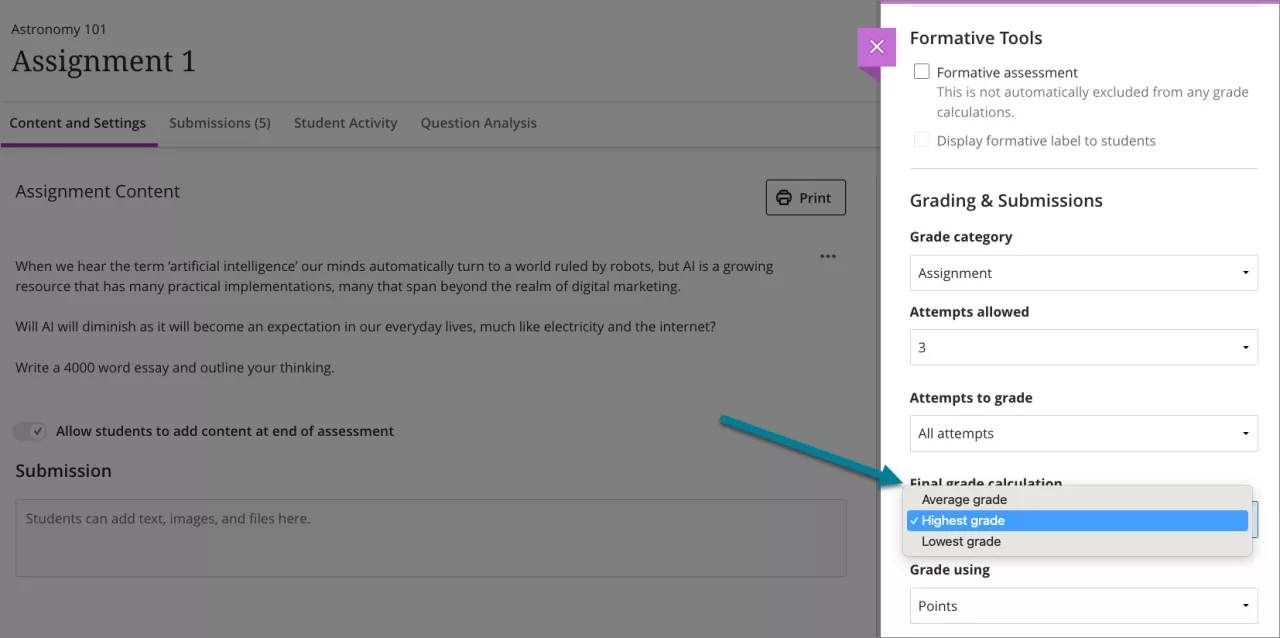
Send a copy to email when scheduling announcements
Now instructors can schedule an announcement for a future date and select that it will send an email copy. The announcement tool will send the email copy on the day and time the announcements are posted.
In the past, instructors could schedule an announcement that would present to students on the selected day and time. Instructors could also immediately post an announcement and send an email copy to students at the same time.
Needs Grading improvements for Students and Questions tabs
Now, the Needs Grading filter for the Student and Questions tabs reflect the ‘Attempts to grade’ assessment setting.
The Needs Grading filter on the Student tab will now only display students with ungraded attempts that count towards Needs Grading.
The Needs Grading filter on the Questions tab will now only display questions with ungraded responses from attempts that count towards Needs Grading.
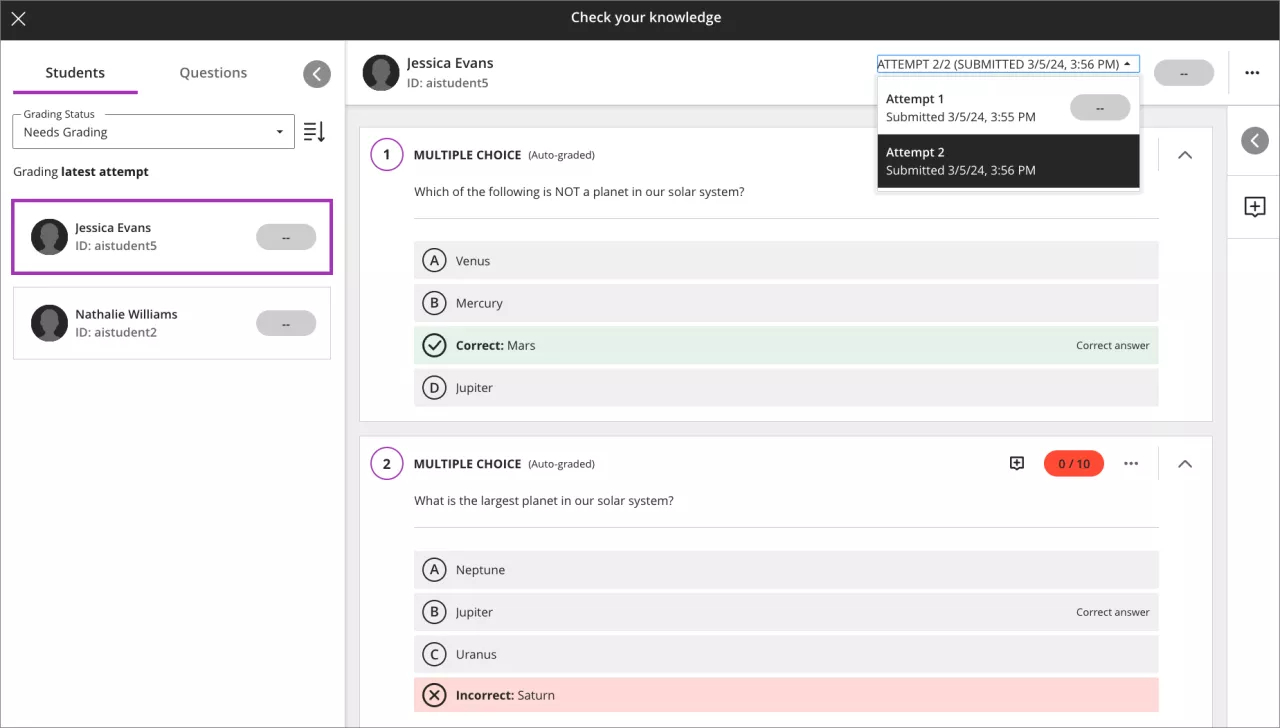
Recording audio and video when adding per question feedback
When grading by student or question, instructors can now provide feedback as recorded audio and video. Instructors can add recorded feedback to all question types.