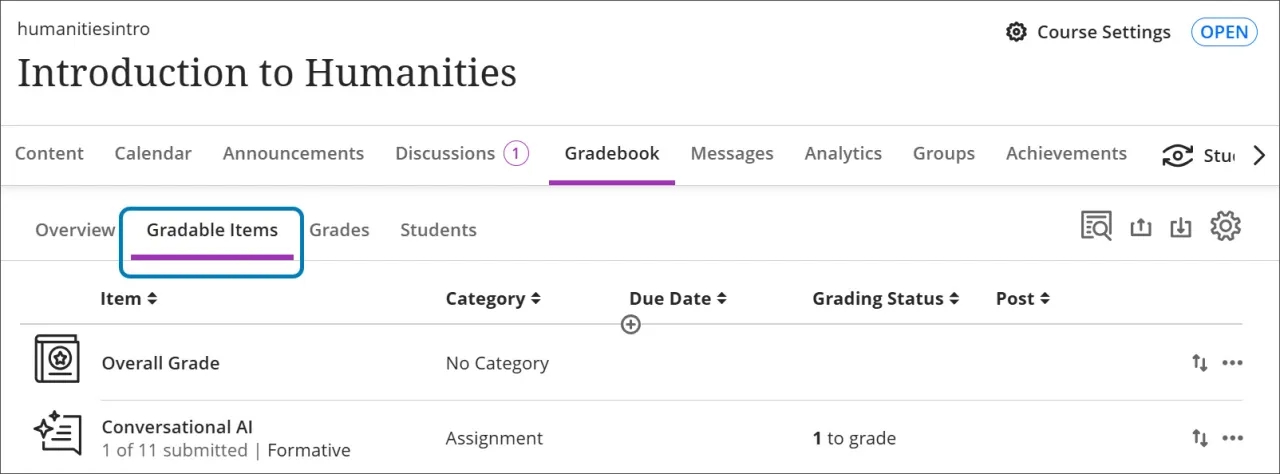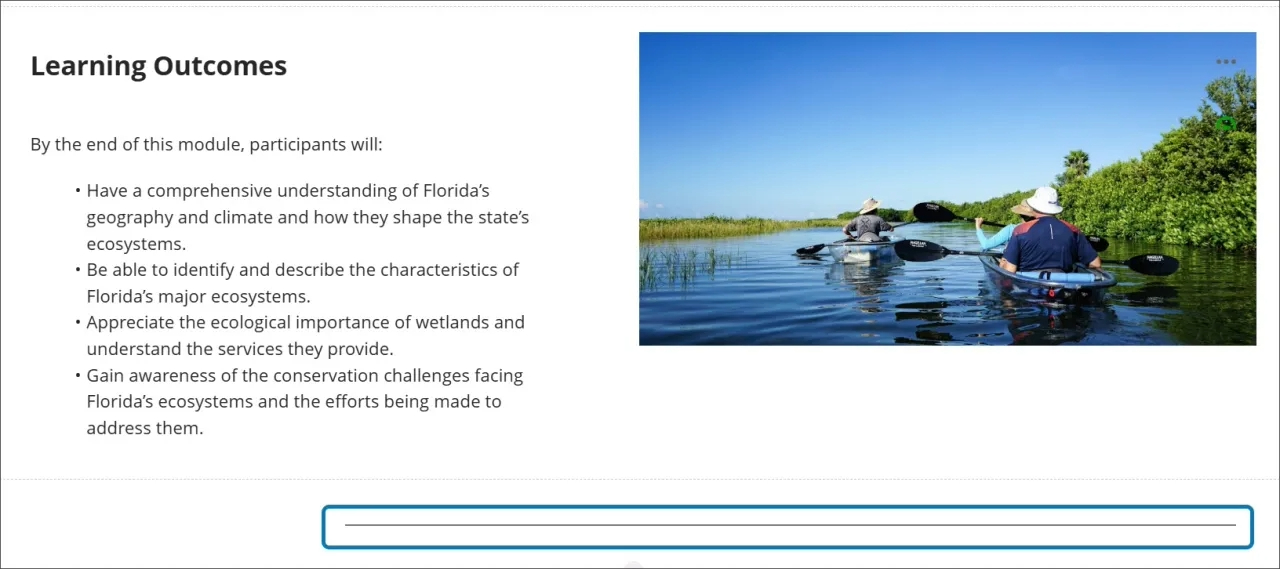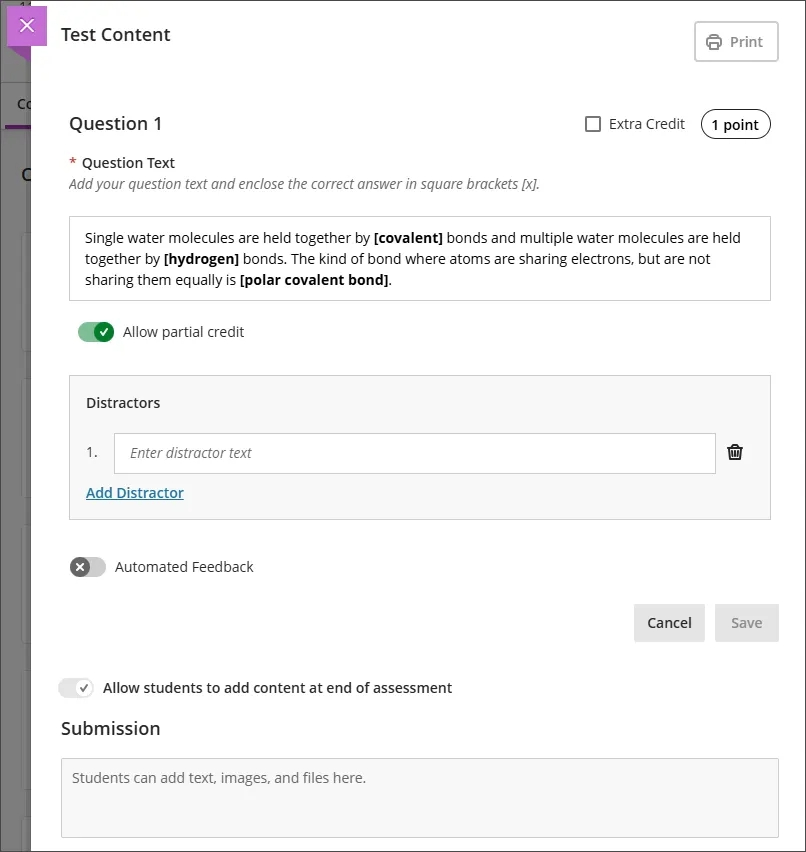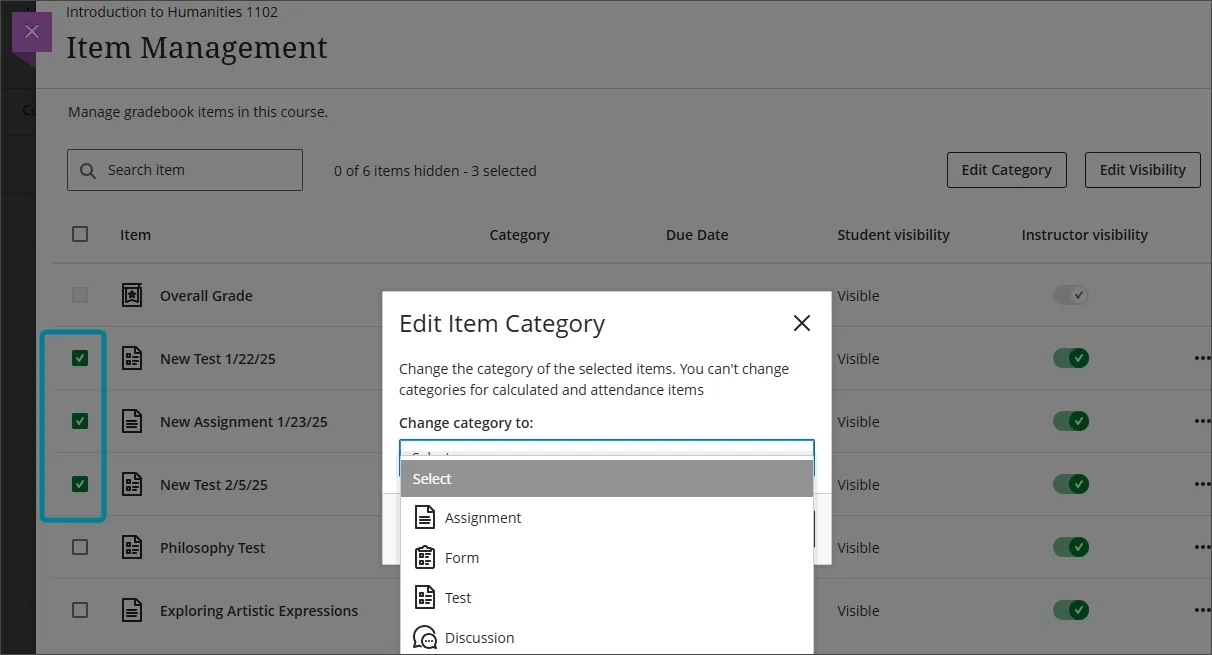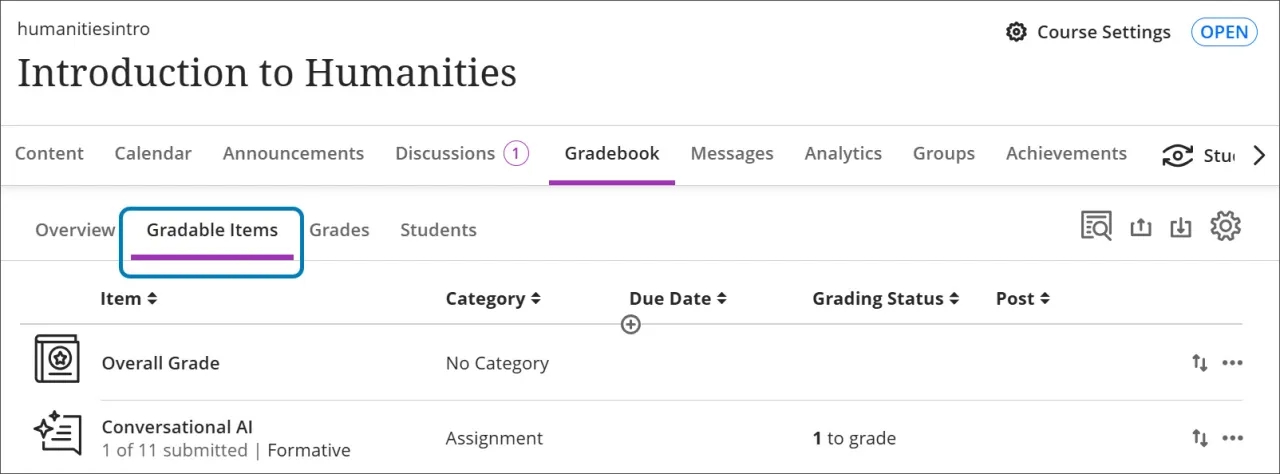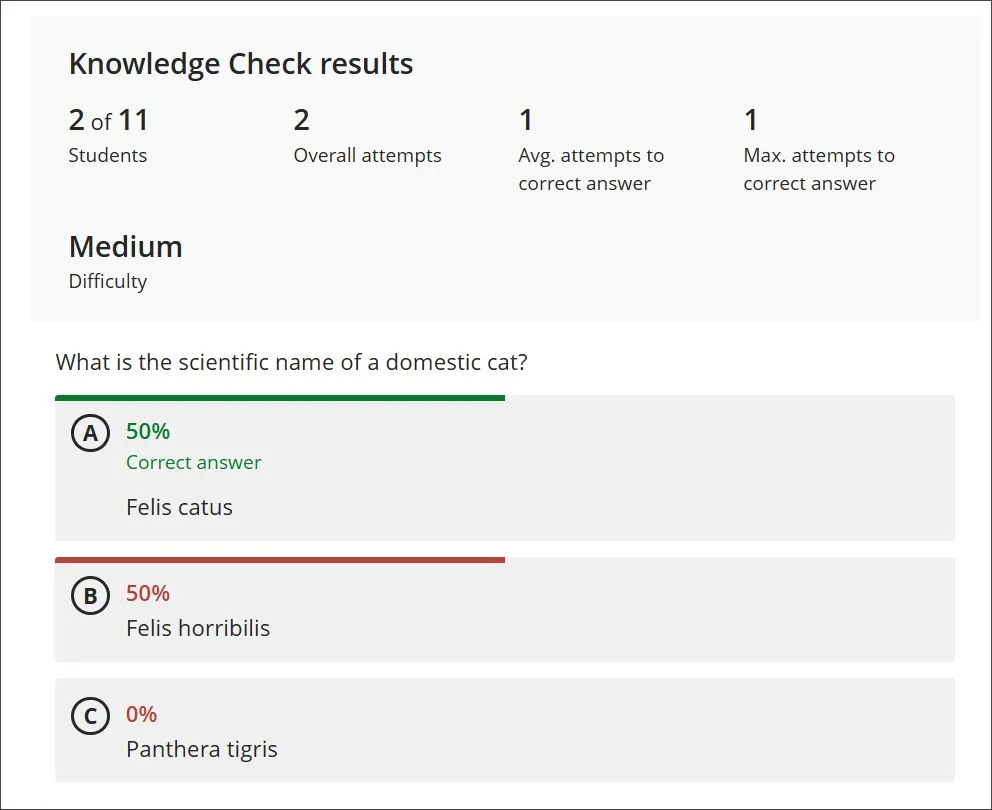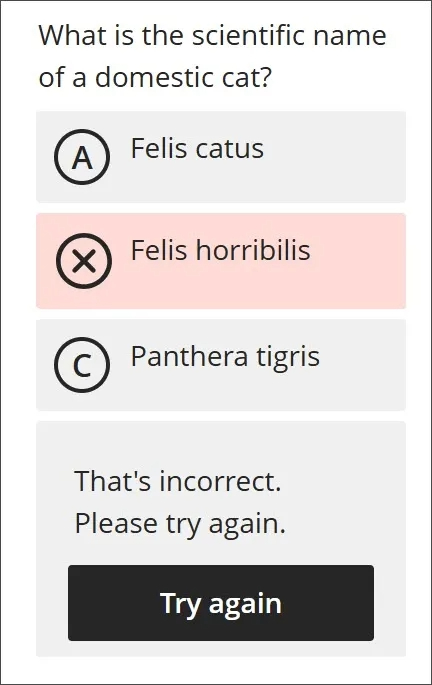Add resizable dividers to Documents
Divider blocks have been added to Documents to improve the readability and structure of educational materials.
Key Features:
- Flexible: Dividers can be used in various ways to suit different instructional needs.
- Resizable: Dividers can be resized across up to four columns, providing flexible options.

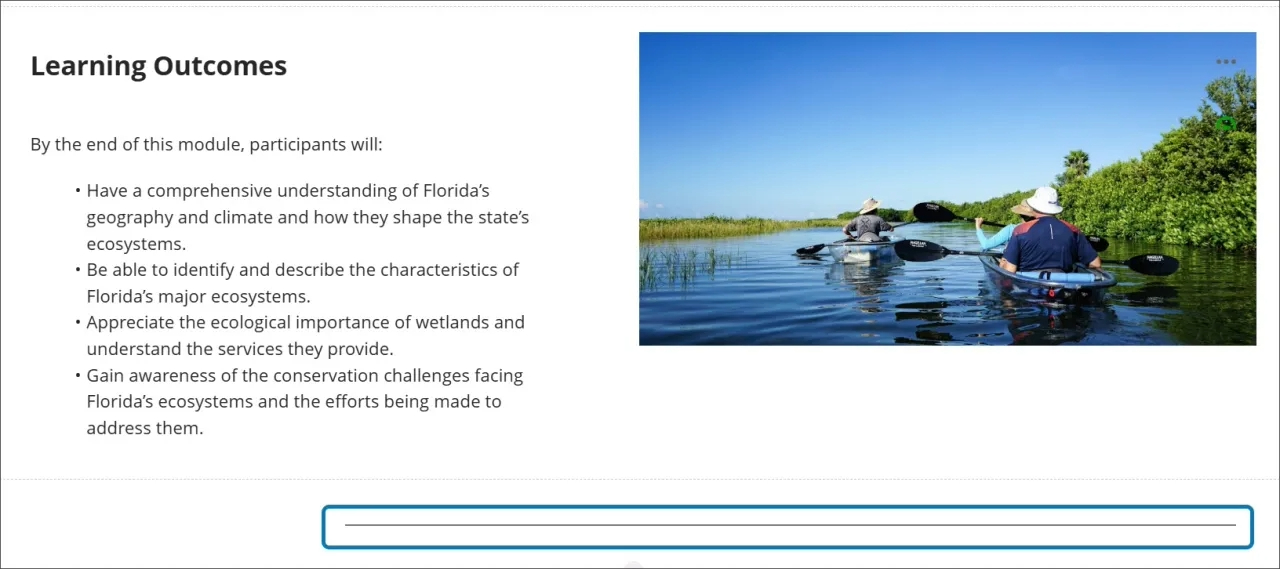
Student Activity Log: Simplify review of student content access
Two new features have been added to the Student Activity Log to enhance tracking and reviewing student engagement streamlining the evaluation process and provide more comprehensive data for instructors.
- Content Access Filter: The Student Activity Log now includes a filter for content access, recording information not available elsewhere, such as Kaltura content. This allows instructors to easily review students’ access without needing to download and manually filter CSV files, saving time and simplifying the process.
- Enhanced LTI Access Filter: The LTI access filter now includes all types of LTI items, including LTI placeholders. This provides instructors with more detailed insights into how students interact with LTI elements in their courses.
Create Jumbled Sentence Questions
Instructors can now create jumbled sentence questions for online exams. This feature lets instructors define one or more paragraphs with blanks for students to complete. Additionally, instructors can:
- Define distractors to challenge students
- Add automated feedback for correct and incorrect answers
- Designate questions as extra credit
- Use accessibility tools, such as keyboard-only workflows, to create this question type
Instructors can enable partial credit to award points for partially correct responses.
Students can:
- Identify if a question is marked as extra credit
- Answer questions using assistive technology
- Auto-save their responses as they work
- Reset the question to clear all selections
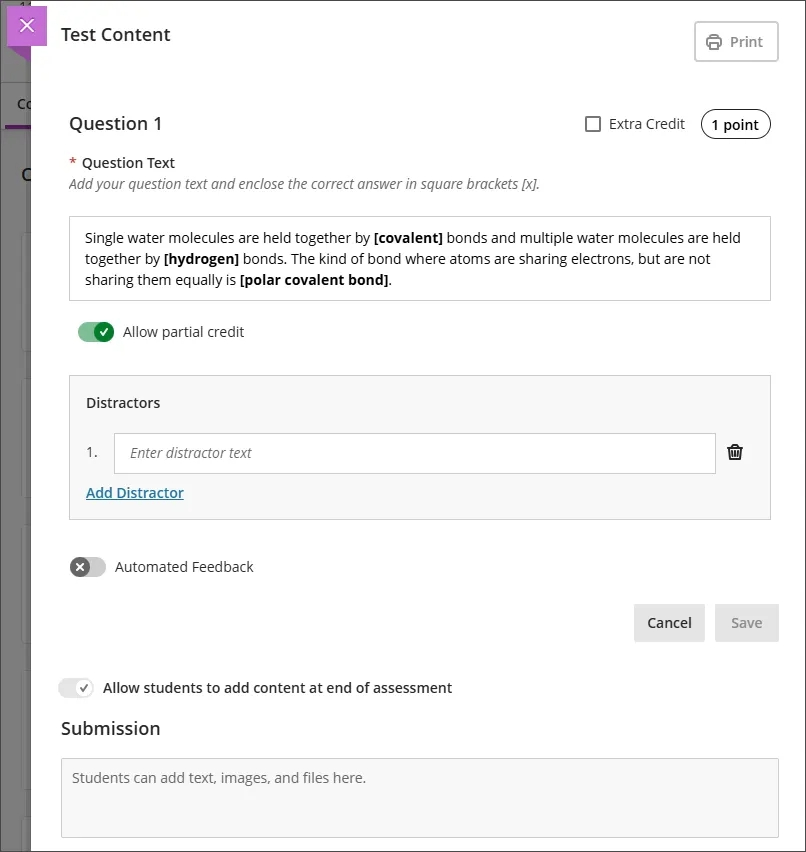
Generate AI Jumbled Sentence Questions
Jumbled Sentence is now an option in the Question Type dropdown. When creating the question in a test or a question bank, instructors can select Generate to produce the question content. Instructors can add the AI-generated jumbled sentence question to question pools or tests. Instructors can edit the AI-generated question, including points, distractors, automated feedback, extra credit, and partial credit settings.
Perform Bulk Category Changes in Item Management
Instructors can select one or more gradebook columns on the Item Management page and assign them to an existing category.
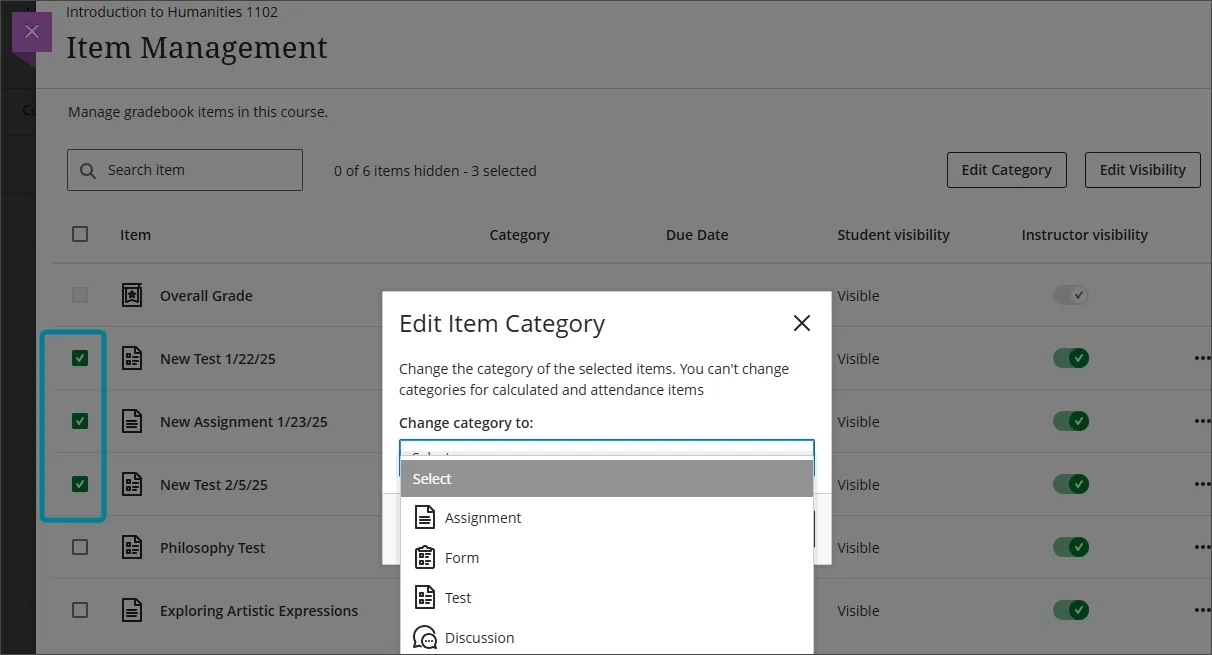
Navigate the Gradable Items tab in the Gradebook
The Gradable Items tab uses a table-based layout to improve navigation and interaction for instructors who use keyboards and screen readers. This makes the Gradebook more accessible for all instructors.
Navigate the Gradable Items tab by keyboard
- Use the Tab key to go to the Gradable Items
- Tab to the Gradable Items table header to enter the table.
- Use the arrow keys to navigate the table.
- The Tab key will take you out of the table and to the Close Shift + Tab returns you to the Settings button.
Navigate the Gradable Items tab with screen readers
Screen reader users can navigate to the Gradable Items tab using the keyboard instructions. You can also use the specialized keyboard combination for your screen reader to go directly to the table.
- JAWS: Use Insert + Control + T
- NVDA: Use T
- VoiceOver: Use Control + Option + Command + Right arrow key to choose the table option
- Once in the table, screen reader users can use table navigation (Control + Alt + arrow keys) to navigate the table.
- If you want to add content, use the down arrow to go to the More options button at the end of the row. The next down arrow will be the Add content button.
Note for JAWS users
- JAWS users can move left or right in any row by using table navigation keys.
- To move up and down between assignment rows, navigate to the Item column first.