March 2025 Updates
These are the latest BlackBoard Updates, which will be live on our system from 7th March 2025
Instructors
AI Design Assistant: Energy-saving image generation improvements
The way that the AI Design Assistant presents generated images has changed. Instead of presenting four at a time, it now generates only one. Each time another image is generated, it is saved so that instructors can select previously generated images. When an instructor selects an image or exits image generation, all images are cleared.
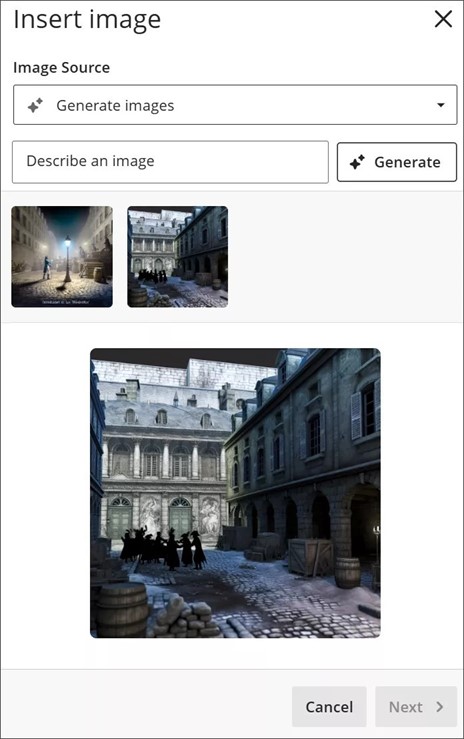
AI Design Assistant: Learning module generation improvements
There are two enhancements to the user experience when generating learning modules. If an image isn’t generated with a learning module, the title and description will no longer shift to the left. A placeholder image is now used to ensure a consistent reading experience. A refresh button has been added to learning module images so instructors can easily generate a new image.
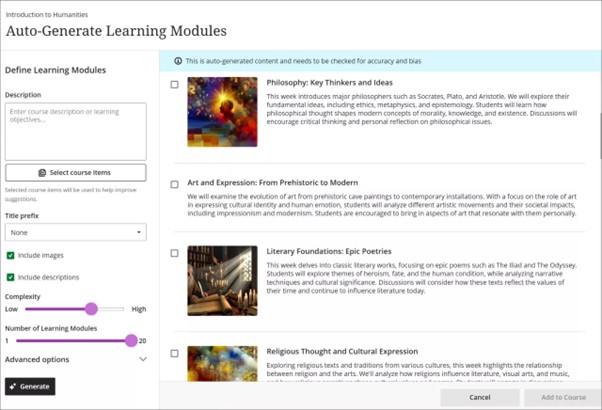
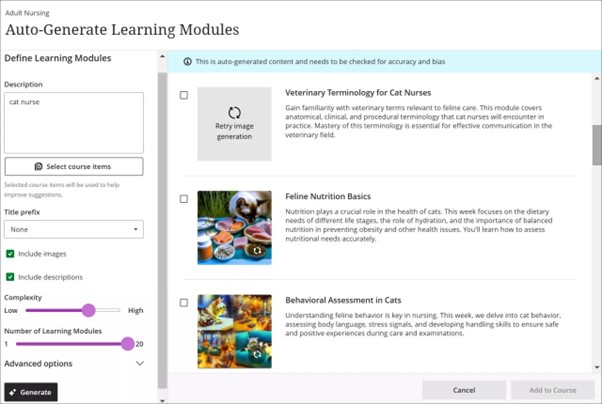
Analytics: New Course Goals reports
Two goals reports have been added to the Analytics page in Blackboard.
Course Goal Coverage Report
- Provides a comprehensive view of goal coverage for a single course.
- Displays both covered and gap values for all associated curricular areas.
- Includes a detailed breakdown of course items aligned with goals.
Course Goal Performance Report
- Evaluates how a course meets selected goals.
- Includes overall averages and detailed breakdowns for individual students and goals.
Instructors can gain deeper insights into how course content aligns with institutional goals. They can also assess student progress more effectively.
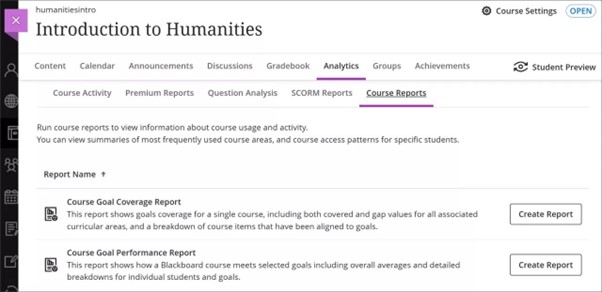
Release conditions panel: Due dates now included
When instructors customise release conditions for a content item, the due date for the item is now included with the date and time fields. Instructors are no longer required to go back to the item to check the due date.
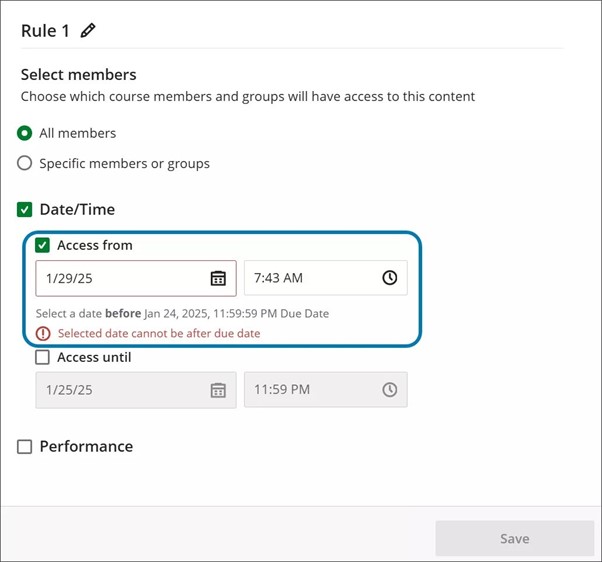
Usability improvements to Mastery tab in Gradebook
Several improvements have been made to the appearance of the Mastery tab in Gradebook. Goal titles were crowded by icons and longer goal titles were cut off. To address this, we adjusted how goal titles are displayed above columns:
- Icons were removed.
- There are now two lines for goal names.
- There’s now hover text above goals that displays the full name of the goal.
These changes ensure that instructors can easily read all goal titles, improving their overall experience with the Mastery tab in Gradebook.
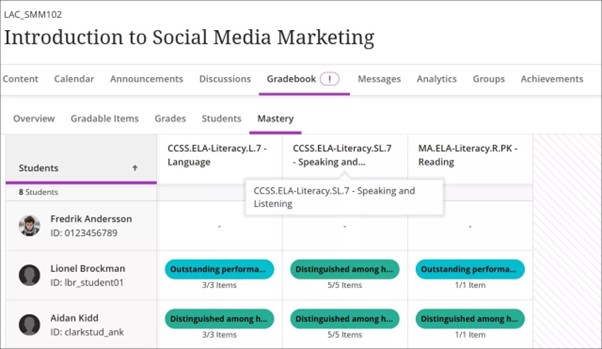
Copy Banners Between Courses
Instructors now have the option to copy banners between courses. This is ideal for instructors who prefer to copy course content in parts rather than performing a full course copy. This saves instructors time during course setup and rollover.
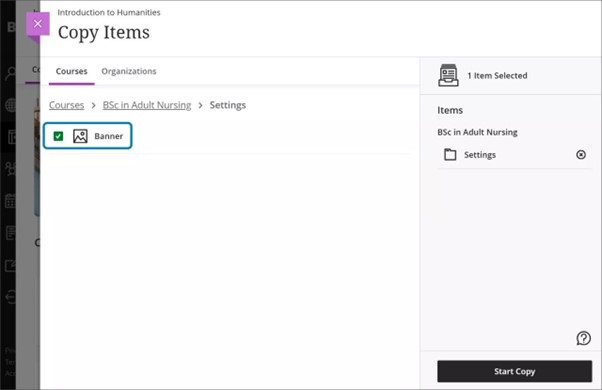
Pop-out rubric when evaluating an attempt
To enhance grading efficiency, instructors can now pop out the grading rubric into a separate window when grading an assignment submission. The pop-out rubric is a separate, moveable window and formatted in a grid view. Previously, the rubric was only available in a side panel and formatted in a stack. This update makes it easier to navigate and grade student submissions by providing a clearer, more comprehensive view of the rubric.
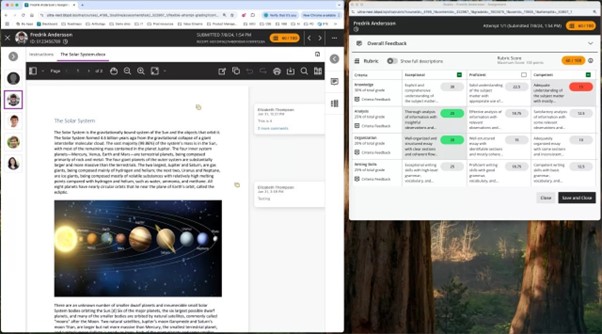
Enhancements to hiding students with unavailable membership records
Instructors can now hide or show students with unavailable user or membership records in the Mastery Gradebook tab in the gradebook.
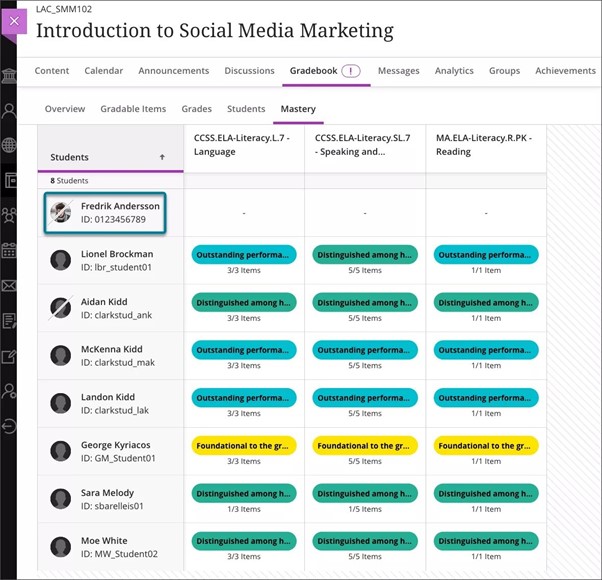
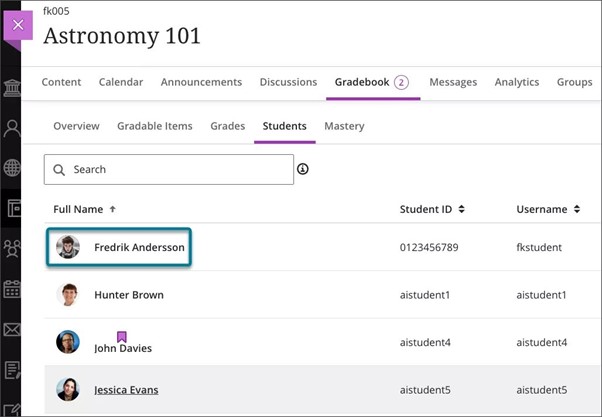
Show/hide calculation columns in the gradebook
Instructors can now configure visibility for calculated columns from Items Management. This enhancement streamlines the grading process and creates a cleaner, more organised grading workspace. To ensure that essential grading information is always available, the Overall Grade column cannot be hidden.
Enhanced Turnitin Report parameters
Turnitin now receives groups, usernames, and roles data from Blackboard to enhance the Turnitin Report for instructors.
- By receiving a user’s name and role as well as group data, the Turnitin Report provides more detailed information about course and assignment matches within an institution. In addition, implementation groups, name and role claims ensure that instructors receive necessary and accurate data.
- Instructors can now access the specific courses where the student previously submitted the assignment. This enhancement provides better match information to instructors when the option of name, roles, or groups is included in the matching analysis.
Instructors and Students
Usability improvements for discussions
Several improvements have been made to enhance the overall usability and efficiency of discussions. Posts now have a grey background to stand out better against the page. Long discussion posts are now fully visible without the need for scrolling, enhancing readability.
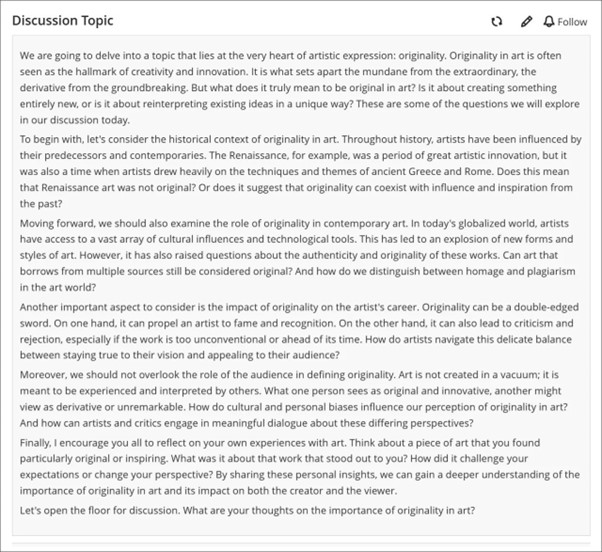
The number of posts and replies is now listed directly on the discussion home page, replacing the total response counter. The Edit button is now directly accessible from the post, saving instructors time.
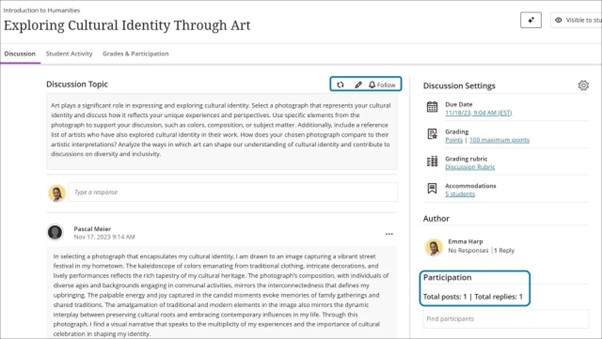
Hide Discussions tab from student course view
The Discussions tab now automatically hides from the student course view when certain conditions demonstrate the tab is not necessary. The smart hide functionality removes unnecessary course elements, which eliminates potential student questions or confusions that an instructor must address.
The Discussions tab is hidden from students if:
- the instructor turns off student permission to create new discussions;
- and there are no existing discussions or folders within the Discussions page;
- or existing discussions or folders are hidden from student view.
The Discussion tab reappears if:
- The instructor turns on student permission to create new discussions.
- The instructor creates the first discussion or folder in the Discussions page;
- The instructor makes visible to students an existing discussion or folder
Students
Improved student experience when assessments are changed to Hidden from Students
The assessment workflow has been enhanced for students when an instructor sets a test or assignment to Hidden from students. If an instructor sets a test or assignment to Hidden from students while the students are actively taking the assessment, students who have the assessment open can continue working on it without interruption. This ensures that students can finish their work without disruption.
New student submission review page for tests
A new and enhanced student-facing submission review page is being introduced for tests. This review page is similar to the review page for assignments, which was introduced in the 3900.100 September 2024 release.
- The new review page for tests ensures that all feedback is clearly laid out and easy for students to identify.
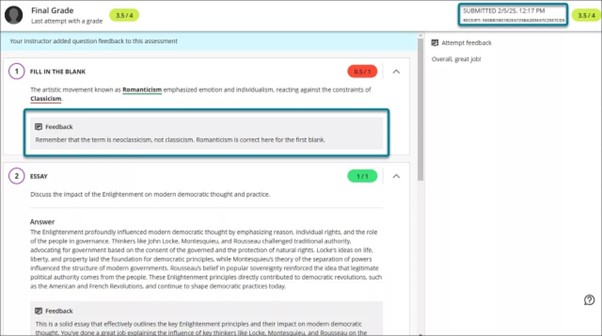
Pagination added to the Grading Security Settings page
The Grading Security Settings page on the Administrator Panel now includes pagination to improve the user experience. Now a longer list of profiles is displayed across multiple pages. This eliminates the need for page scrolling to find the desired profiles. This improvement provides a more efficient experience for administrators and makes the Grading Security Settings page more consistent with other Administrator Panel pages.
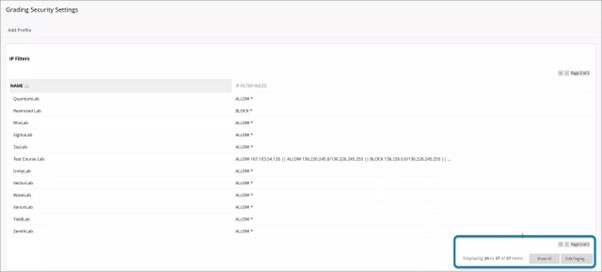
Grade Export v2 – Choose a default function type for calculated columns
When setting up a calculated grade column for Ultra courses through Grade Export v2, administrators now have the option to choose the default function type. Previously, the function type was always set to Average.
Choosing a default function type prevents unnecessary work and streamlines the grade column setup. Administrators can choose the correct function when they set up the grade column rather than requiring them to change the function after the grade column has been created.
To configure Incoming Settings, an administrator goes to Platform Extensions in the Administrator Panel, then selects Grade Export v2, Edit Settings. From the Default Calculation Function menu, they can choose between these available functions:
- Average
- Minimum
- Maximum
- Total
- Variable
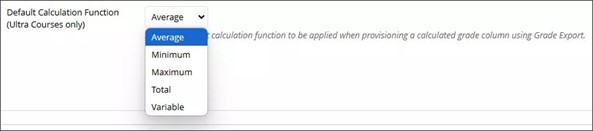
All Users
Anonymous discussions: New privilege to reveal author
System administrators or other users with the assigned system role privilege can now reveal the identity of the author of an anonymous discussion post or reply. This enhancement addresses instances where the anonymous feature is misused, such as bullying or other inappropriate behaviour. Instructors can create anonymous discussions with confidence that any misuse can be quickly resolved.
There’s now a warning that informs users that their identity can be revealed by an authorised user.
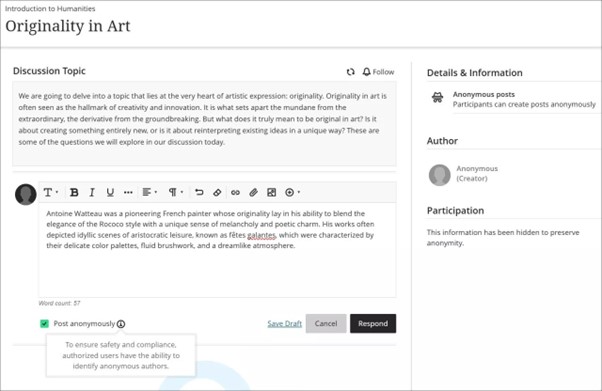
Course Catalog – New Skip to Content buttons – 2.14
A Skip to Content button has been added to all pages in the Course Catalogue to make content more accessible. Multiple links appear before featured content on each page, which previously caused keyboard and screen reader users to navigate through repetitive and irrelevant links. Skip to Content provides a way for these users to quickly access the main content and avoid frustration.
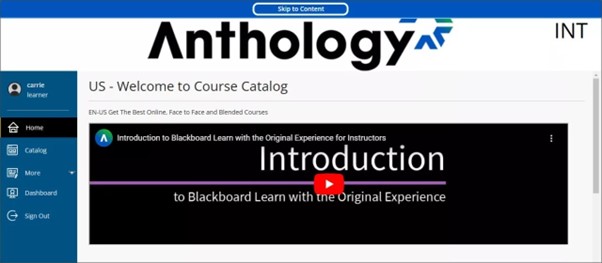
Course catalog – Accessibility improvements to carousel – 2.14
Users can now navigate through the carousel of featured course tiles on the homepage in the correct order using a keyboard or screen reader. Previously, the focus order of the items in the carousel was not the same as the visual order. This discrepancy caused confusion for users who access the site with assistive technologies. The corrected focus order improves the site’s accessibility.