Set up a Turnitin submission link
How do I set up a Turnitin submission link in my module?
To set up a Turnitin Submission link, open the module’s Content page and follow the steps below:
Note. All assessment links should be created under the ‘Assessment‘ then ‘Submit Coursework‘ folder within the module Content page.
Step 1. Under the ‘Submit Coursework’ folder, Click on the plus (+) sign and select the ‘Content Market‘
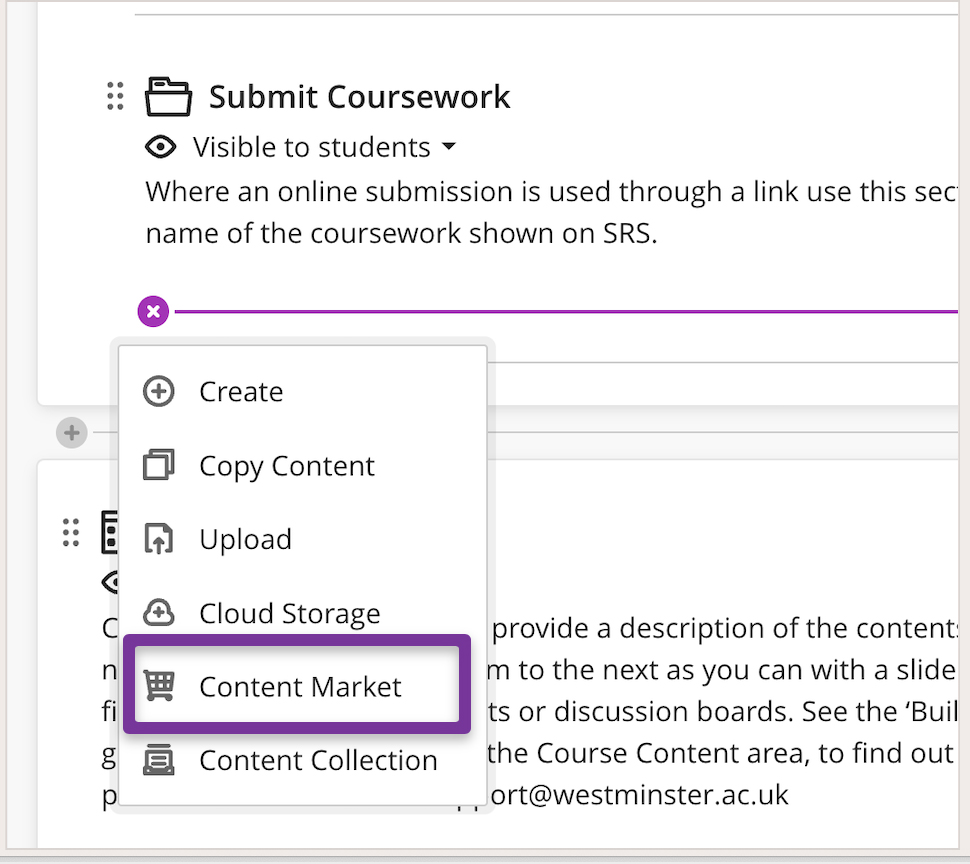
Step 2. Select the ‘Assessment Turnitin (ULTRA)’ tool
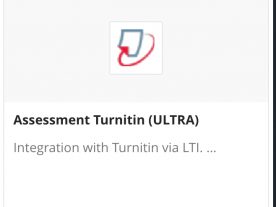
Step 3. You must select the Turnitin assignment settings as below.
- Title: Must match with the Module Assessment Name on SRSweb
- Max Grade: Must be 100 for the grade to be transferred correctly to SITS
- Start Date: The date and time when students can begin submitting.
- Due Date: The date and time students’ papers are due for the assignment.
- Feedback Release Date: This should be 15 working days after the Due Date. Feedback/Grades will be released to students automatically on this date.
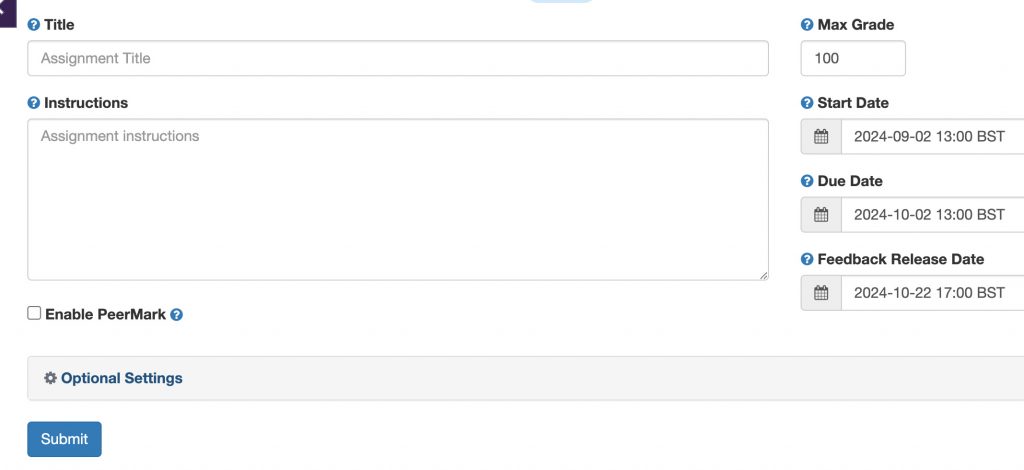
Step 4. Under the Optional Settings section
You must select (Tick box) the following settings under each section to adhere to the university policy.
Submission settings
- Allow late submissions
- Enable anonymous marking
Compare against
- Select all three
Similarity Report
- Generate reports immediately (students can resubmit until due date)
- Allow students to view similarity report
Additional settings
- Save these settings for future use
Finally, click on the Submit button to create the submission.
Once you have completed it, the options you selected should match the settings as in the image below.
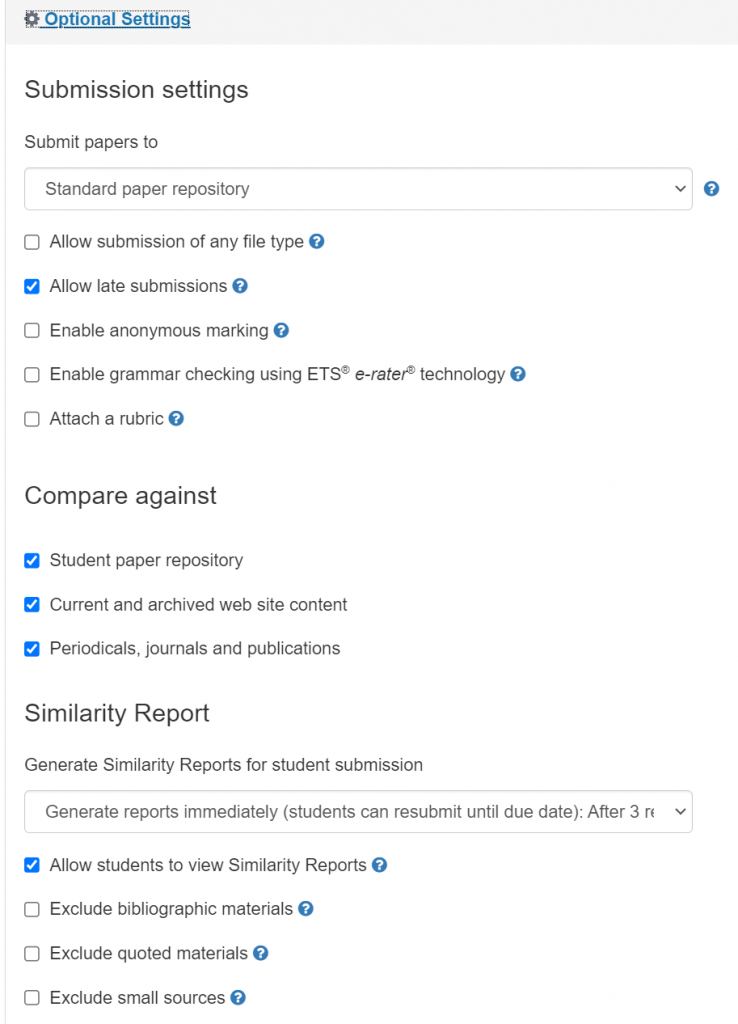
For more detailed information about each Turnitin setting, please refer to the section below.
Max grade: Set a point value of 100 for the assignment; this is the highest grade your student can receive.
Start date: The start date is when students can begin submitting to the assignment.
Due date: The due date is when students’ papers are due for the assignment.
Feedback release date: The feedback release date is when students can begin viewing the comments and grades you have left on their papers.
Standard paper repository: This is where the paper will be stored (Turnitin database?) and will be checked against in future similarity reports generated
Do not store the submitted papers: A similarity report will still be generated for paper submissions (If the option to generate the report is selected), but your students’ papers will not be stored in the Turnitin standard paper repository.
Allow submissions of any file type: Select the checkbox to allow all file types – even those that are not supported for generating a Similarity Report. This includes files that include media.
Allow late submissions: Select the checkbox to allow late submissions for the assignment; students can submit papers after the due date.
Enable anonymous marking: Select the checkbox to obscure student names within the assignment inbox. Student names may be revealed for an assignment by clicking on the ‘Reveal the author’s identity’ button to reveal the author’s name for the paper.
*If a student’s name is revealed when anonymous marking is enabled, an audit trail will be created and your Turnitin administrator will receive a notification.
Similarity Report: Report generation and resubmissions
N.B. Allow students to view Similarity Reports: University policy has now changed and requires that this option is selected for all assignments on all modules. Select the checkbox to allow your students to view their Similarity Reports for submissions to this assignment. You must ensure that the option to generate the originality reports is set to Immediately (can overwrite reports until due date).
Generate reports immediately (resubmissions are not allowed): Originality Reports for all submissions will be generated immediately. Students cannot resubmit papers. If, for any reason, a resubmission is required when this setting is selected, you must manually delete a student’s submission from the assignment inbox to allow the student to submit again.
Generate reports immediately (resubmissions are allowed until due date). After 3 resubmissions reports generate after 24 hours.
This option is typically used when students are self-reviewing and revising their submissions and able to view the Similarity Report. Similarity Reports will be generated immediately for each student’s initial submission to this assignment.
Students may resubmit as often as they wish until the assignment’s due date.
Similarity Reports for a second or subsequent submission will be generated 24 hours after the submission.
As all previous submissions are removed upon resubmission, only the latest submission is available to both you and the student.
This report regeneration may cause a change in a paper’s similarity score. No resubmissions are allowed after the due date and time of the assignment.
Generate reports on due date (resubmissions are allowed until due date) Originality Reports will not be generated for any submission until the due date and time of the assignment is reached. Students may resubmit as many times as needed until the due date and time, but will not receive reports during this period. No resubmissions are allowed after the due date and time of the assignment
Allow students to view Similarity Reports: University policy has now changed and requires that this option is selected for all assignments on all modules. Select the checkbox to allow your students to view their Similarity Reports for submissions to this assignment. You must ensure that the option to generate the originality reports is set to Immediately (student can resubmit until due date).
This means that students can see their originality reports and can resubmit until due date. Please note that you must also allow resubmissions for the assignment and that the first three resubmissions will generate a new Similarity Report straight away. After three resubmissions, a 24-hour wait is enforced to generate Similarity Reports for all subsequent resubmissions. Therefore, Similarity Reports for a fourth resubmission and onwards will take 24 hours to generate. Where possible, please advise the students of this, so that they are aware.
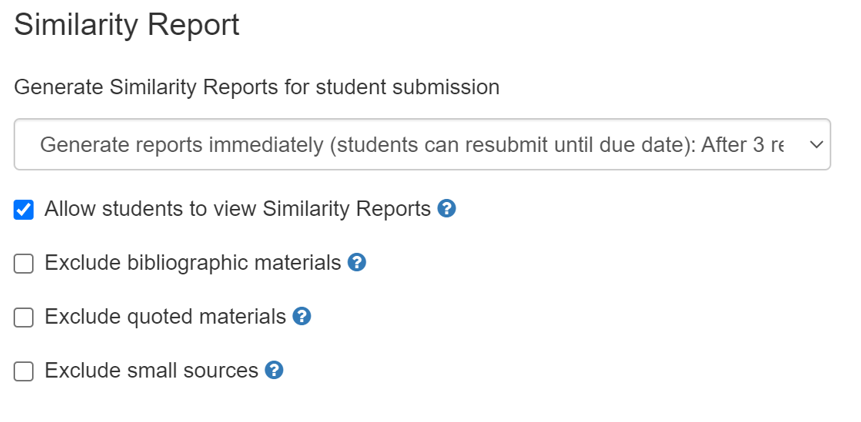
Exclude bibliographic materials: Select the checkbox to exclude text appearing in the bibliography, works cited, or references sections of student papers from being checked for matches when generating Originality Reports. You can overwrite this setting in individual Similarity Reports.
Exclude quoted materials: Select the checkbox to exclude quotations from being checked for matches when generating Similarity Reports. You can overwrite this setting in individual Similarity Reports.
Exclude small sources: Select the checkbox to exclude matches that are not of sufficient length (determined by you) from being considered when generating Similarity Reports. A box will appear, where you can exclude matches by word count or by percentage.
Don’t Forget to Submit!
Scroll to the bottom of the settings page and click the Submit button to save your settings.
Updated September 2024