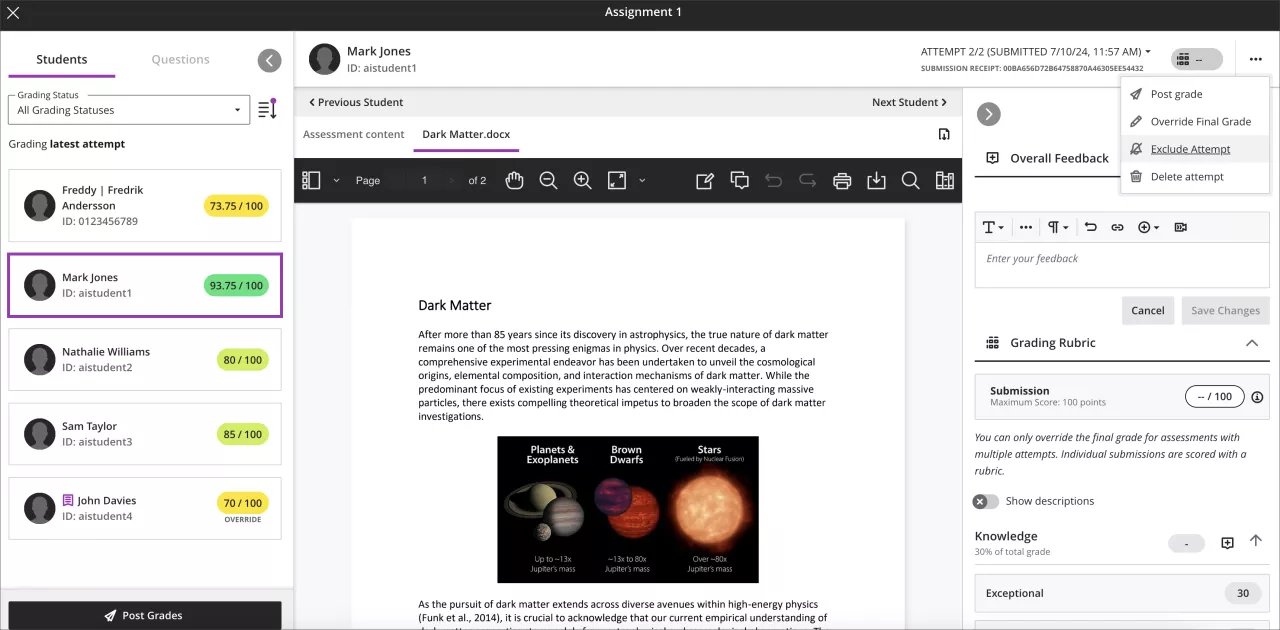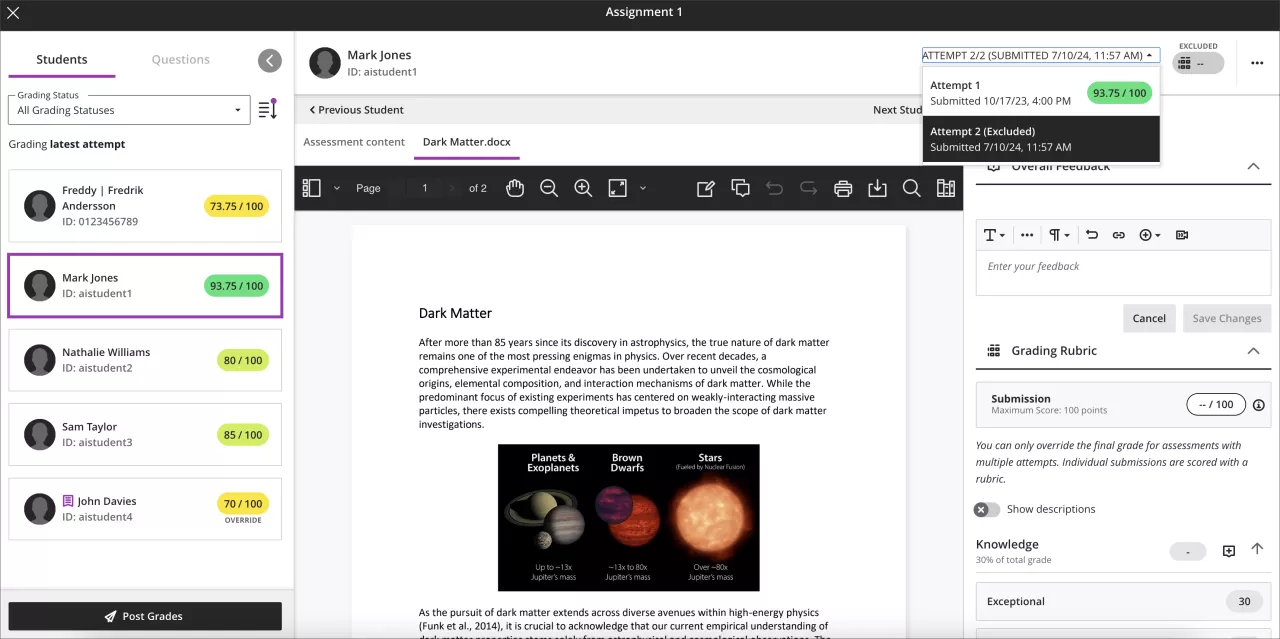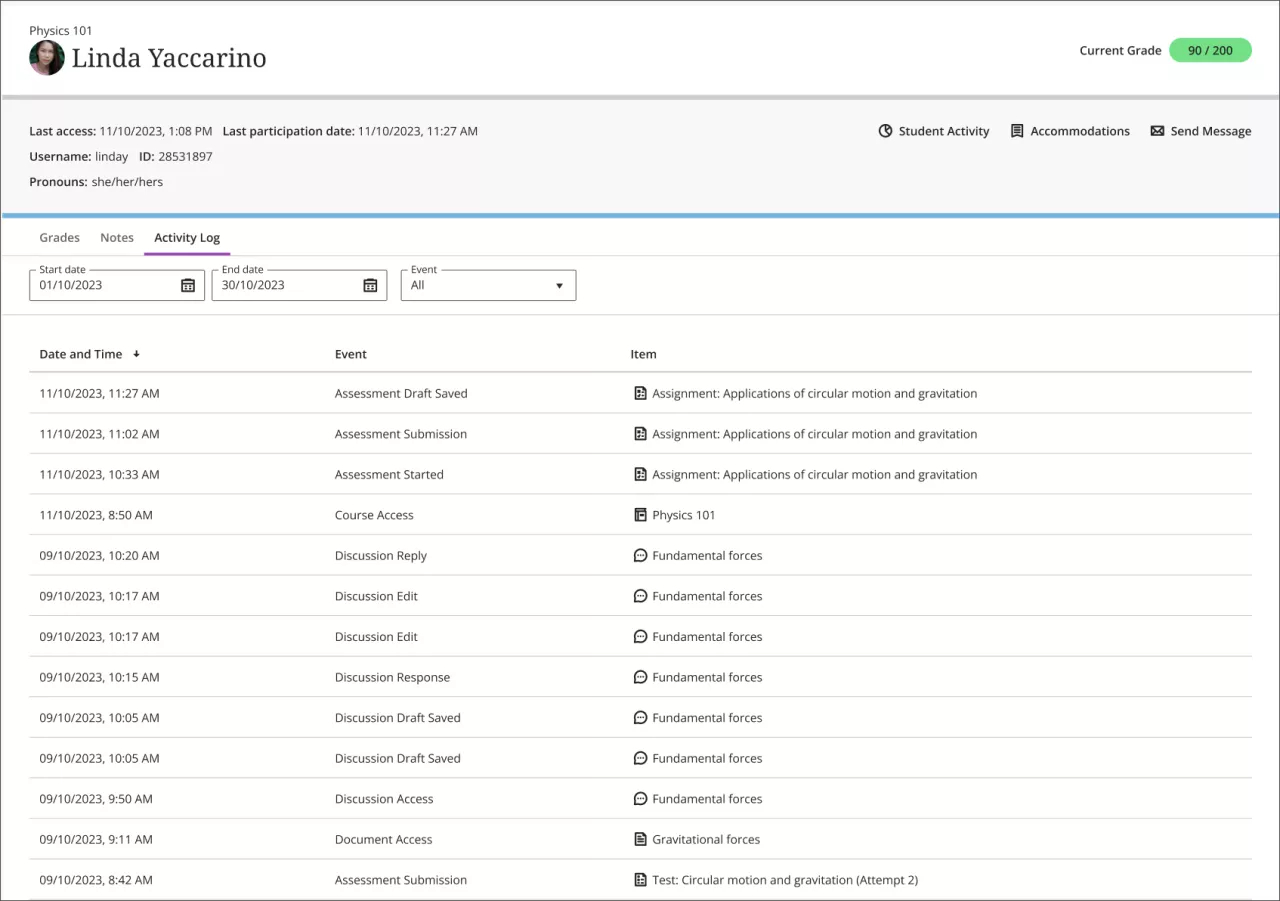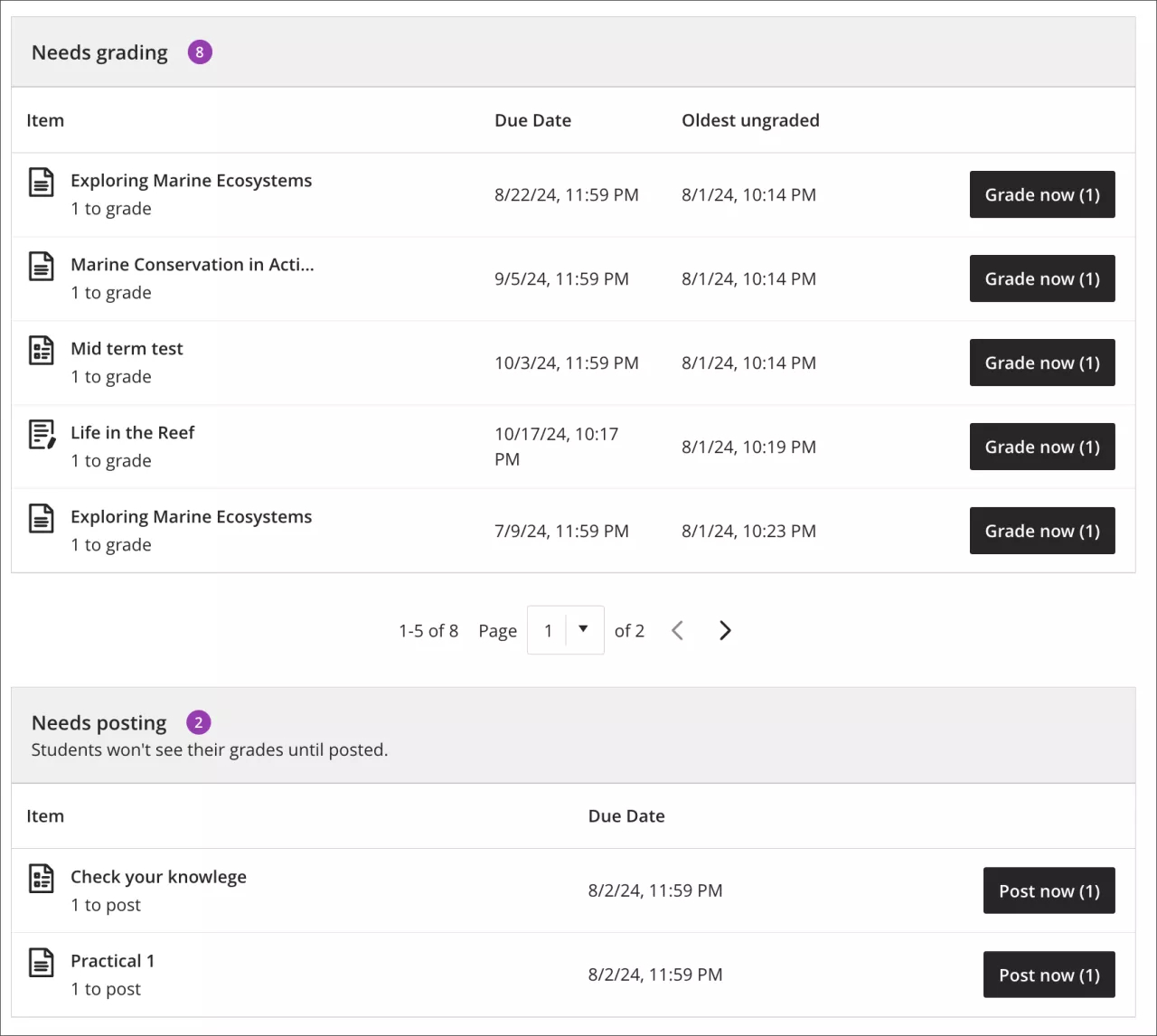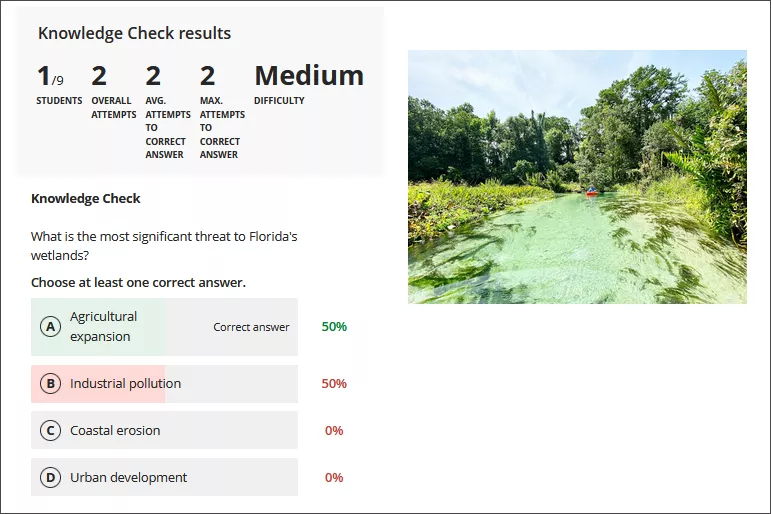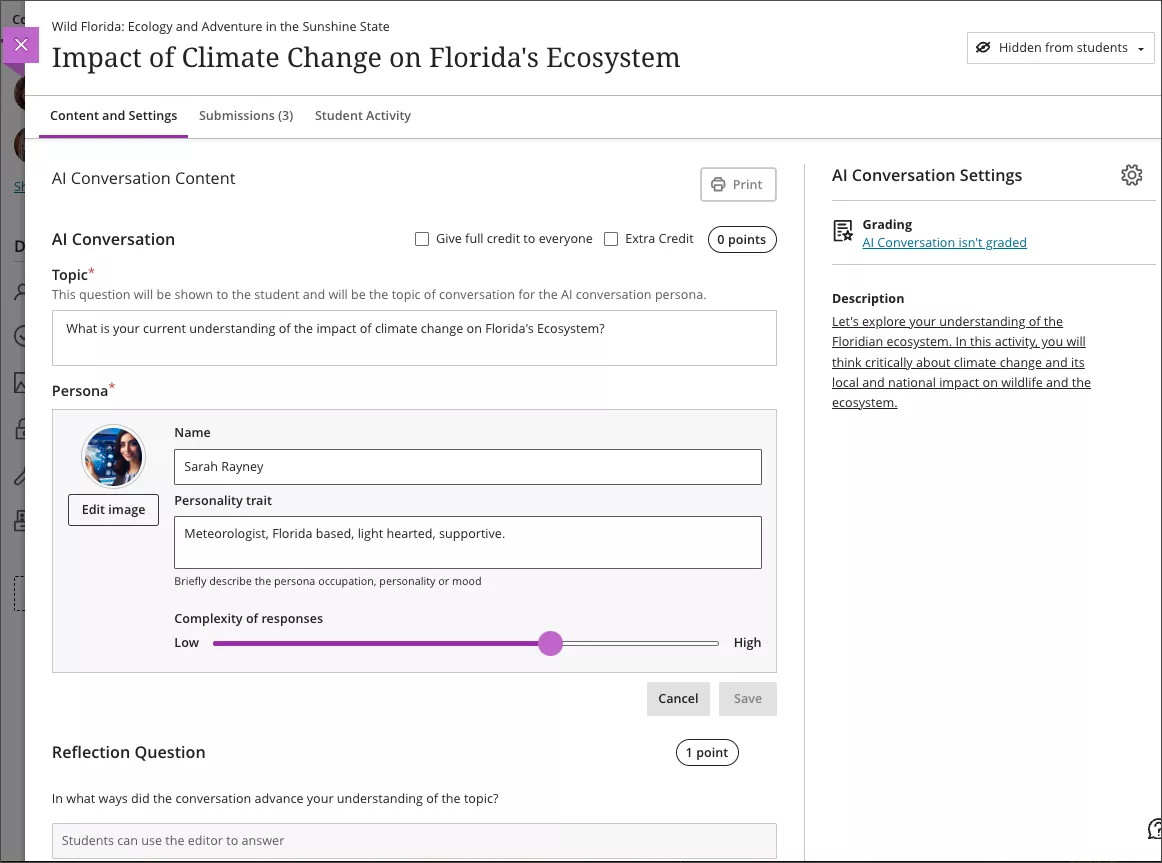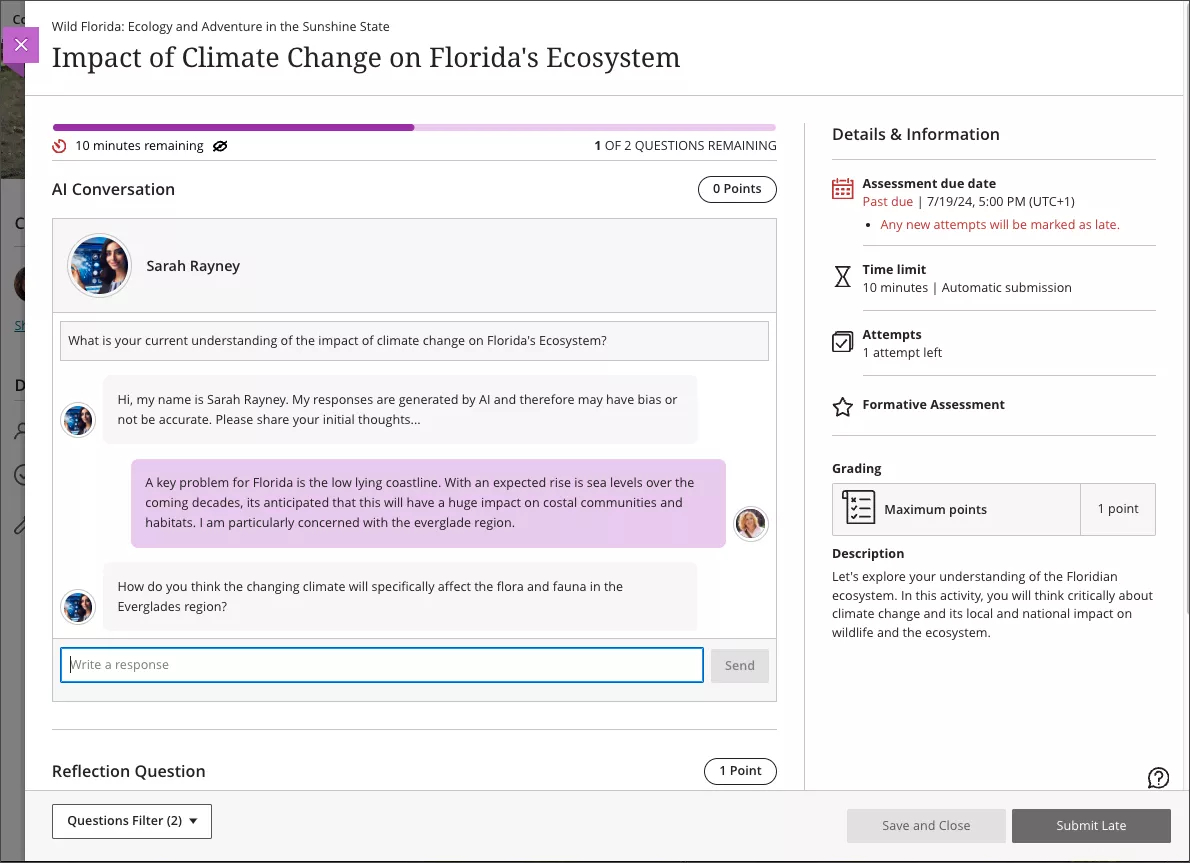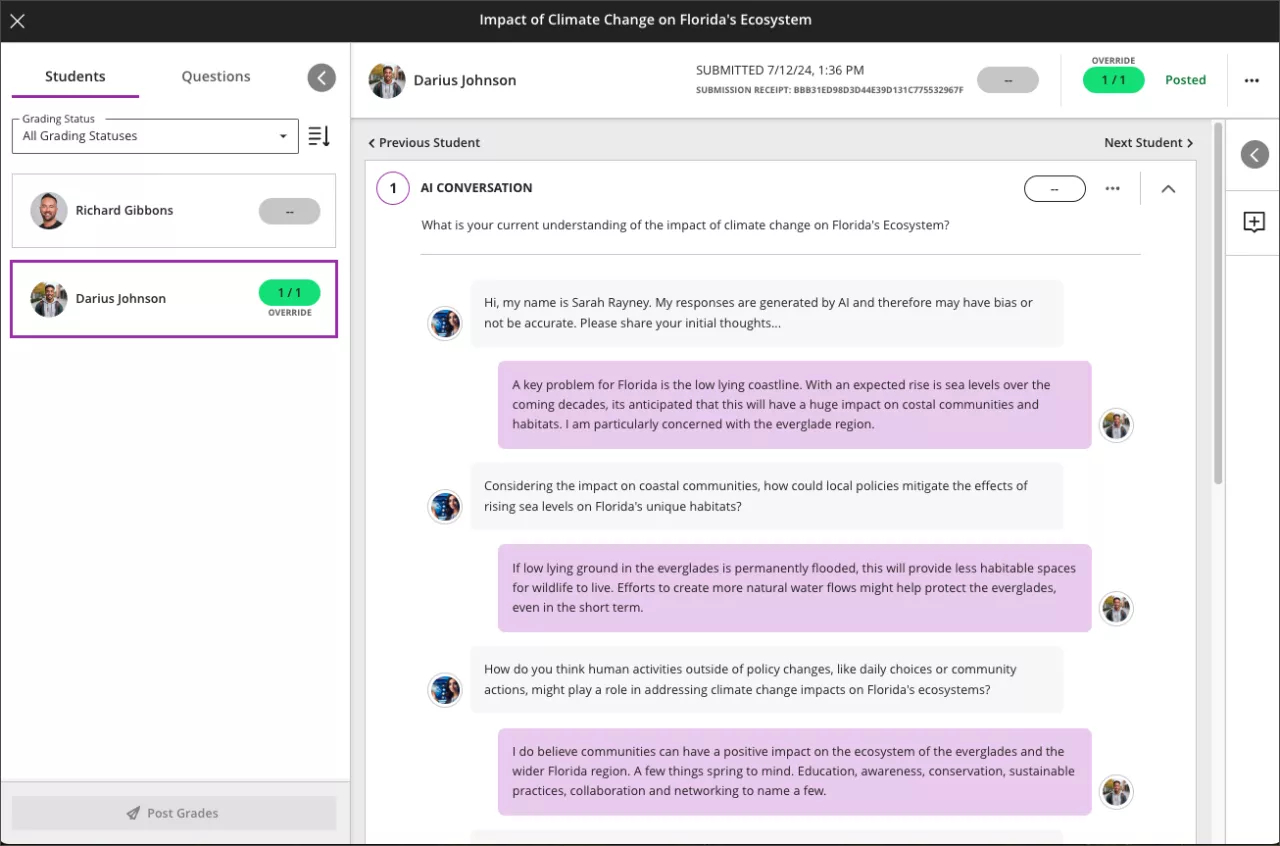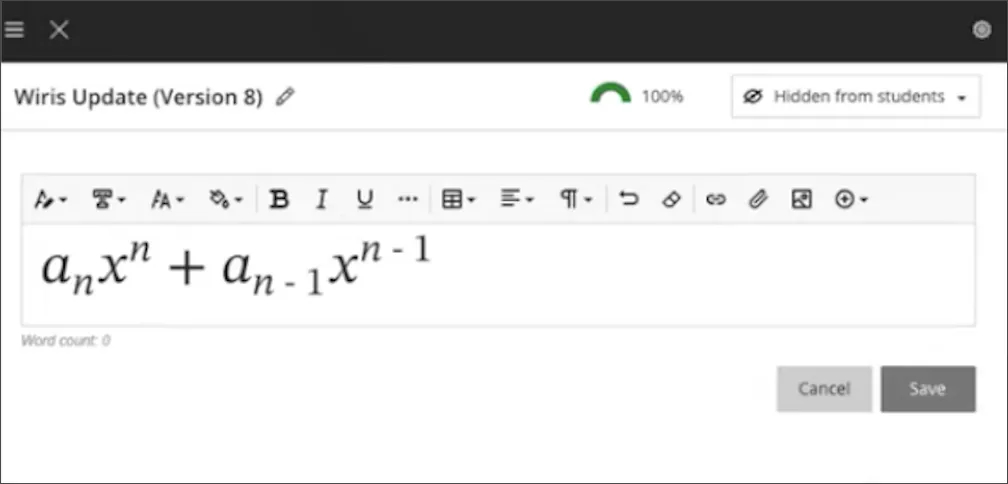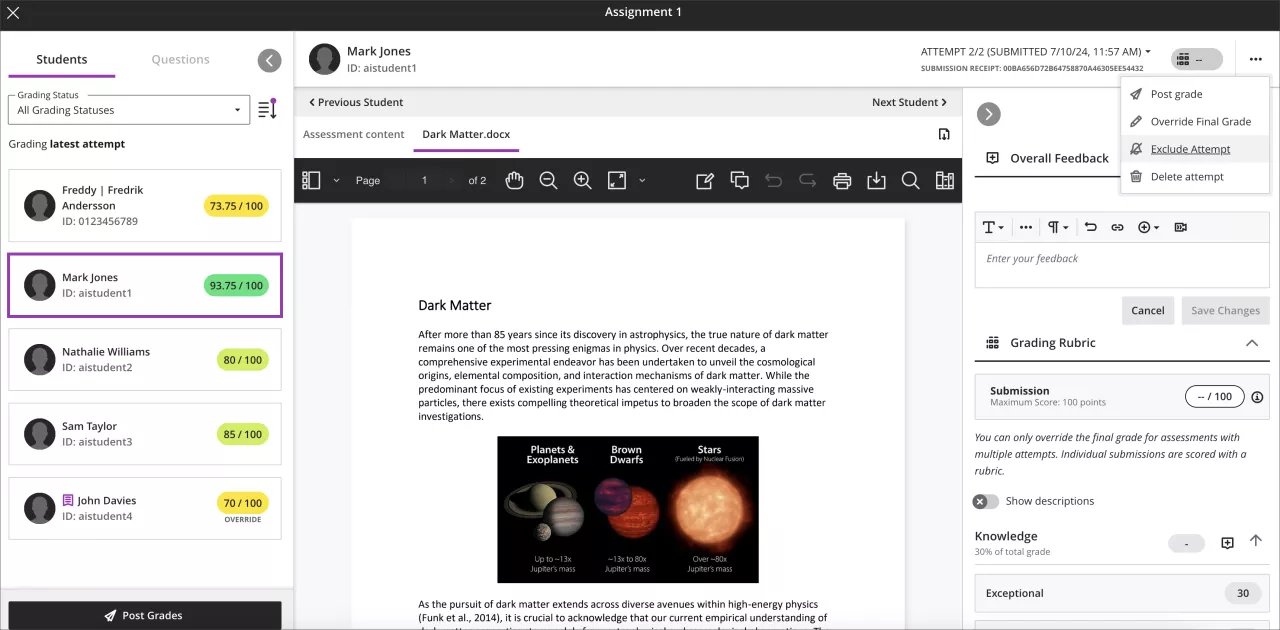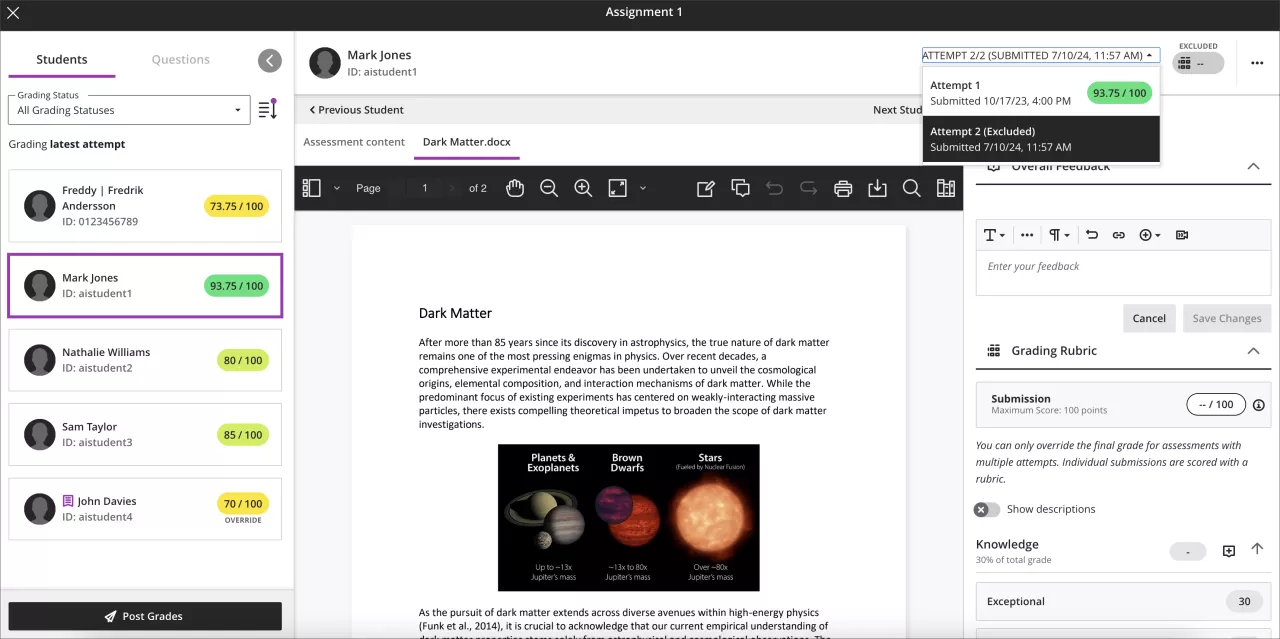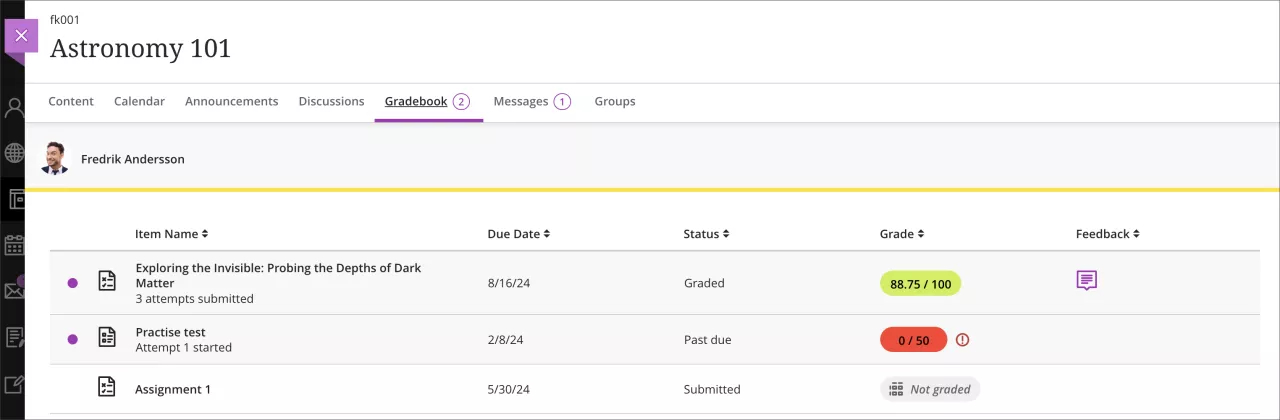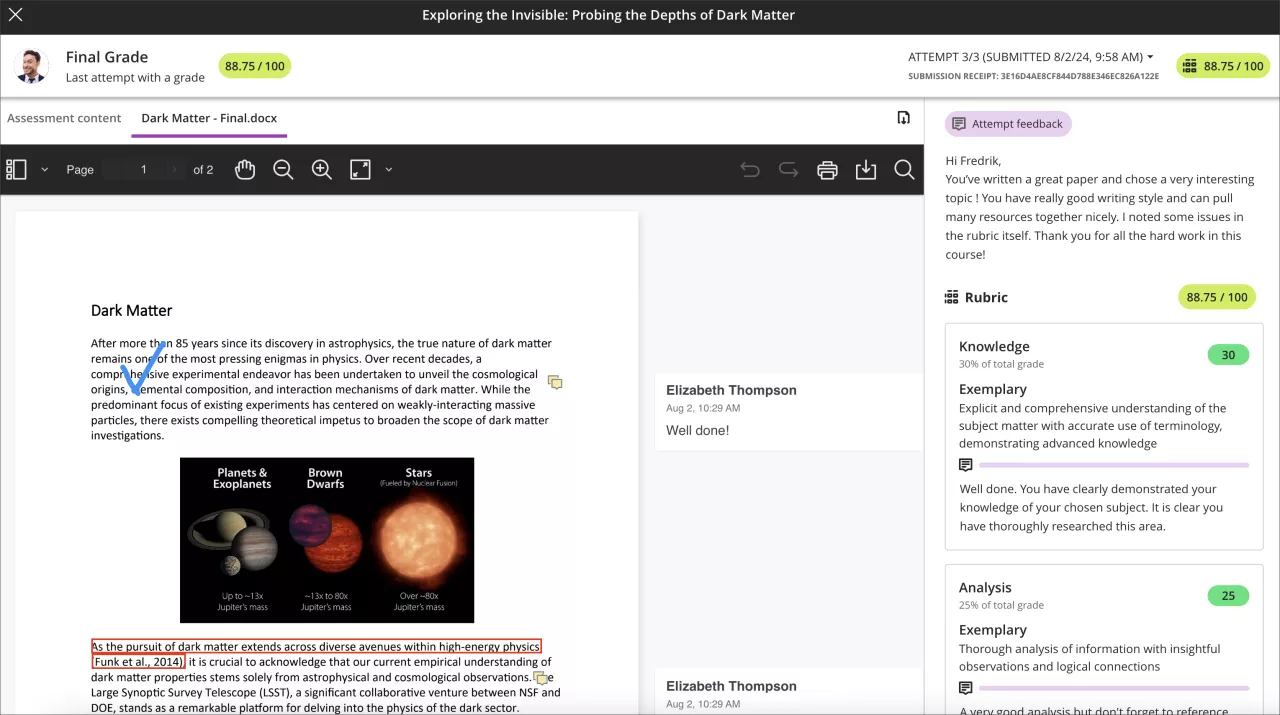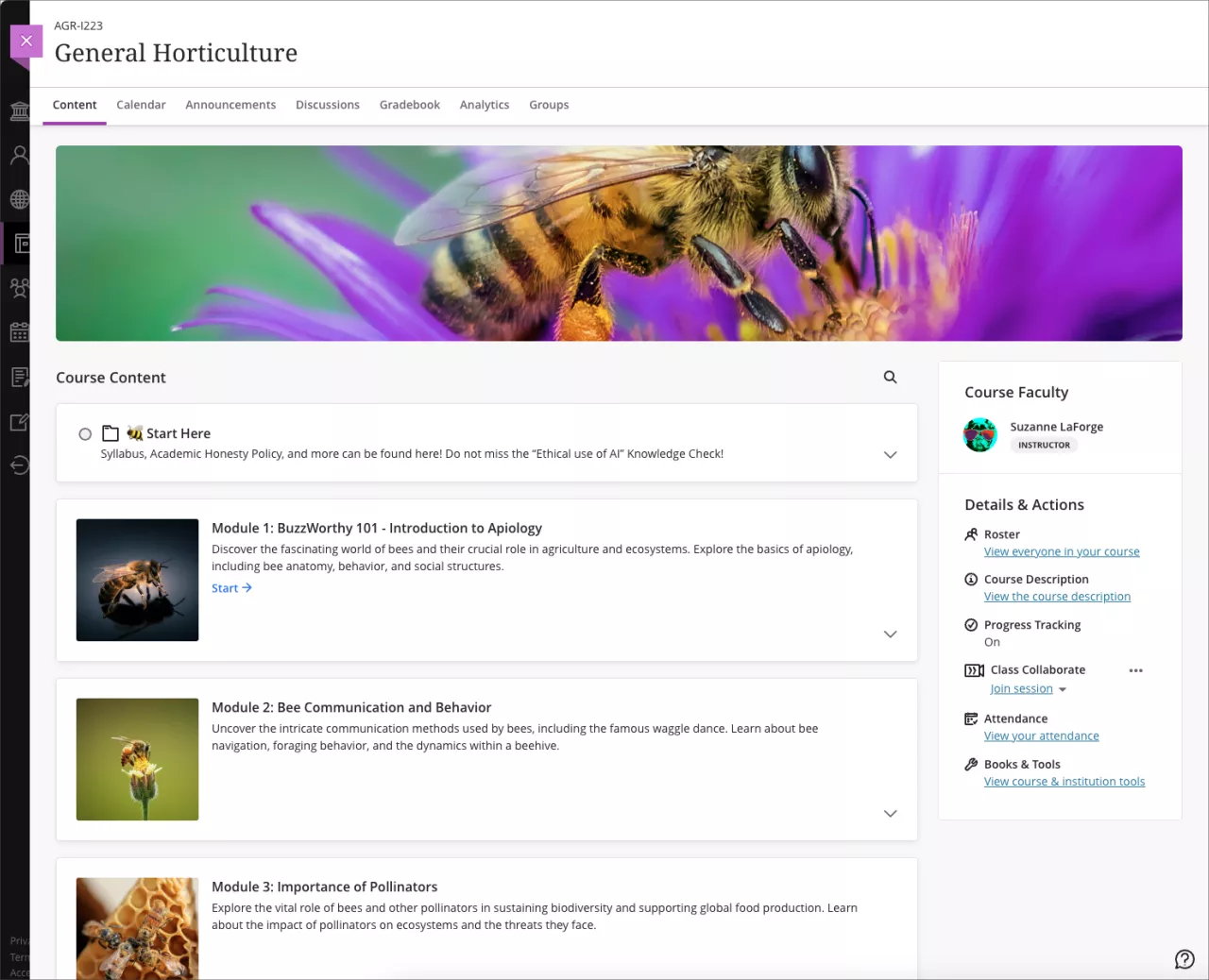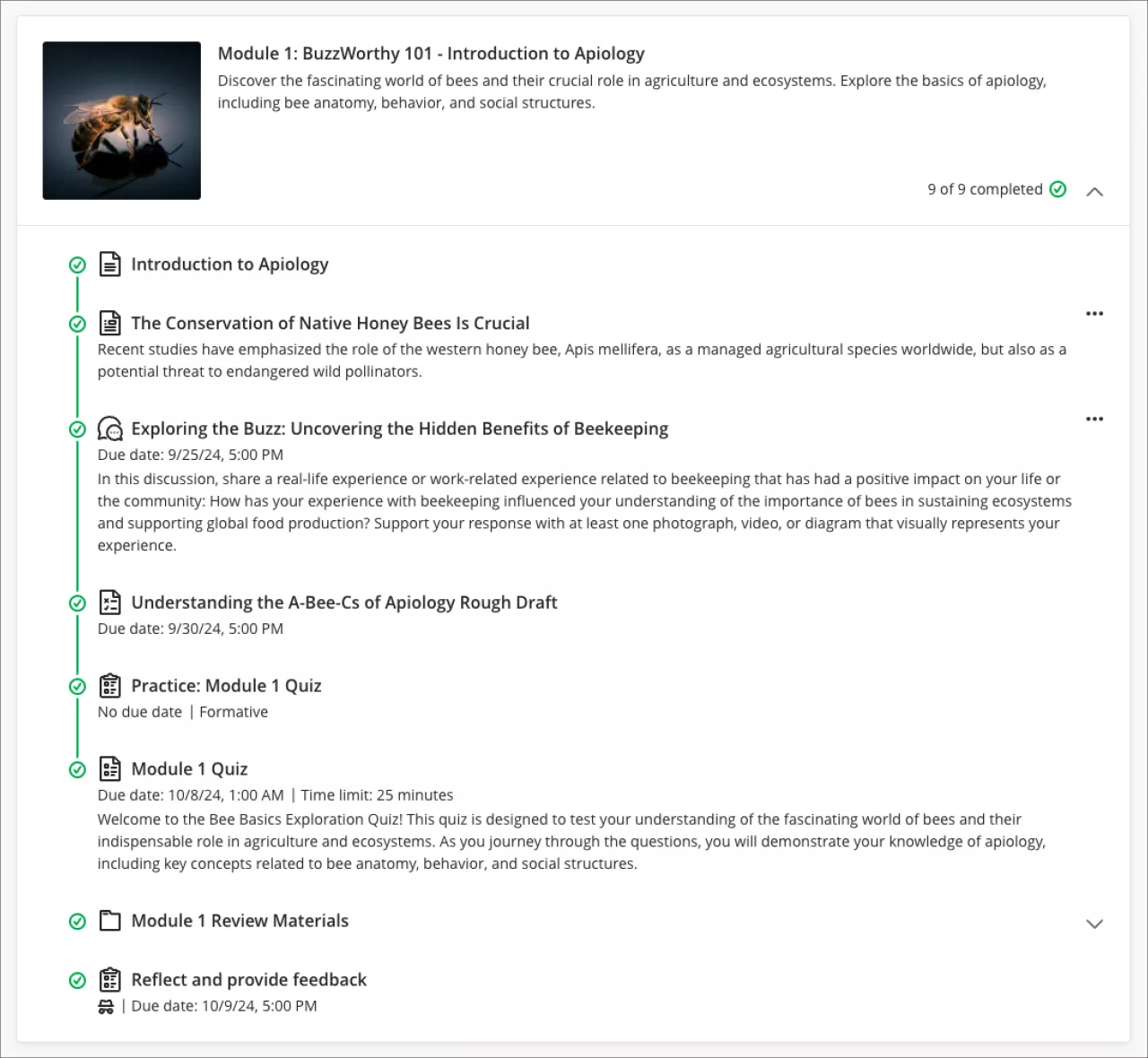Content Designer: Knowledge Check in enhanced Documents
The Content Designer for Documents now includes a Knowledge Check block. Knowledge checks allow students to engage with content and receive immediate feedback.
Key Features:
- Question Types: Multiple choice and multiple answer questions
- Feedback: Pre-populated correct and incorrect answer feedback, which instructors can edit
- Student Interaction: Students can select an answer and submit it. They receive immediate feedback on whether their answer is correct or incorrect. Knowledge checks allow unlimited attempts.
- Metrics: Instructors can access detailed metrics including:
- Number of students participating
- Average number of attempts to reach the correct answer
- Maximum number of attempts to reach the correct answer
- Level of difficulty metric
- Percentage of students selecting each answer option
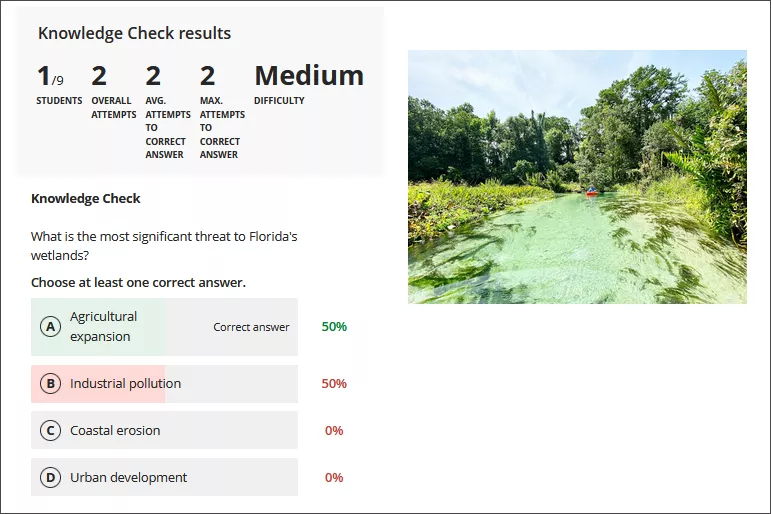
AI Conversation
To better serve instructors who want to use AI with students, there is a new activity called AI Conversation. This is a Socratic questioning exercise guided by AI. AI Conversation lets students explore their thoughts on a topic.
There are two elements to the activity:
- This lets students think critically about the topic that the instructor designs.
- This asks the student to share their thoughts on the activity. The reflection question also lets the student flag any bias or errors from the AI as part of the Trustworthy AI Approach. Reflection helps students understand the responsible use of AI services.
Instructors have the following configuration options:
- A topic for the AI Conversation
- An AI persona including a name, avatar (can be uploaded or generated), and personality trait
- Complexity level of responses
- Edit the reflection question, guiding the student on how best to reflect on this activity
On submission, the instructor can review the AI conversation transcript and the student’s reflection. The AI Conversation is a formative assessment by default, but you’re not restricted to this option.
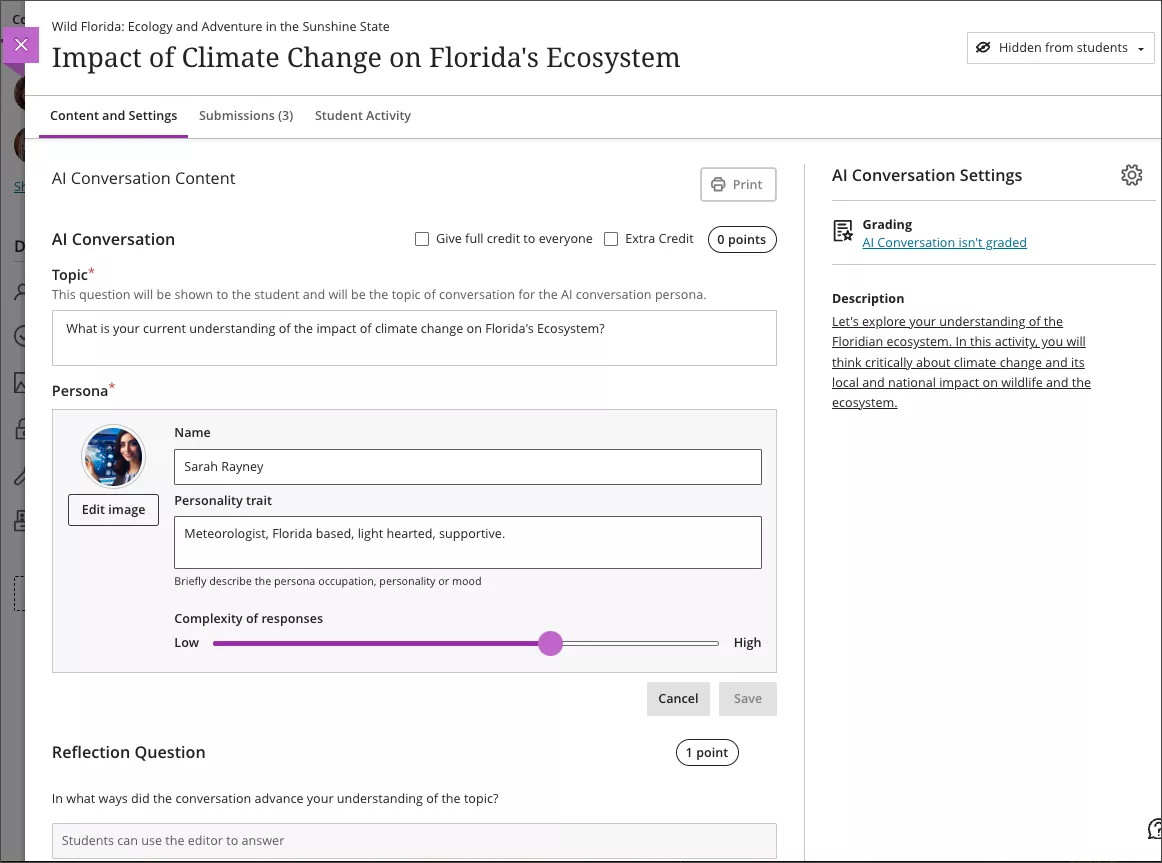
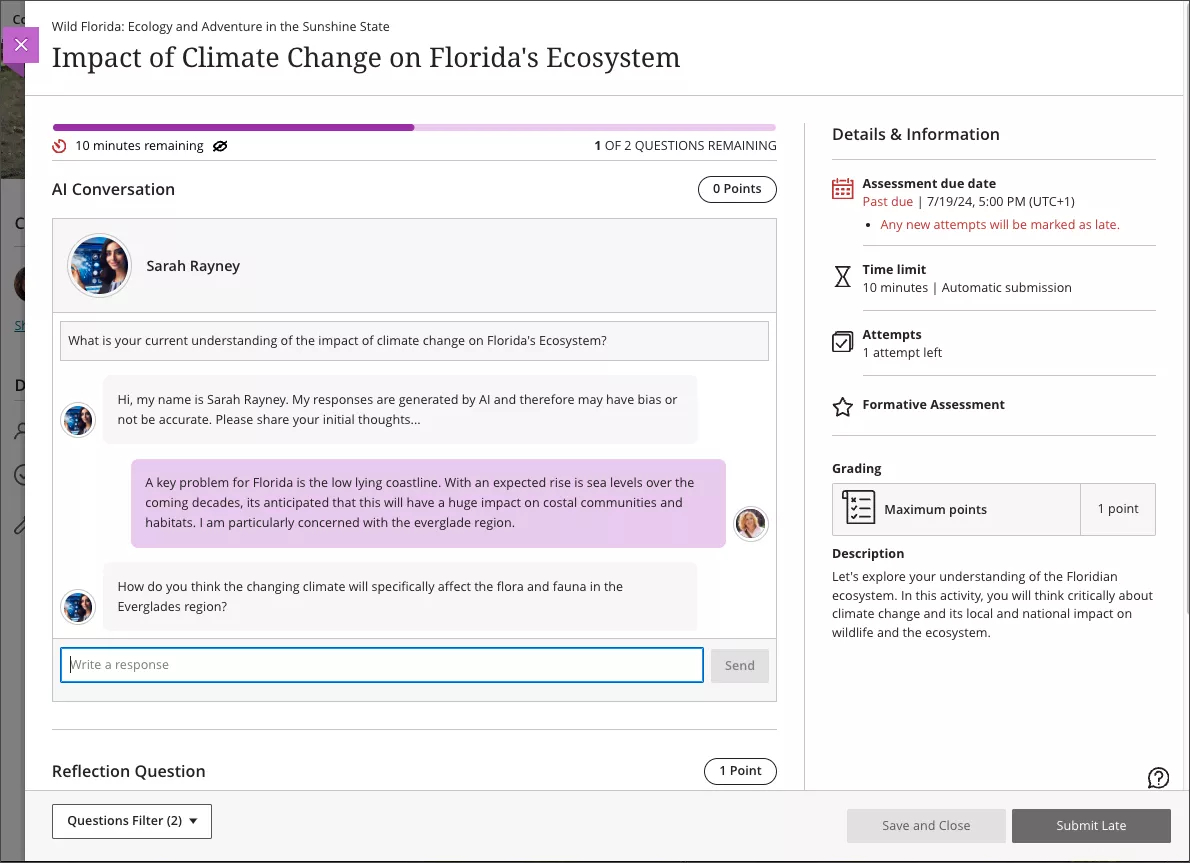
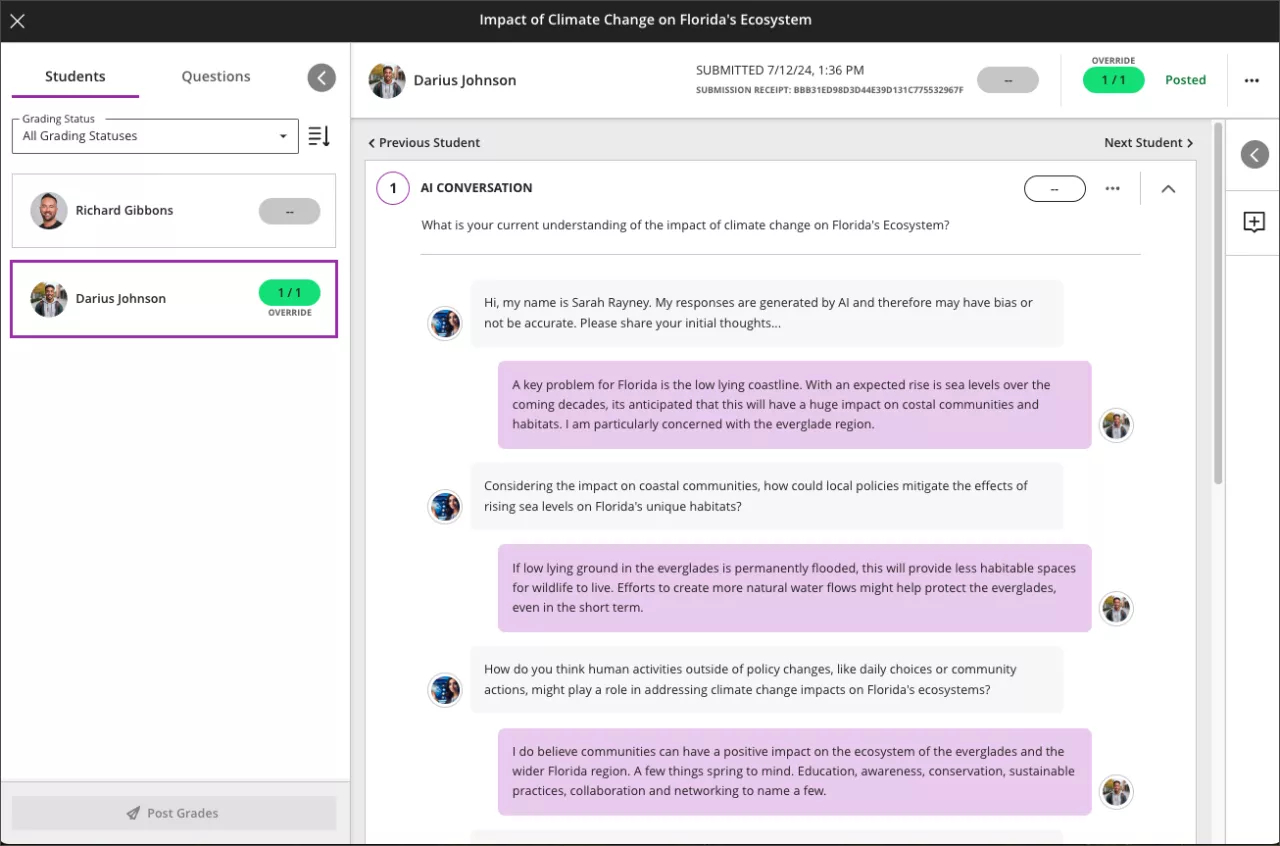
Wiris upgrade and benefits
The Wiris engine and equation editor has been upgraded to the latest versions to improve performance. Version 8.10.2 of the engine and version 7.23 of the editor improves rendering of subscript and superscript formulas. This upgrade provides a better experience for science, technology, engineering, and mathematics courses.
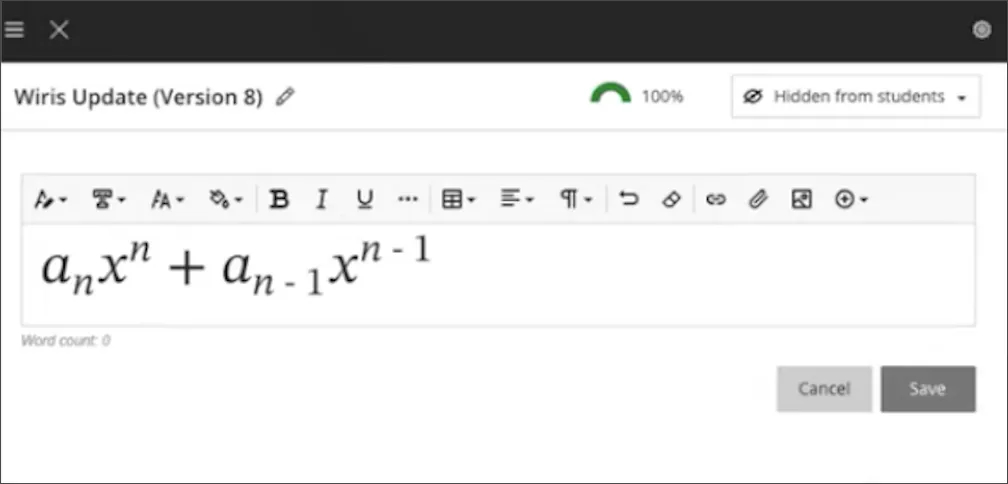
Exclude attempt when grading
There is a new option to help instructors remove submissions from the grading workflow without having to delete them. When grading a student, you can now select Exclude Attempt to remove it from the Needs Grading workflow.
If an attempt is excluded, the Excluded label appears above the attempt grade and in the attempt selector. If you need to remove the attempt exclusion, select from the menu.
Grade calculations ignore excluded attempts. Students aren’t automatically granted an additional attempt if an attempt is excluded. You can grant additional attempts to the student via the exception’s workflow.
You can exclude any submitted attempt by a student. If you exclude an attempt when the student has no remaining attempts, you receive a warning that their final grade can’t be calculated.
When students review their submissions, a banner notification appears on excluded attempts.