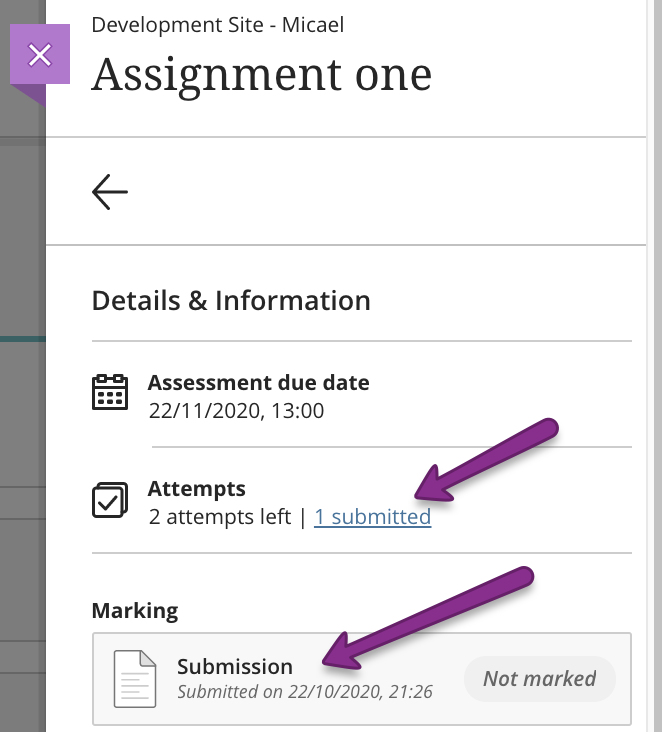University of Westminster
309 Regent Street, London W1B 2UW
General enquiries: +44 (0)20 7911 5000
Course enquiries: +44 (0)20 7915 5511
The University of Westminster is a charity and a company limited by guarantee. Registration number: 977818 England
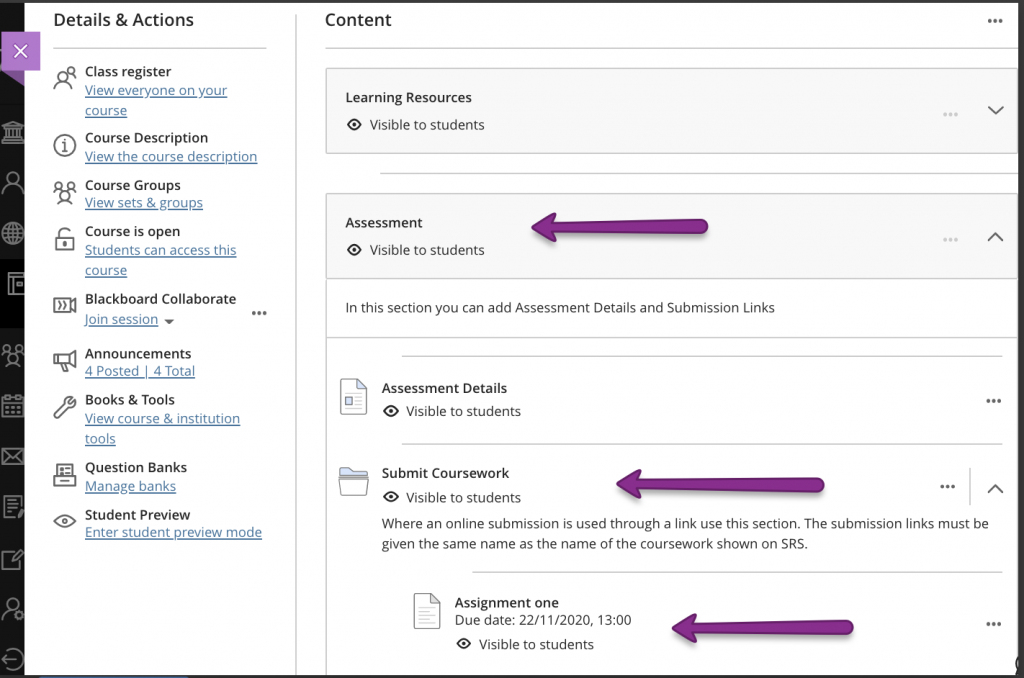
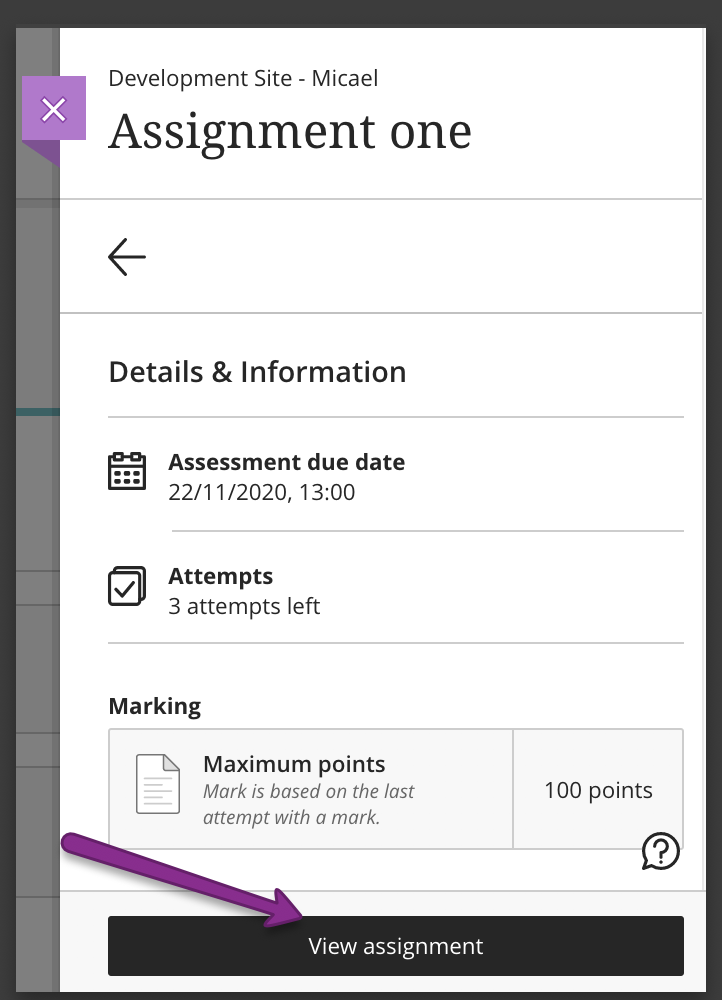
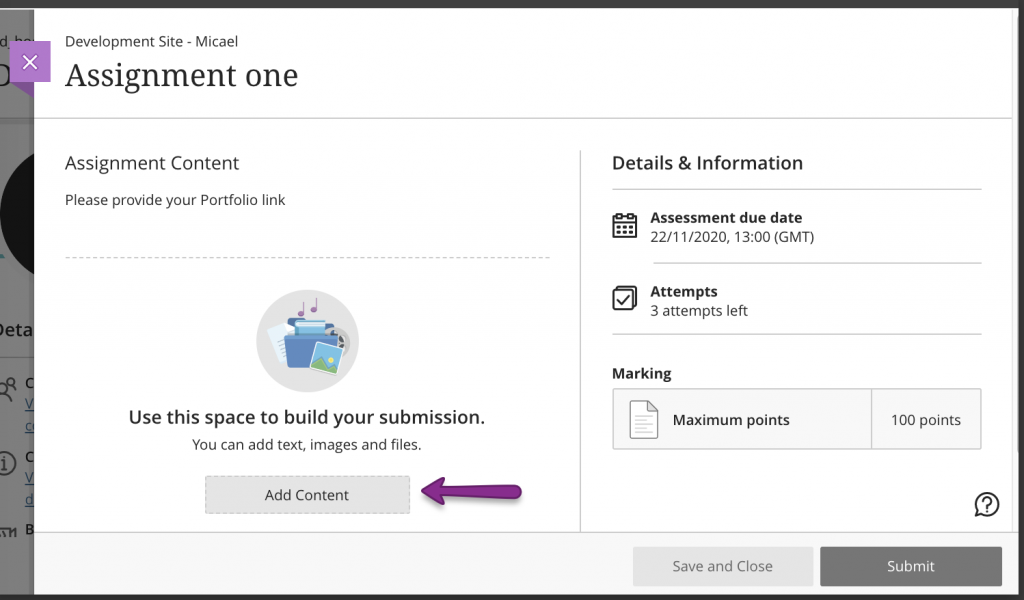
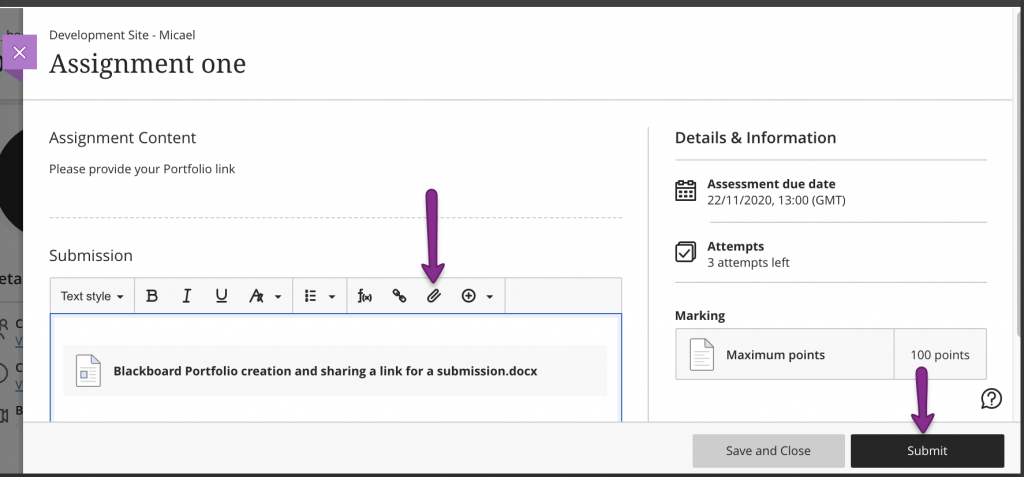 A new window will come up, Click Submit if you want to continue submitting.
A new window will come up, Click Submit if you want to continue submitting.